Click here to learn more about our rooting service
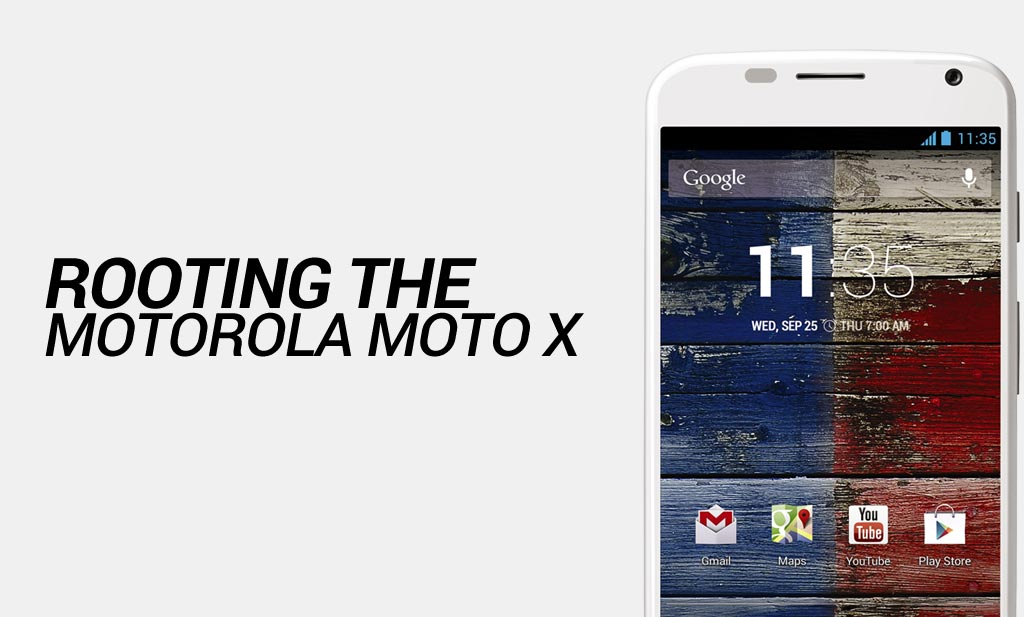
This guide will show you how to root the Motorola Moto X Android phone.
Disclaimer: FlexiSPY is not responsible for rooting the Android device in any way, before performing any of these steps make sure you back up your Android device completely. Rooting is done entirely by you at your own risk.
What is needed to root the Motorola Moto X?
To root the Motorola Moto X you will need the following
- The Motorola Moto X you want to root in your hand
- A PC.
Step 1 – Download the PC USB drivers for the Motorola Moto X
Before we begin you need to download the USB drivers for the phone to your PC so that when you connect the Motorola Moto X to your PC to perform later steps the PC will recognize the phone.
You can download the USB drivers from here
Save it to your computer in a safe place such as your desktop and extract the contents to a new folder which you will need later
Step 2 – Enable USB debugging mode on the Motorola Moto X
Now that you have installed the USB drivers for the Motorola Moto X on to your PC you need to enable USB debugging mode on the phone itself so that it is recognised by your PC when you plug the Motorola Moto X to perform later steps.
You can enable USB debugging mode on the Motorola Moto X using the steps below.
- On the Motorola Moto X tap the Settings option.
- Tap the About option.
- On this menu tap ‘Build Number’ seven times continuously.
- Once you have done that go back to the Settings option.
- Tap the new Developer Option menu that has appeared.
- Make sure the USB Debugging option is checked.
- Tap OK to confirm.
Now that you have enabled USB debugging on the Motorola Moto X it is time to move on to the next step.
Step 3 – Unlock the Motorola Moto X bootloader
In order to be able to root the Motorola Moto X you need to unlock the bootloader. Once the bootloader is unlocked it allows you to then connect the Motorola Moto X to your PC and perform the rooting process.
You can start the bootloader unlock process here.
How it works is that you have to connect the Motorola Moto X to your PC, run a command to get a unique token and then you put that in to the Motorola bootloader website and get a response back which you enter on the PC and then the Motorola Moto X will do its magic and unlock the bootloader ready for the next step.
Step 4 – Download the Motorola Moto X root file and save it your PC
With the USB drivers installed, the Motorola Moto X with USB debugging enabled and the bootloader unlocked it is time to download the root file that will be used to root the phone.
You can download the root file from here.
Save it in an easy location such as the desktop and then extract it to its own folder.
Connect the Motorola Moto X to your PC and transfer the root zip file to the phone in an easy location such as the Downloads folder.
Step 5 – Download the Clockwork Mod recovery file.
In order to use the root file from the previous step you must flash the clockwork mod recovery image to the phone.
You can download the clockworkmod image file from here.
Save it in an easy location such as the desktop and then extract it to its own folder.
Step 6 – Flash the Clockword Mod recovery file
You need to flash the clockwork mod recovery file to the Motorola Moto X and this can be done using the following steps.
- Make sure the Motorola Moto X is powered on.
- Make sure USB debugging is enabled (see step 2).
- Connect the Motorola Moto X to your PC.
- Open up command prompt.
- Type ‘adb reboot bootloader’ (without quotes) and press Enter. If done properly the Motorola Moto X will reboot and be in FASTBOOT mode.
- Type ‘fastboot.exe flash recovery recovery-razri-tryAtouch.img’ (without the quotes) and press Enter. If done properly the recovery file will be flashed to the phone.
Step 7 – Use Clockwork mod to install SuperSU and root the Motorola Moto X
Please make sure you have followed all previous directions in the last step.
With ClockworkMod having been flashed to the phone successfully perform the following steps.
- Type ‘fastboot.exe reboot-bootloader’ (without quotes) and press Enter. If done properly the Motorola Moto X will boot in to the Bootloader menu.
- Using the Volume up and down buttons to choose and the Power button to select make sure the RECOVERY option is selected. If done properly the phone will reboot in to recovery mode and ClockWork mod that was flashed in the previous step will load.
- Choose the ‘Install zip from SDcard’ option.
- Browse to the folder on the phone you saved the root file to from step 4 earlier.
- Select the root zip file and confirm you wish to flash it.
- Once the file has been flashed reboot the Motorola Moto X.
Once the phone reboots you can verify the phone has been successfully rooted by looking for the SuperSU application which appears after having successfully rooted the Motorola Moto X.