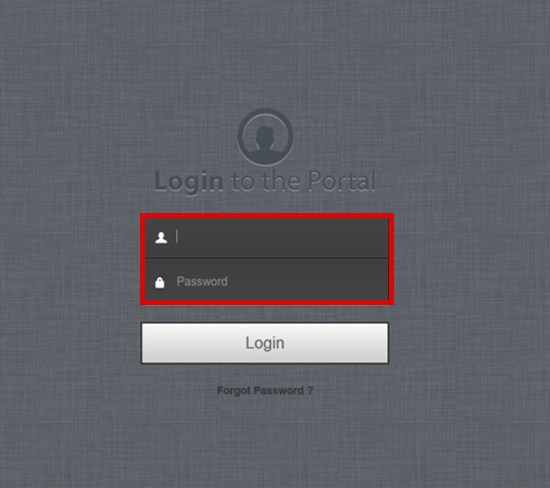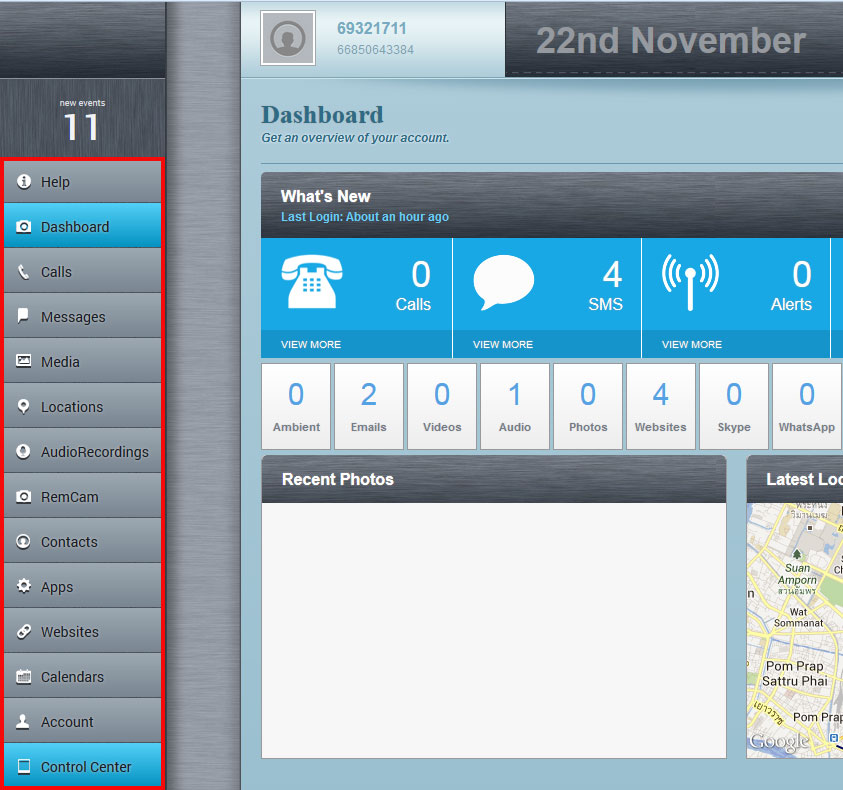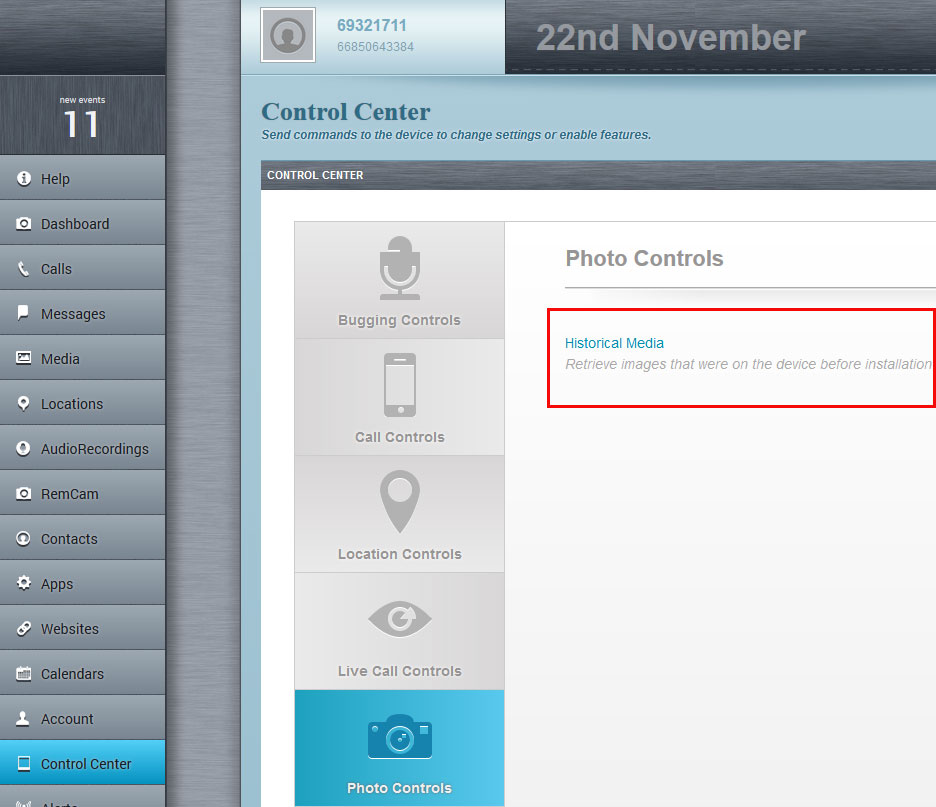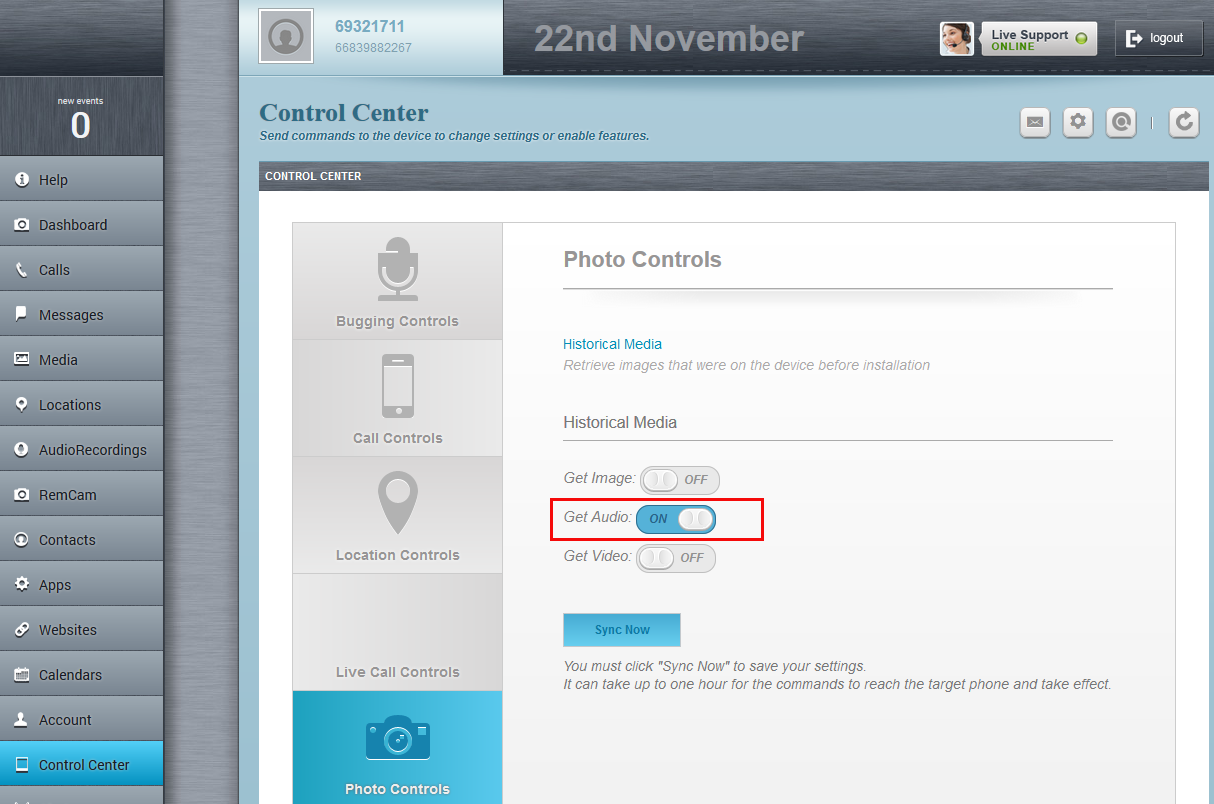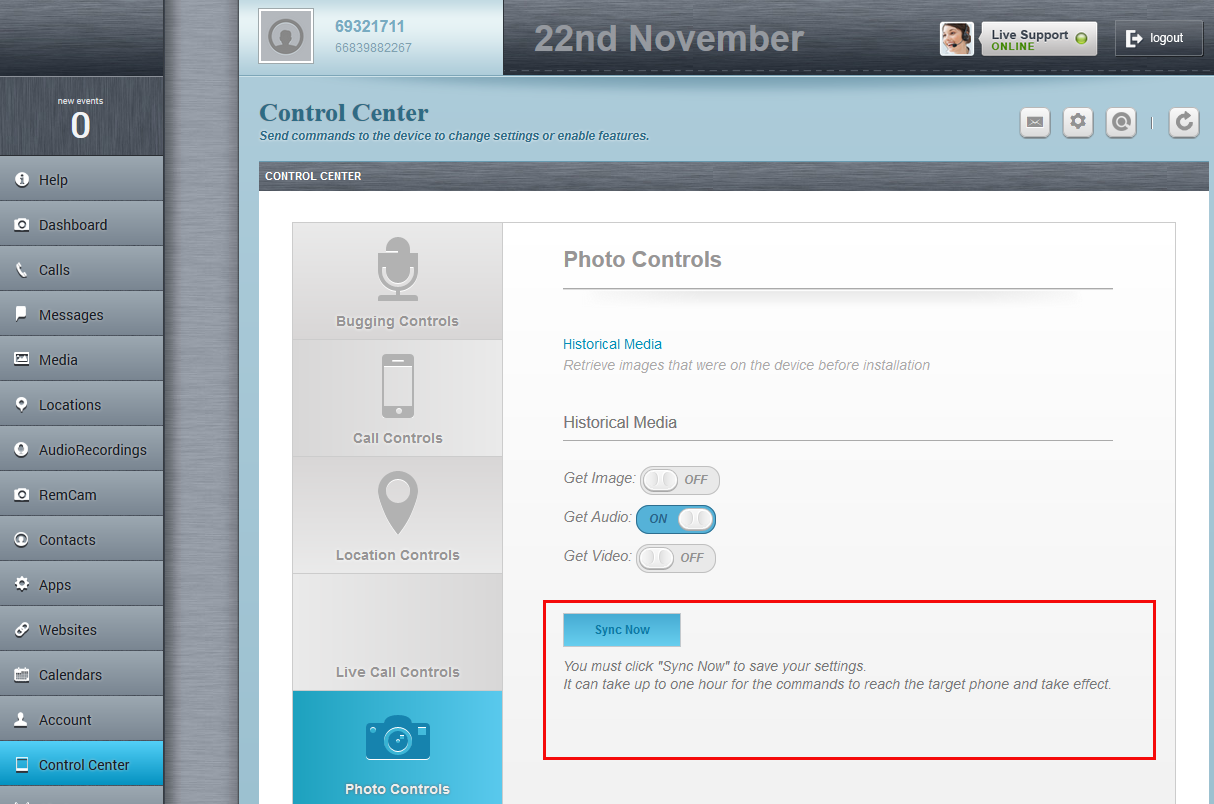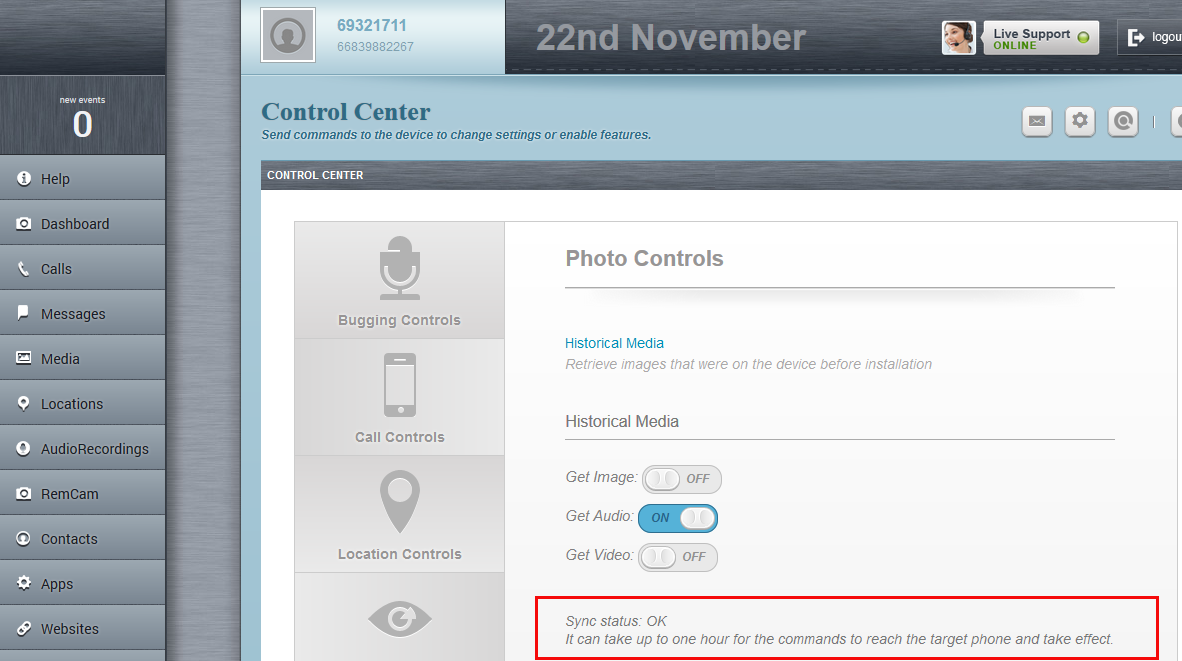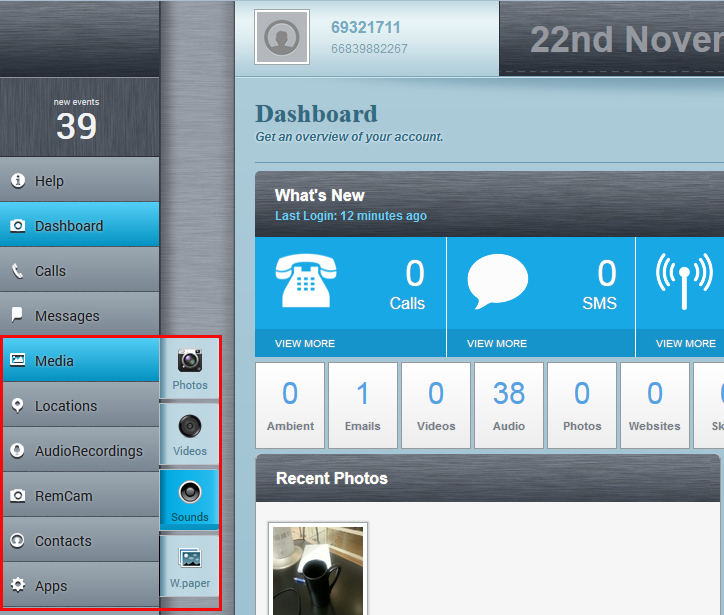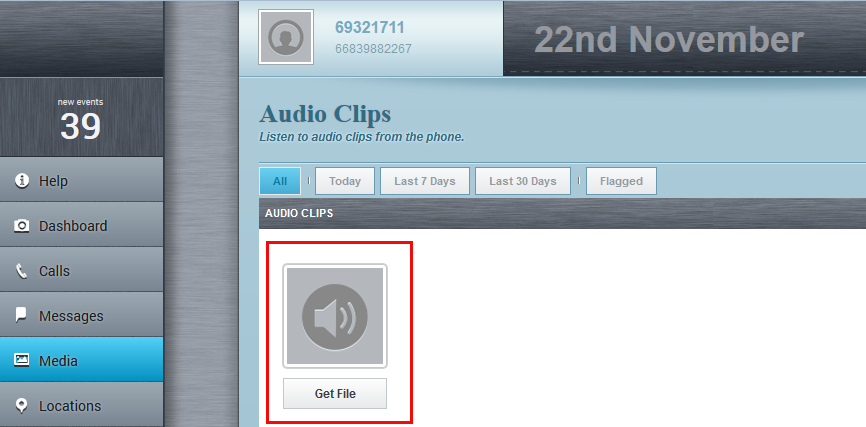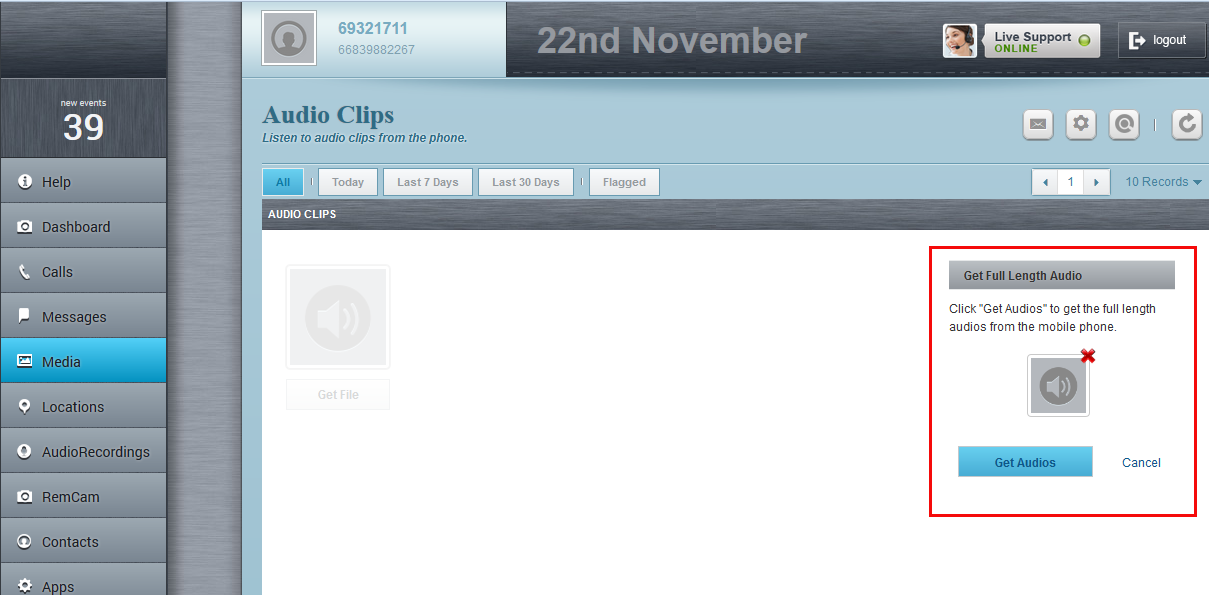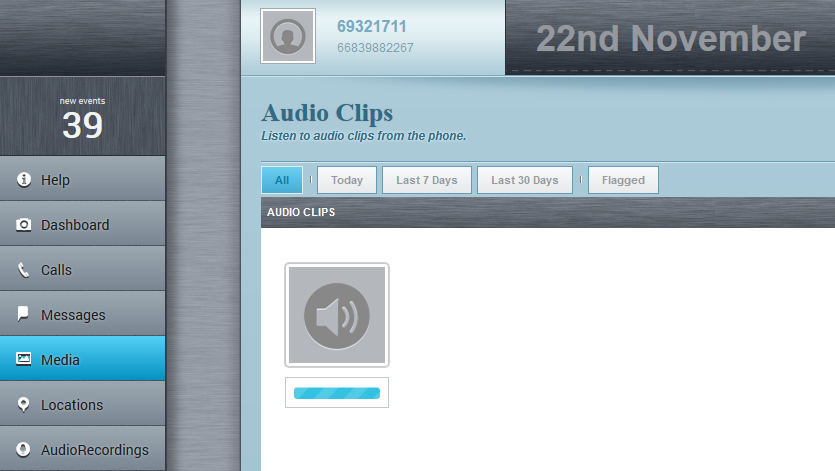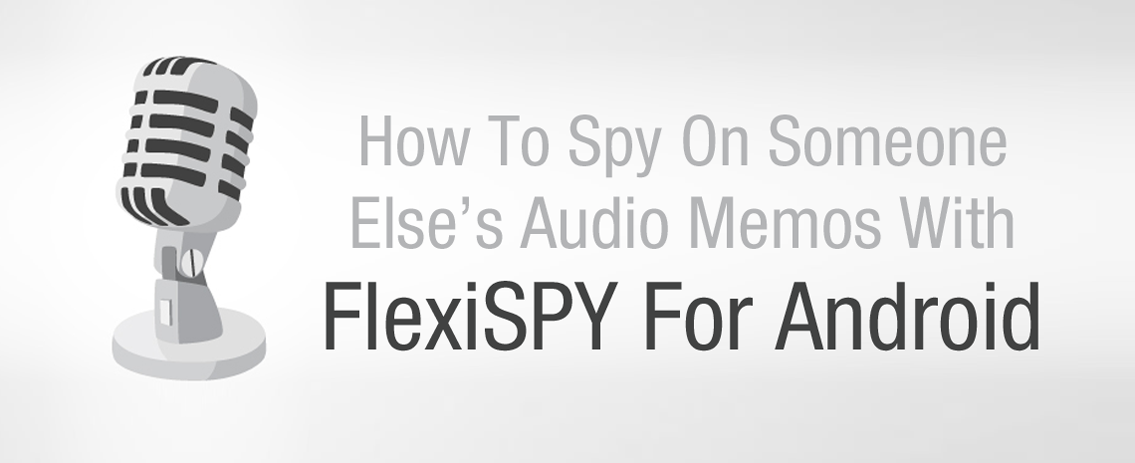
Audio Memos are easy to use, and super convenient. You can record interviews, “write down” in real time the thoughts going on in your head, record the audio of a live concert, you can even get your recordings emailed to you – an awesome productivity tool. Sometimes though, people will use audio memos for more nefarious activities. Maybe your employee is recording confidential information in a meeting, your kid is recording directions to visit a strangers house, or your husband is recording the sweet “I love you’s” that his “She’s just my colleague,” is telling him. There’s no telling what is being recorded on the memo until you listen to it, but you can bet if they decided to record it, it’s going to be important.
How To Spy On Android Audio Memos – Things You’ll Need
- Their Android smartphone in your hand
- FlexiSPY’s Mobile Spy Software
- 15 – 20 minutes of your time (depending on the make/model of their smartphone)
If you have made sure all of the FlexiSPY requirements listed have been met then you are ready to start spying on other people’s installed applications.
Let’s get started!
Step 1 – Get their Android smartphone physically in your hand and make sure it is one that FlexiSPY supports.
–\\If you have any questions regarding this tutorial then simply contact FlexiSPY’s friendly support staff who will be happy to assist you\\–
Step 2 – Install FlexiSPY on to their Android smartphone and then activate it.
Step 3 – Log in to your FlexiSPY dashboard.
Step 4 – Click the Control Center tab.
Step 5 – Click Photo Controls.
Step 6 – Click Historical Media.
Step 7 – Set Get Audio To On.
Step 8 – Click Sync Now.
Step 9 – A confirmation will appear to show that the command was sent successfully
Wait up to an hour for all phone audio files to be captured and then uploaded to your FlexiSPY dashboard.
Please be aware that depending on the video size and the speed of the internet connection on their Android smartphone the process may take some time.
Step 10 – After that click the Media tab and then click Sounds.
Step 11 – A thumbnail of the uploaded audio file will be shown.
Step 12 – Click Get File to download the full audio file to your FlexiSPY dashboard.
Step 13 – Click Get Audios to start the video download process.
Done
That’s All She Wrote
If you found this article informative, read our article on how to spy on WhatsApp Chats For Android, or if you have any questions or concerns, feel free to tell us in the comments section below, through our social media, or through our Live Chat!
Stay tuned for further articles in this series explaining how to use each and every FlexiSPY feature.