Click here to learn more about our rooting service
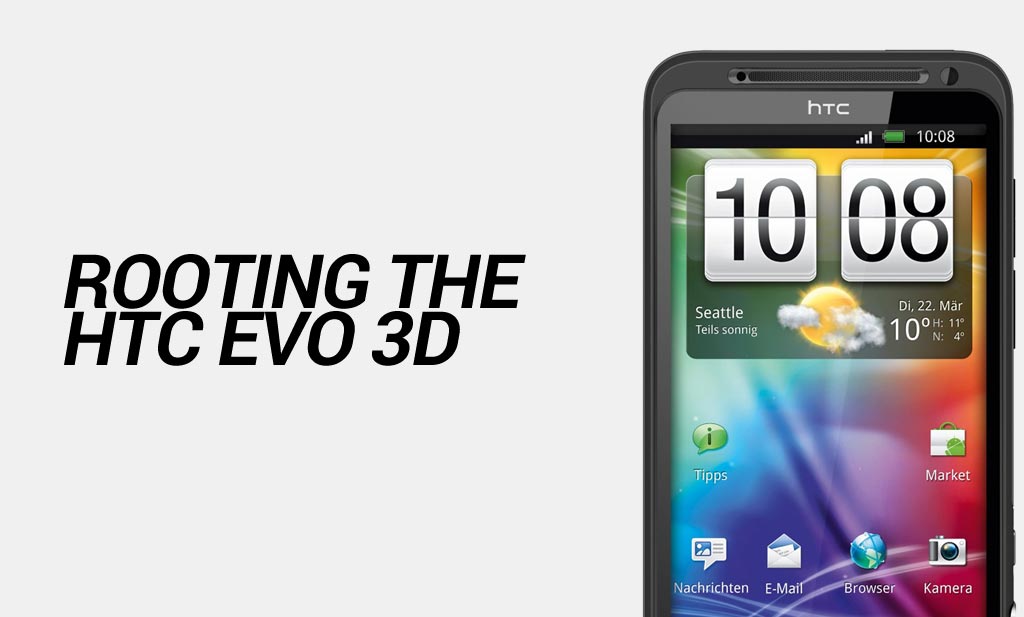
This guide will show you how to root the HTC Evo 3D Android phone.
FlexiSPY is not responsible for rooting the Android device in any way. Before performing any of these steps make sure you back up your Android device completely.
What is needed to root the HTC Evo 3D?
In order to root the HTC Evo 3D you will need the following.
- The HTC Evo 3D you wish to root
- A PC.
Step 1 – Set up the Android SDK environment on your PC
Before you can run the rooting tools on your PC to root the HTC Evo 3D you must first set up the Android development environment correctly.
In order to use Fastboot to root the HTC Evo 3D you must have the Android SDK downloaded and installed on to your computer.
You can download the SDK from here.
Step 2 – Unlock the bootloader of the HTC Evo 3D
In order to root the phone you first must unlock the bootloader of the HTC Evo 3D
To do this you need to visit the HTC website which is located here. Follow the steps to unlock the bootloader and, when you have done that successfully please proceed to the next step.
Step 3 – Download the S-off root files
In order to root the phone you must use S-off which you can download from here. Once downloaded extract the files to your desktop.
Step 4 – Download the HTC PC drivers
So that the HTC Evo 3D is seen properly when you connect it to your PC you need to install the correct USB drivers which you can get from here. Once you have downloaded the drivers double-click the executable file to start the driver installation process.
Step 5 – Root the HTC Evo 3D
Now that you have set up the Android SDK environment, unlocked the HTC Evo 3D bootloader, installed the HTC PC drivers and downloaded the S-off files it is time to root the phone.
The first you must do is enable USB debugging on the HTC Evo 3D. To do this, on the phone, go to Menu > Settings > Developer Options > USB debugging and make sure the USB debugging option is checked.
If you do not see the Developer Options menu go to Settings > About Phone and tap the Build Number option until you are told you are now a developer.
Now you need to connect the HTC Evo 3D to your PC and do the following:
- Open a command prompt on your desktop (hold down Shift and right click any empty area on the desktop) and choose ‘Open command window here’.
- With the command prompt open type the following and press Enter each time:
adb push recovery.img /sdcard/
adb push Superuser-3.1.3-arm-signed.zip /sdcard/
What this does is install the recovery image and push SuperSU to the SDcard of the HTC Evo 3D.
- You now need to reboot the HTC Evo 3D in to bootloader mode so type the following:
adb reboot bootloader
- The HTC Evo 3D will reboot in Fastboot mode and you now need to type the following:
fastboot flash recovery recovery.img
- With the custom recovery flashed to the device you now need to boot in to that recovery mode by typing the following:
adb reboot recovery
- With the phone now in recovery mode select Tools > enable 4EXT Smartflash and then return to the main menu of recovery mode.
- Select the Install zip from SD card option followed by toggle script asserts.
- Select Choose zip from SD card and browse to the SuperSU file you already downloaded.
- Once it has been flashed to the phone make sure the phone is restarted.
Once done you will now see the SuperSU application which means that you have successfully rooted the HTC Evo 3D.