Click here to learn more about our rooting service
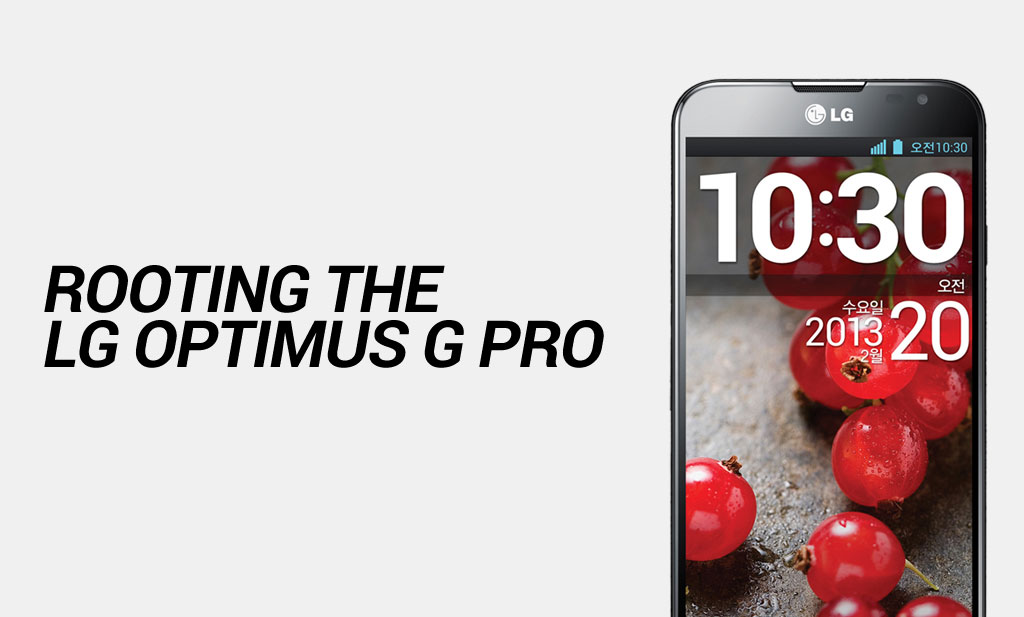
This guide will show you how to root the LG Optimus G Pro (F240) phone.
FlexiSPY is not responsible for rooting the Android device in any way. Before performing any of these steps make sure you back up your Android device completely.
What is needed to root the LG Optimus G Pro (F240)?
In order to root the LG Optimus G Pro (F240) you will need the following.
- The LG Optimus G Pro (F240) you wish to root
- A PC
Step 1 – Set Up The Android SDK Environment On Your PC
Before you can run the rooting tools on your PC to root the LG Optimus G Pro (F240) you must first set up the Android development environment correctly.
In order to root the LG Optimus G Pro (F240) you must have the Android SDK downloaded and installed on to your computer.
You can download the SDK from here.
Step 2 – Download the LG Optimus G Pro File
In order to root the LG Optimus G Pro you first need to download the root file to your PC which you can get from here. Make sure you save it in an easy to access location such as your desktop. Once saved, extract it to its own folder.
Step 3 – Enable USB debugging on the LG Optimus G Pro
So that the phone is recognized by your PC when you plug it in to the root it you must first enable USB debugging on the phone itself.
To do this go to Settings > Development and make sure that USB debugging is checked.
If you do not see the development menu go to Settings > About and find the build number and keep tapping that until the development menu is shown.
Step 4 – Enable installation of unknown sources on the LG Optimus G Pro
In order to install the software that will root the LG Optimus G Pro you must first enable the installation of unknown sources on the device. This can be done by doing the following:
Go to Settings > Security and make sure Unknown Sources is checked.
Step 5 – Root The Phone
- Connect the phone to your PC (make sure USB debugging and Unknown sources are checked from the previous step.)
- Browse to the extracted folder in step 2.
- Run the root.bat file.
- Wait for the rooting process to complete.
- The LG Optimus G Pro will reboot once done.
Once the phone has rebooted you will see the SuperSU icon which means that you have successfully rooted the LG Optimus G Pro.