If you are looking to root an HTC phone then the first thing you will need to do is actually unlock the bootloader. HTC, by default, lock down the bootloader to avoid tampering with system software that may permanently damage the phone if used incorrectly.
Rooting requires access to those very same files which is why unlocking the bootloader is required for rooting most HTC phones.
Unlocking the bootloader will void the warranty on the device once you have successfully done it.
Disclaimer: FlexiSPY is not responsible for any damages that may occur through following these steps. These steps are correct at the time of writing. Unlocking the bootloader is your responsibility and FlexiSPY is not responsible in any way. Please back up the phone completely before performing any of these steps.
Unlocking the bootloader may void the warranty on the device.
What is needed to unlock the HTC bootloader?
To unlock the bootloader on an HTC phone you will need the following:
- The HTC phone whose bootloader you want to unlock in your hand
- Access to a PC
Step 1 – Download the Android SDK
You will need to use ADB to unlock the bootloader and you get this through downloading the Android SDK.
You can read our article on how to set up ADB here.
Once you have set up and installed the Android SDK and you have confirmed that ADB works on your machine then it is time to proceed to the next step.
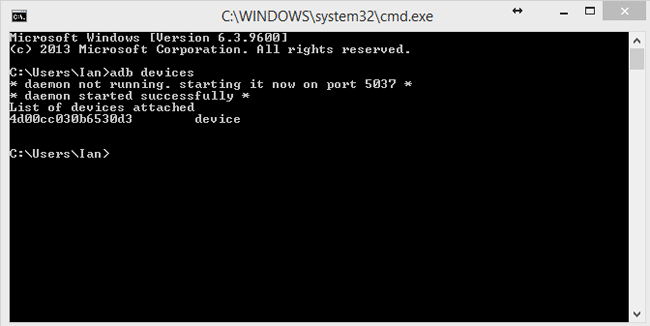
On the device itself, go to Settings > Power and make sure the Fast Boot option is not checked.
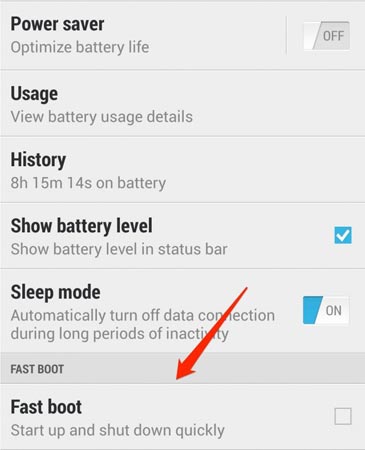
Step 2 – Unlock the bootloader online
On your PC go to http://www.htcdev.com
If you do not have an account you need to register first and then log in.
Once you have logged in please follow the steps.
Click Unlock Bootloader.
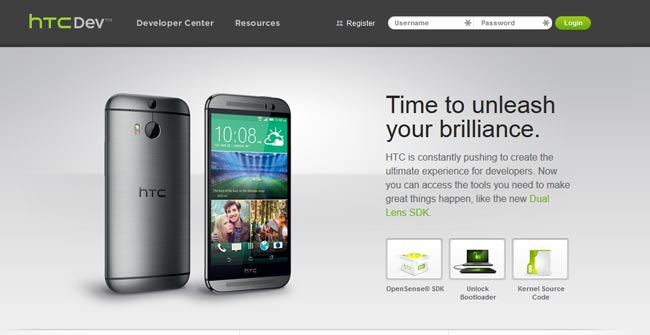
Then Click Get Started.
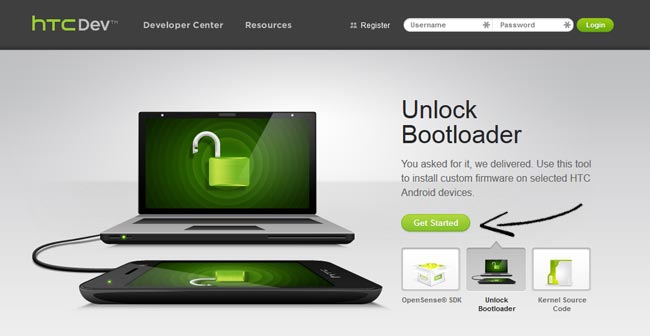
From the drop-down menu choose your HTC phone and then click Begin Unlock Bootloader.
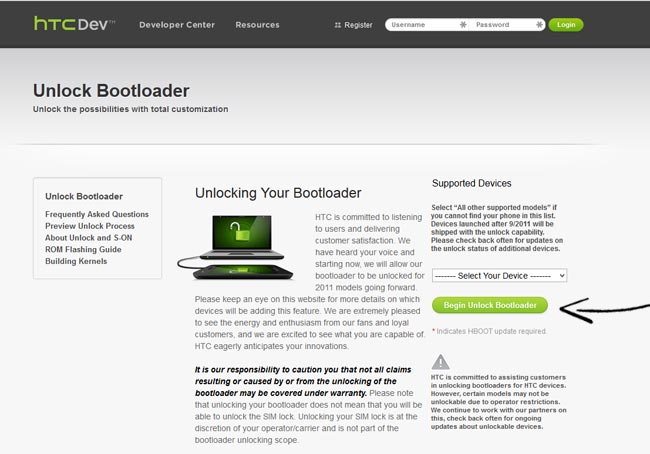
If your device is not listed click the ‘All other supported models’ option instead.
Once you have chosen your phone and started the bootloader unlocking process the disclaimer will appear, Click Yes to proceed.
Agree to the legal terms (please read them carefully) and then click Proceed to Unlock Instructions.
Step 3 – Unlock the bootloader on the phone
The bootloader instructions will appear.
The steps and downloads may differ according to the HTC device whose bootloader you wish to unlock.
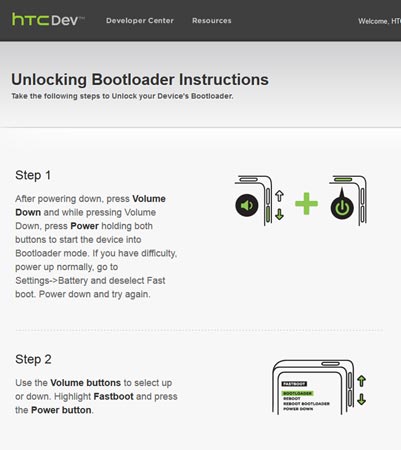
The first thing you must to is put the HTC phone in Fastboot mode.
- Turn off the phone completely
- Hold down the Volume down button and the power button together
- Wait for the phone to power on
When it powers on select Fastboot from the menu (use the Volume up and Volume down keys to navigate and the Power button to select).
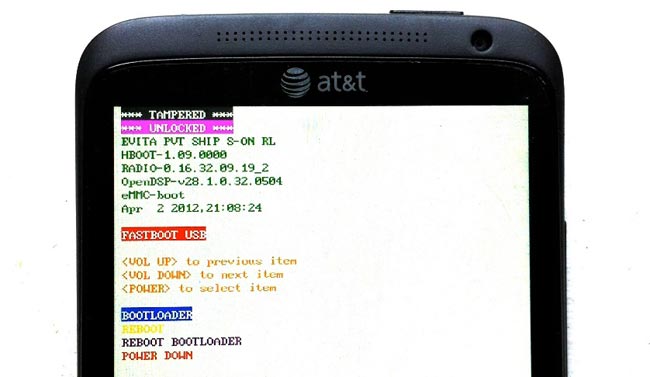
Now that the HTC phone is in Fastboot mode connect it to the PC.
Keep proceeding through the HCTDev wizard until you get to step 8.
On the PC, open up a command prompt in the folder where you installed the Android SDK and Fastboot window and type and press enter:
fastboot oem get_identifier_token
If done properly the unlock bootloader token ID will appear.
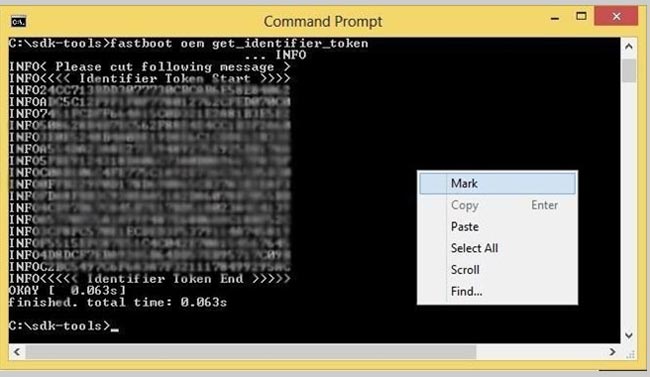
You only need to select the letters as the mosaic above illustrates.
Inside the HTC Developer unlock bootloader wizard paste the token ID where asked and then click Submit.
After a few moments you should get an email from HTC (the email is sent to the email address you used for registration on the HTC Dev website when you logged in to get started).
The email will contain an attachment, a file called unlock_code.bin
Download this file from the email and save it to your computer in the same folder that you installed ADB and the Android SDK.
Once you have done that (remember the HTC phone is still connected to the PC via USB running Fastboot mode) type the following and press Enter when done.
fastboot flash unlocktoken Unlock_code.bin
After pressing Enter, on the HTC device itself you should see the following screen.
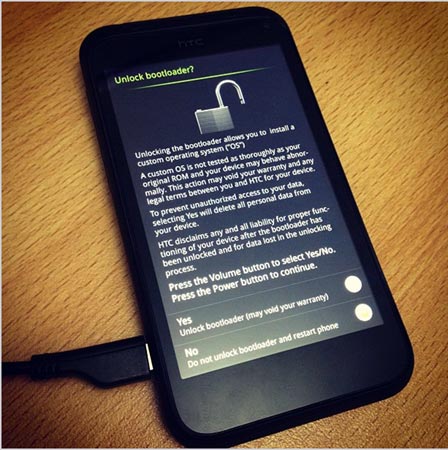
Tap Yes (use the Volume Up and Down key to select and Power to confirm).
The HTC phone will reboot and it will boot up again. This process may take longer than usual so please be patient.
Once the phone has booted up the bootloader on the HTC device will have been unlocked so you are now ready perform advanced tasks on the phone such as root the device or install a custom ROM.
























اترك تعليقاً