Disclaimer: FlexiSPY is not responsible for any loss of data or damages incurred from following the directions given. The directions were accurate at the time of writing. Please make sure you follow the rooting guide correctly if you need to root your phone first and make sure your phone has enough storage space to perform a backup before proceeding.
What is needed to backup the Android phone?
To backup the Android phone you will need the Android phone itself and a PC
Why backup the phone?
Accidents can happen. You may install something that corrupts or crashes the phone or you may want to root the phone or install a custom ROM on it. Either way a lot of activities you can do on Android have the possibility of wiping the device completely first before the action is carried out so it makes sense to always prepare a backup.
What is the easiest way to backup the phone using your PC?
We have already outlined the backup process in several articles on the FlexiSPY blog. Basically you should always make a phone backup before you install anything that may harm the filesystem of the phone and cause it to stop functioning or before you perform a task that will perform a factory reset on the Android phone itself.
Our software of choice to backup the phone to a PC is EFS Professional but there are some requirements first that must be done before EFS Professional works.
- Download EFS Professional
- Root the Android phone you wish to backup
- Install BusyBox on to the rooted Android phone
- Turn on USB debugging on the rooted Android phone with BusyBox installed
- Connect the Android phone to the PC
- Run EFS Professional and perform the backup
To get started you can download the latest version of EFS Professional from here.
Now that you have downloaded EFS Professional, if you have not already rooted the Android phone you want to backup many popular Android handsets have rooting guides here.
So, with the Android phone rooted and EFS Professional on your PC it is time to get ready to perform the backup. The final step is to, on the Android phone, download and install BusyBox.




Please be patient as this process may take some time.
Once the process has completed, on your PC, open up the connected Android phone.

Backing up your Android phone really is a simple process.
We also show how you can backup an Android phone on the device itself instead using a custom recovery and that can be found here. No matter which method of backup you choose for your Android phone the FlexiSPY blog has you covered.























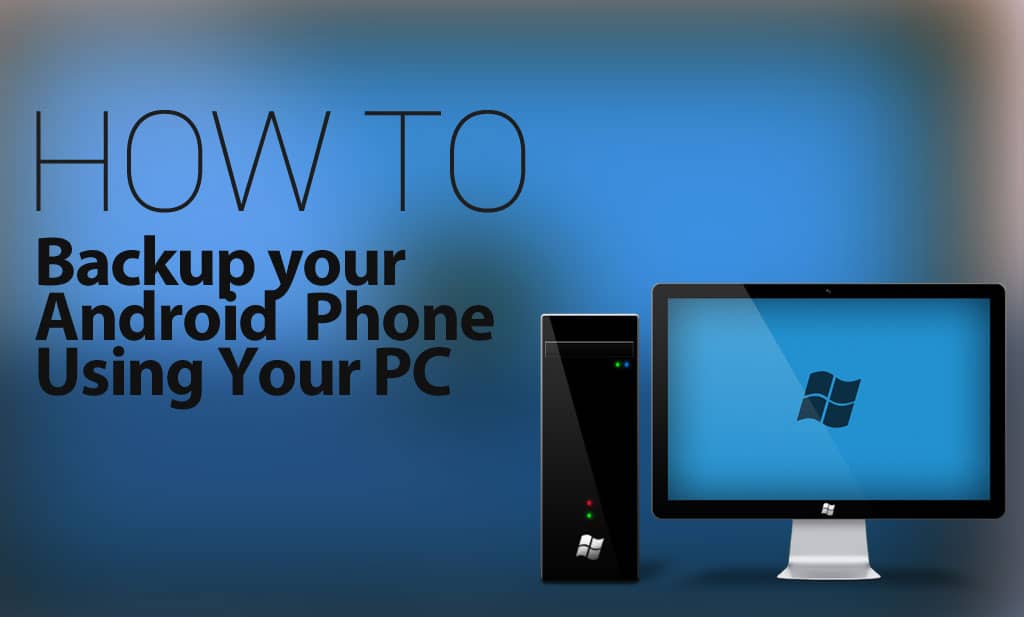
Deja un comentario