[hoops name= »Rooting Guides Are No Longer Maintained »]
This guide will show you how to root the Gionee Elife S5.5 Android phone.
Disclaimer: KnowIT is not responsible for rooting the Android device in any way. Before performing any of these steps make sure you back up your Android device completely.
Rooting is done entirely by you at your own risk.
What is needed to root the Gionee Elife S5.5?
In order to root the Gionee Elife S5.5 you will need the following.
- The Gionee Elife S5.5 you want to root in your hand.
- A PC.
Step 1 – Install USB drivers on to your PC for the Gionee Elife S5.5
In order for the device to be recognised when connected to your PC you must first download and install the Kyocera USB drivers for your PC which you can get from here.
After downloading, save the file, extract it and run the setup program to install the USB drivers.
Step 2 – Download the Gionee Elife S5.5 rooting tool
To root the Gionee Elife S5.5 you need to download and install Root Genius which you can get from here.
Download the rooting program and install it on to your PC.
Step 3 – Root the Gionee Elife S5.5
Now we are ready to root the Gionee Elife S5.5 phone.
Run the rooting application you installed from step 3 and connect your Gionee Elife S5.5 to your PC.
Wait for the rooting tool to recognise the device. Once it has been recognised click Root and then click I Authorize and wait for the process to complete.
Replace Vroot Superuser with SuperSU
You should notice, once it restarts, that you now have a new application called Superuser which means that you have successfully rooted the device. You may however wish to replace this program with the more commonly known SuperSU.
To do that download the script to change this from here. Again, save it to an easy to find location on your PC and extract it to its own folder.
Make sure that the Gionee Elife S5.5 is connected to your PC.
Copy the mrw folder to the main root of your internal storage (it is called Phone in Windows).
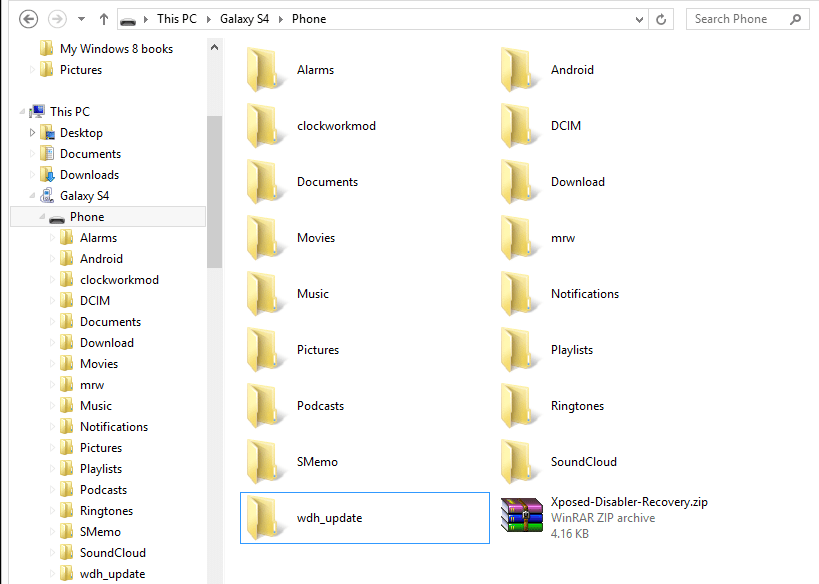
On the Gionee Elife S5.5 itself go to the Play Store and download the Terminal Emulator application, install it and run it.
With the program running type the following command (press Enter after each one):
Su
Allow root permission when asked.
Type the next command and press Enter again when done.
sh /sdcard/mrw/root.sh
Wait for the device to complete the process. When done it will automatically reboot.
When the Gionee Elife S5.5 boots up again you should notice that you now have SuperSU and not the original Superuser application and the device is fully rooted.
[hoops name= »0″]























Laisser un commentaire