[hoops name=”Rooting Guides Are No Longer Maintained”]
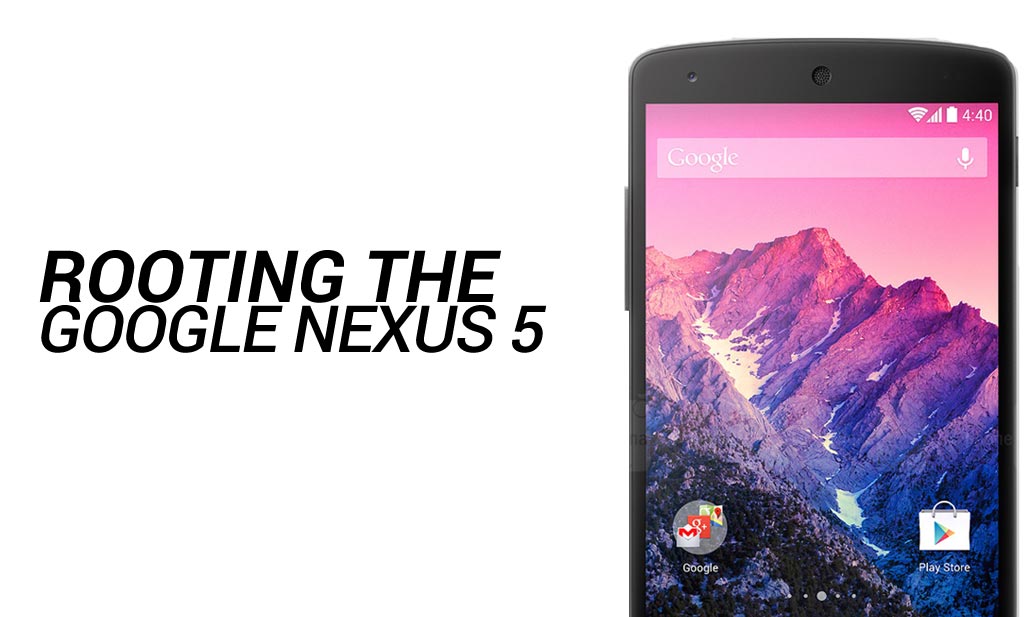
This guide will show you how to root the Google Nexus 5 Android phone which is the latest flagship model in Google’s popular Nexus range of Android phones.
Disclaimer: FlexiSPY is not responsible for rooting the Android device in any way, before performing any of these steps make sure you back up your Android device completely. Rooting is done entirely by you at your own risk.
What is needed to root the Google Nexus 5?
In order to root the Google Nexus 5 you will need the following.
- The Google Nexus 5 you want to root in your hand.
- A PC.
Step 1 – Download the Google Nexus 5 root file to your PC
In order to root the Google Nexus 5 you first need to download the root file to your PC. This is the file that is installed on to the Google Nexus 5 to give you root access.
You can download the root file from here. Once you have done that save it to an easy location on your PC such as your desktop.
Step 2 – Download and install the Android SDK on to your computer
In order to use Fastboot to root the Google Nexus 5 you must have the Android SDK downloaded and installed on to your computer.
You can download the SDK from here.
Step 3 – Boot the Google Nexus 5 into Fastboot mode
So that your PC can communicate with the Google Nexus 5 when you connect it via a USB cable you must first put the phone in to Fastboot mode which is done using the following steps.
- Make sure the Google Nexus 5 is powered off completely.
- Hold down the volume down button and the power button together.
- Wait for the Google Nexus 5 to boot up in to Fastboot mode.
- Once it has booted in to Fastboot mode connect it to your PC.
Step 4 – Connect the Google Nexus 5 to your PC and root the phone
With the Google Nexus 5 in Fastboot mode connect the phone to your PC. We can now root the phone using the following steps.
- On your PC browse to the folder you created when you extracted the root file from step 1.
- Run the file called ‘root-windows.bat’ (you may need Windows Administrator rights for this).
- Wait for the rooting process to complete.
- Once the rooting process is complete the Google Nexus 5 will reboot and complete the rooting process (a red Android logo will appear on the phone screen).
- It will reboot once more when done and the Google Nexus 5 will be ready for use.
You can then verify the Google Nexus 5 has been rooted successfully by looking for the SuperSU application which is installed once a device has been rooted properly. If you can see that then you have successfully rooted the Google Nexus 5.























Lascia un commento