[hoops name=”Rooting Guides Are No Longer Maintained”]
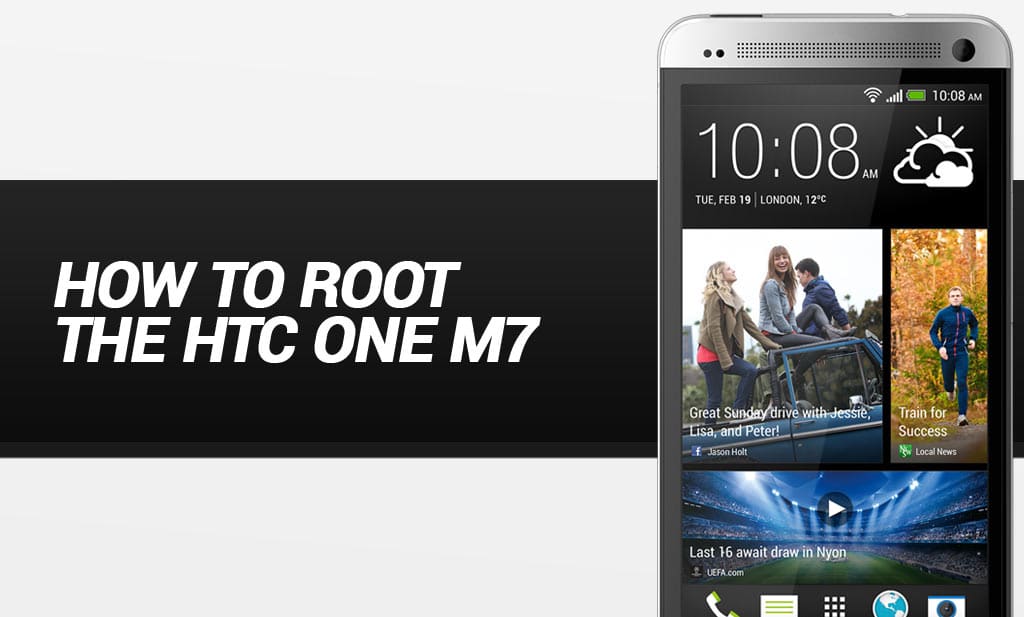
This guide will show you how to root the popular HTC One M7 phone from HTC.
Disclaimer: FlexiSPY is not responsible for rooting the Android device in any way, before performing any of these steps make sure you back up your Android device completely. Rooting is done entirely by you at your own risk.
What is needed to root the HTC One M7?
In order to root the HTC One M7 you will need the following.
- The HTC One M7 you want to root in your hand.
- A PC.
Step 1 – Download the root file
In order to root the HTC One M7 you must first download the rooting zip file which you can get from here. Once you have downloaded it save it to an easy to access location such as your desktop and extract it to its own folder.
Step 2 – Unlock the HTC One M7 bootloader
As with many Android phones you must unlock the bootloader first before rooting can take place. This is done as follows:
- On your PC run the toolkit you downloaded in step 1.
- Select Download HTC Drivers and select Go.
- Wait for the drivers to install
- Select Register at HTCDev and follow the instructions to register an account.
Step 3 – Enable USB debugging on the HTC One M7
On the phone itself you now need to enable USB debugging.
On the phone go to Settings > Developer Options and turn make sure USB Debugging is checked.
To enable USB debugging go to Settings > About > Software Information and tap Build Number until developer mode is enabled.
Step 4 – Continue unlocking the bootloader
Now that USB debugging is enabled connect the HTC One M7 to your PC and have the toolkit running and perform the following.
- In the toolkit highlight Get Token ID and click Go.
- The device will enter Fastboot mode and you can now close the command prompt window.
- In the second command prompt window that appears highlight everything from <<<< Identifier Token Start >>>> to <<<<< Identifier Token End >>>>> and save it in to Notepad to be used later.
- Highlight Submit Token ID and then tap Go.
- Login to the HTCDev site and click Unlock Bootloader.
- Select the HTC One M7 from the list and click Begin Unlock Bootloader.
- Skip through the steps until you are asked to input the token ID.
- Paste the data from step 3 and click Submit.
- Save the Unlock_code bin file that is emailed to you to your desktop.
- Highlight Unlock Bootloader and then select Go.
- Select the Unlock_code bin file from step 9.
- On the device use the volume rocker to select Yes and the power button to confirm
- Wait for the bootloader to be unlocked.
- When the phone reboots follow the rest of the setup instructions.
Step 5 – Root the HTC One M7
Now that the bootloader has been unlocked we can root the HTC One M7. When you have done that disconnect the HTC One M7 from your PC.
Once you have done that you need to put the phone in to bootloader mode.
- Turn the HTC One M7 off completely
- Hold Volume Down + Power together until the phone turns on.
With the HTC One M7 now in Fastboot mode plug it back in to your PC.
Go to the root file that you downloaded in step 1 and make you have extracted it.
Double-click the install-superboot-windows.bat file and then follow the instructions.
Once rooting has been done successfully you will see the SuperSU icon on the HTC One M7 meaning that you have rooted the phone successfully























Lascia un commento