[hoops name=”Rooting Guides Are No Longer Maintained”]
This guide will show you how to root the popular Google Nexus 6 phone from Google.
Disclaimer: FlexiSPY is not responsible for rooting the Android device in any way. Before performing any of these steps make sure you back up your Android device completely.
Rooting is done entirely by you at your own risk.
THIS PROCESS WILL DELETE ALL DATA ON THE DEVICE SO PLEASE BACKUP THE DEVICE BEFORE PROCEEDING.
What is needed to root the Google Nexus 6?
In order to root the Google Nexus 6 you will need the following.
- The Google Nexus 6 you want to root in your hand.
- A PC.
Step 1 –Download the Galaxy Nexus rooting toolkit
To root the phone you need to download the toolkit to your PC which you can get from here. Save it in an easy to find location and extract it to its own folder.
Step 2 – Enable USB debugging on the Google Nexus 6
In order for your PC to recognise the Google Nexus 6 when you plug it in to perform rooting you must first enable USB debugging on the phone itself. This is done by doing the following.
- Tap the Settings option.
- Tap the About Phone option.
- Keep tapping the Build Number option (seven times) until it says you are a developer.
- Tap the new Developer Options menu that appears.
- Make sure that the Enable OEM Unlock and the USB Debugging options are checked.
Step 3 – Root the phone
Rooting the phone requires two steps. Unlocking the bootloader and rooting the phone. To do both of these follow the steps here.
- Connect the Google Nexus 6 to your PC and make sure it is recognised (tap OK on the Nexus 6 when the USB Debugging window appears on the device).
- Run the Nexus toolkit program you downloaded and extracted in step 2.
- Under the Unlock section click the Unlock button and follow the steps – THIS WILL DELETE ALL DATA ON THE DEVICE!
- The phone will reboot. Using the volume buttons select the option to unlock the bootloader and wait for it to finish.
- Once the bootloader has been unlocked, using the Nexus toolkit, under the Unlock section select Root.
- Follow the instructions and wait for it to finish. The phone will reboot once done.
Once the phone has rebooted look for the new SuperSU icon. This means that you have successfully rooted the Google Nexus 6.























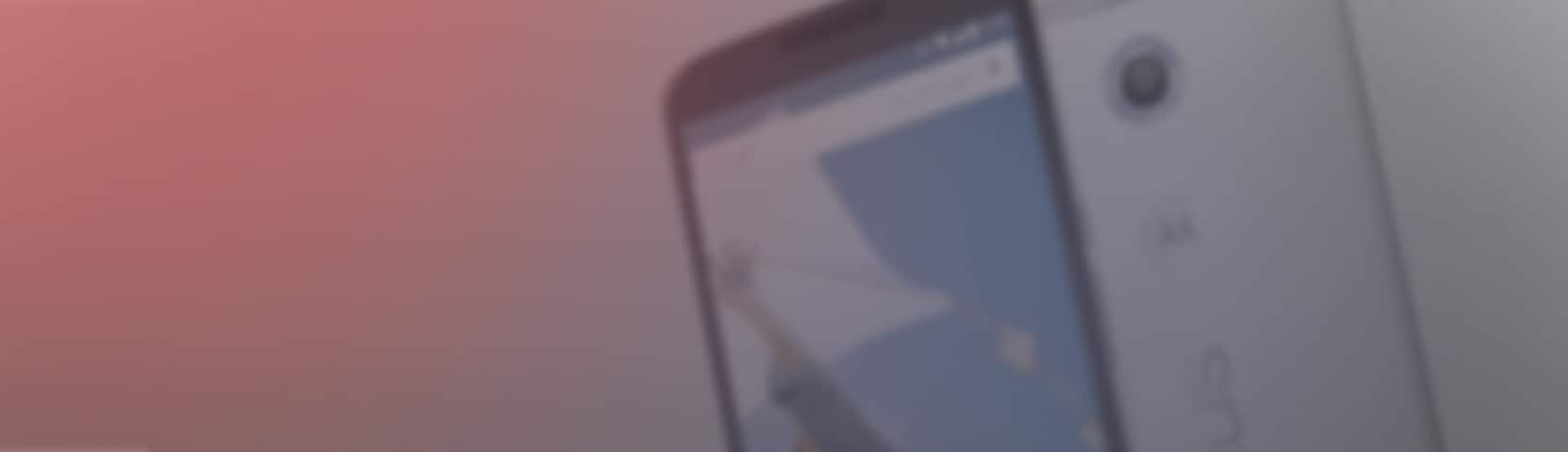
Lascia un commento