[hoops name=”Rooting Guides Are No Longer Maintained”]
This article will show you how to root the Nexus 5 running the Android L developer
FlexiSPY is not responsible for the steps or rooting process given inside this article. However, all care has been taken to make sure that the information contained here is as accurate as possible. Please read and follow the instructions carefully and remember that rooting is entirely your own responsibility and FlexiSPY is not responsible for it in any way.
What’s Needed To Root?
We already gave a detailed blog article on how to install the Android L developer preview on a Nexus 5 which you can read here.
This article already assumes you have set up the following pre-requisites. If you have not done this please read the article linked above to learn how to set up the environment correctly:
- You have installed the Android SDK onto your PC
- You have enabled and are running USB debugging on the Nexus 5
- You have correctly set the path variable within Windows for Fastboot to be used by the Android SDK
The next step is rooting it to allow you to get the most from the new Android OS.
Thankfully Android L and the developer preview has already been rooted and the process is quite simple and we have documented it completely below.
In order to root the Nexus 5 on Android L you will need the following:
- A Nexus 5
- The Android L developer preview image
- A PC
You will then need to install the Nexus root toolkit which you can find here.
Once you open up the Nexus rooting toolkit it will look like the picture below.

Simply click the Unlock button to start the bootloader unlocking process. This will DELETE ALL DATA on the Nexus 5 and so, if you wish to back it up first please follow the steps in the previous article before continuing.
Once you have backed up the Nexus 5, as said, click Unlock and the following dialog box will appear with detailed instructions on the actual process and what will happen.
As long as you have set up the Android development environment on your PC correctly (see the prerequisites given above) then all you need to do is connect the Nexus 5 to your PC and follow the steps that appear to unlock the bootloader. The entire process will be automated providing you have installed the Nexus 5 USB driver and Android SDK and you just have to click OK to start.
The rooting toolkit will then check to see if USB debugging is enabled on the Nexus 5 and it will then proceed to restart the device and unlock the bootloader and it does this by using Fastboot and putting the phone into bootloader mode.
The entire process is short and only takes a few minutes. Once it is done the Nexus 5 will boot up normally and the Nexus toolkit will display a message saying that the bootloader was successfully unlocked.
You can tell if the bootloader has been successfully unlocked when the Nexus 5 is in Fastboot mode (as shown in the picture below) and the lock state is set to unlocked.

Once you click Root the following message will appear detailing the entire process which is also automated.
Simply click OK to start and the entire process will begin. Again you need to make sure the Nexus 5 has USB debugging enabled and you successfully installed the Android SDK on the PC that the Nexus 5 is connected to (via USB) whilst performing the rooting process.
The rooting process will also install the TWRP recovery as well which replaces the stock recovery used on the Nexus 5 and gives far more functionality. The TWRP recovery allows you to easily backup the Nexus 5, flash and install zip files (e.g. ROM kernels) as well as a whole host of other advanced features which is why, for this guide, to get the most out of the Nexus 5 we recommend you root the phone and install TWRP.
Once the rooting process has been completed you will easily be able to tell that the Nexus 5 has been rooted because you will see a new application called SuperSU which means the Nexus 5 running Android L has now been successfully rooted!























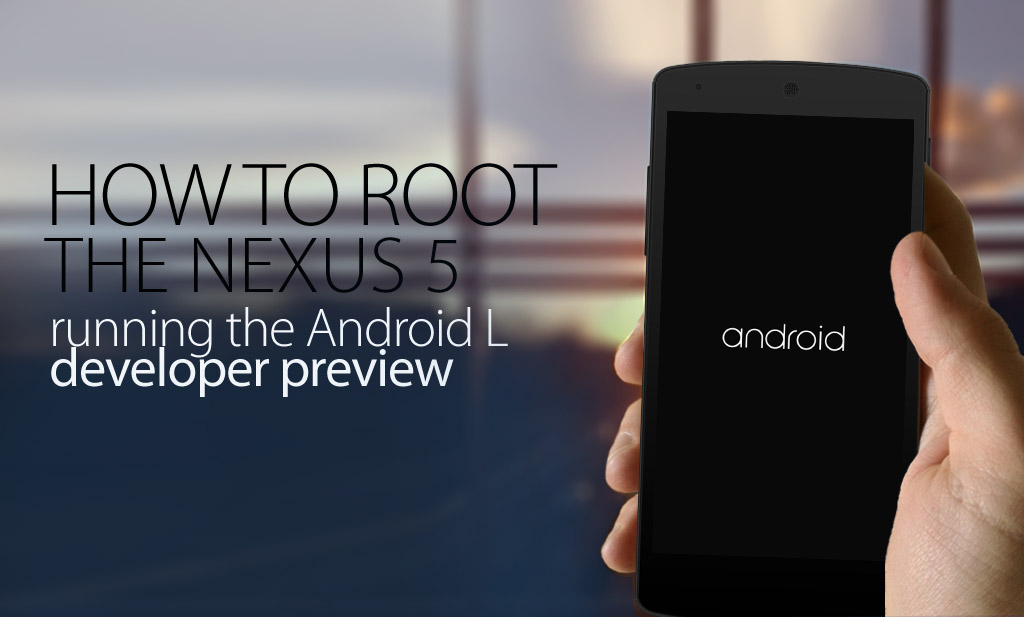
답글 남기기