[hoops name=”Rooting Guides Are No Longer Maintained”]
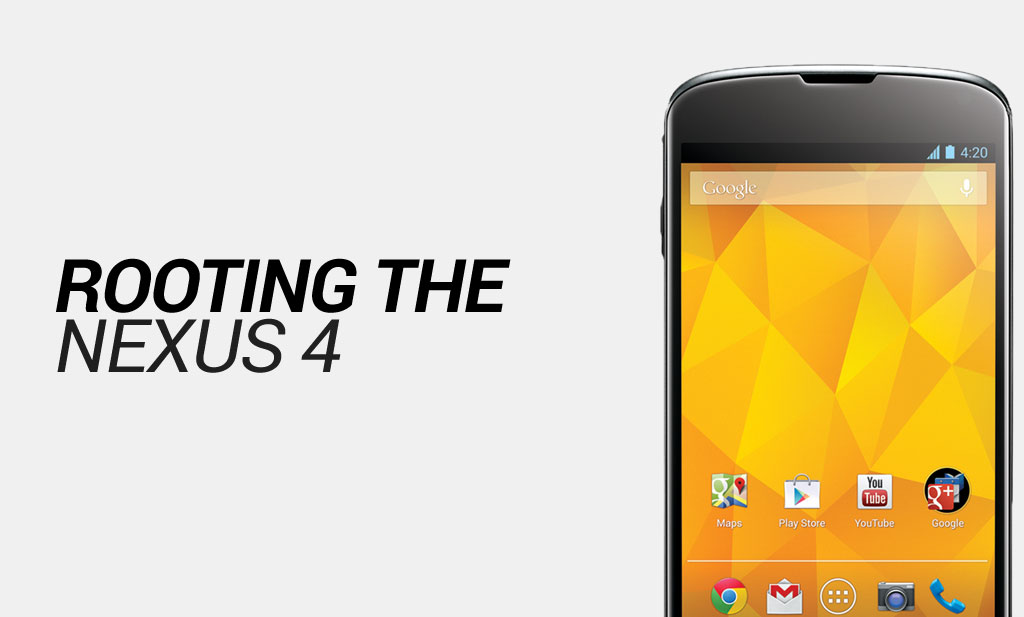
The Google Nexus series has always been a popular range amongst Android phones and whilst the Nexus 4 has been superseded by its younger brother, the Nexus 5, it does not take anything away from the Nexus 4 being a very impressive Android device.
This guide will show you how you can root the Google Nexus 4 to get the most out of it and to be able to install FlexiSPY and use all its features.
Disclaimer: FlexiSPY is not responsible for rooting the Android device in any way, before performing any of these steps make sure you back up your Android device completely. Rooting is done entirely by you at your own risk.
What is needed to root the Google Nexus 4?
To root the Google Nexus 4 you will need the following.
- The Google Nexus 4 you want to root in your hand.
- A PC.
Step 1 – Download the rooting package to your computer
In order to root the Google Nexus 4 you must install the root package on to the phone to perform the root process. This is done by using Fastboot to push the root file to the Google Nexus 4. To use Fastboot you need to have the Android SDK development environment installed which you can download in the next step.
You can download the root package here.
Once you have downloaded the root package extract it to a safe place (such as the desktop) as you will need it later.
Step 2 – Download and install the Android SDK on to your computer
In order to use Fastboot to root the Google Nexus 4 you must have the Android SDK downloaded and installed on to your computer
You can download the SDK from here
Step 3 – Enable USB debugging mode on the Google Nexus 4
For your PC to be able to communicate with the Google Nexus 4 once you have connected it you must first enable USB debugging
To do this, on the Google Nexus 4, go to Settings > About Device and then tap ‘Build Number’ seven times. The USB debugging menu will appear. Simple make sure ‘Enable USB debugging’ is checked and you are all set.
Step 4 – Put the Google Nexus 4 in Fastboot mode
Before you can root the Google Nexus 4 you need to put it in to Fastboot mode
This is done by the following
- Turn off the Google Nexus 4 completely
- Hold down the volume down button and the power button at the same time
- The Google Nexus 4 should turn on and look like this picture
- Connect the Google Nexus 4 to your PC using the USB cable it came with
Step 5 – Start the rooting process
Back in step 1 you downloaded the root package and extracted the contents of the file to a safe place. You now need to go to the same location and run the file called Root Windows.exe. Providing you have installed the Android SDK properly and you have the Google Nexus 4 in Fastboot mode a window should appear looking as shown in this picture
Simply follow the steps to root the Google Nexus 4. Once the phone restarts you can verify the phone is rooted by looking for the SuperSU application icon which means that the Google Nexus 4 has been rooted successfully























Deixe um comentário