[hoops name=“Rooting Guides Are No Longer Maintained“]
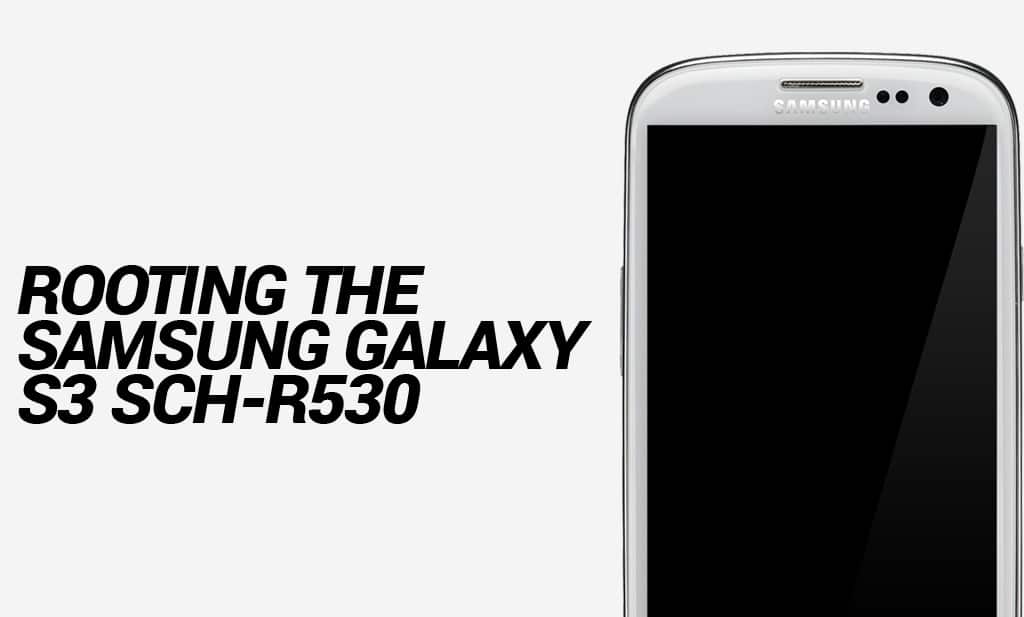
This guide will show you how to root the popular Samsung Galaxy S3 SCH-R530 phone from Samsung.
Disclaimer: FlexiSPY is not responsible for rooting the Android device in any way. Before performing any of these steps make sure you back up your Android device completely.
What is needed to root the Samsung Galaxy S3 SCH-R530?
In order to root the Samsung Galaxy S3 SCH-R530 you will need the following.
- The Samsung Galaxy S3 SCH-R530 you want to root in your hand.
- A PC.
Step 1 – Download the USB drivers for the Samsung Galaxy S3 SCH-R530 for your PC
In order for your PC to recognise the Samsung Galaxy S3 SCH-R530 as part of the rooting process you first must download and install the USB drivers on to your PC.
You can download the USB drivers for the Samsung Galaxy S3 SCH-R530 from here.
Once you have downloaded them run the main program file to make sure the drivers are installed.
Step 2 – Download the Odin rooting program
In order to root the Samsung Galaxy S3 SCH-R530 using the root file given in the next step you must first download Odin which is what will be used to install the root file on to the Samsung Galaxy S3 SCH-R530 and perform the rooting process.
You can download Odin from here.
Once downloaded extract the file to a convenient location such as the desktop.
Step 3 – Download the Samsung Galaxy S3 SCH-R530 root package
Now that we have installed the Samsung Galaxy S3 SCH-R530 USB drivers and downloaded Odin we now need to download the root package to be used for the rooting process.
You can download the Samsung Galaxy S3 SCH-R530 root package from here.
Step 4 – Enable USB debugging on the Samsung Galaxy S3 SCH-R530
In order for your PC to recognize the Samsung Galaxy S3 SCH-R530 when you plug it in to perform rooting you must first enable USB debugging on the phone itself. This is done by doing the following.
- Tap the Settings option.
- Tap the About Phone option.
- Keep tapping the Build Number option (seven times) until it says you are a developer.
- Tap the new Developer Options menu that appears.
- Make sure that the USB Debugging option is checked.
Step 5 – Root the Samsung Galaxy S3 SCH-R530
Now that we have all we need it is time to root the Samsung Galaxy S3 SCH-R530. Before we can do that you must first put the Samsung Galaxy S3 SCH-R530 in to Download mode which can be done using the following steps.
- Make sure the Samsung Galaxy S3 SCH-R530 is powered off completely.
- Hold down the Volume down key and the Home key and the power button and keep all three buttons pressed until the Samsung Galaxy S3 SCH-R530 powers up.
- Providing you have done it correctly it should boot in to Download mode and you press the Volume up key to start Download mode.
- Connect the Samsung Galaxy S3 SCH-R530 now to your PC.
- Run the Odin software you downloaded in step 2.Inside Odin click the PDA option (this is called AP in the latest version of Odin) and browse on your computer to the .tar root file you extracted in step 3.
- Inside Odin click Start to begin the root process.
The process will take a few moments after which the Samsung Galaxy S3 SCH-R530 will restart itself and complete the rooting process – Do not remove the Samsung Galaxy S3 SCH-R530 from your PC during this time.
Once the Samsung Galaxy S3 SCH-R530 starts up again we need to put it in to recovery mode. First though copy the zip file you downloaded in step 3 to an easy to find location on the phone such as the Downloads folder.
After this has been done it is time to put the device in to recovery mode.
- Make sure the device is powered off completely.
- Hold down Volume Up + Home + Power together until the phone turns on again and boots in to recovery mode
Once the phone has booted in to recovery mode go to Install zip from SD card (use volume up and down to navigate and the power button to confirm).
Select Choose zip from SD card and then browse to the root zip package you just copied to the phone and then install it and wait for it to finish.
Once done go back to the main recovery menu and reboot the phone.
Once the phone reboots you should see the SuperSU application meaning that you have successfully rooted the device.























Schreibe einen Kommentar