Ambient recording is the ability to remotely switch on a mobile’s microphone, and start recording the sound picked up. The sound is sent to your web account where you can download and listen to it.
You can start these recordings two ways:
- Immediately using the RECORD icon.
- Automatically according to a predefined schedule using the SCHEDULE icon.
NOTE: All scheduled ambient recordings are limited to a maximum of 30 minutes
This article will show you how to use both of these features so that you can either set up ambient recording to record immediately or set it up according to a schedule and then listen to the recordings inside your web account on your PC.
How to set up a scheduled ambient recording
Click the Schedule option as shown in the Ambient section of your online account.
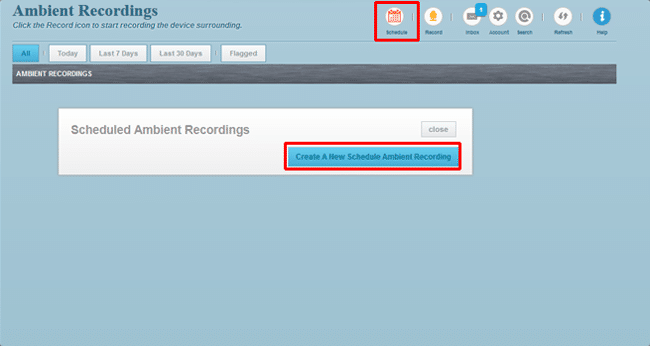
You will then need to click the Create A New Schedule Ambient Recording button.
You can then configure the scheduled ambient recording as follows:
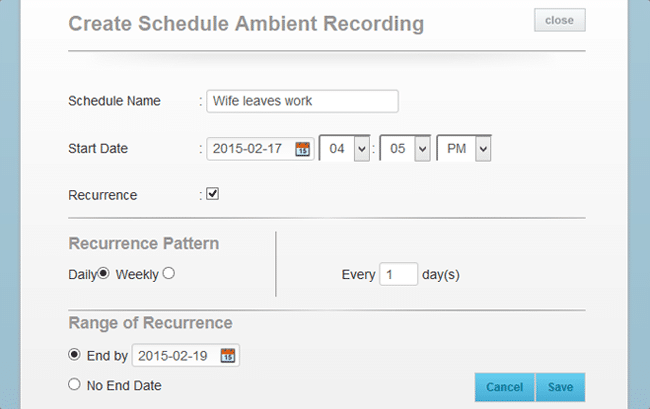
- Schedule Name – Type a name for your scheduled ambient recording
- Start date – Set the start date and time for the scheduled ambient recording.
- Recurrence – Make sure this option is checked.
- Recurrence Pattern – Set the frequency of recurrence for the scheduled ambient recording.
- Range of Recurrence – Set when you wish for the scheduled ambient recording to end.
Click Save to confirm the scheduled ambient recording and FlexiSPY will do the rest.
After that, you can view all scheduled ambient recordings you have currently set and edit them as you require or you can click Create A New Schedule Ambient Recording to create another one and repeat the process.
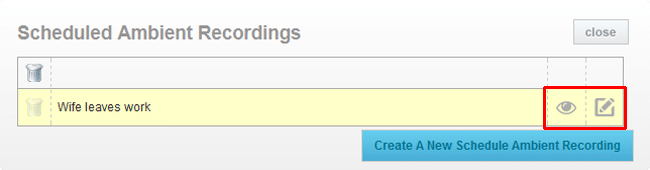
Once a scheduled ambient recording has been set the recording will be automatically uploaded to your web account once it is complete.
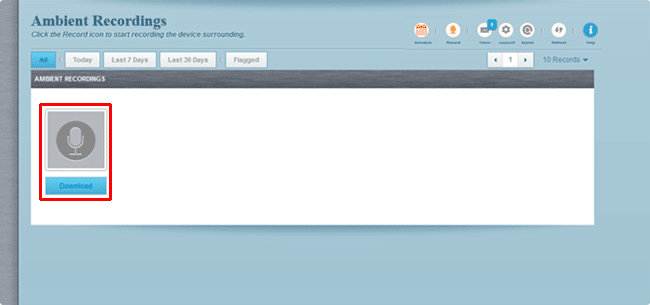
You can then click the Download button to download the ambient recording to your computer. Once it has been downloaded you can listen to it on your computer using software such as VLC Media Player.
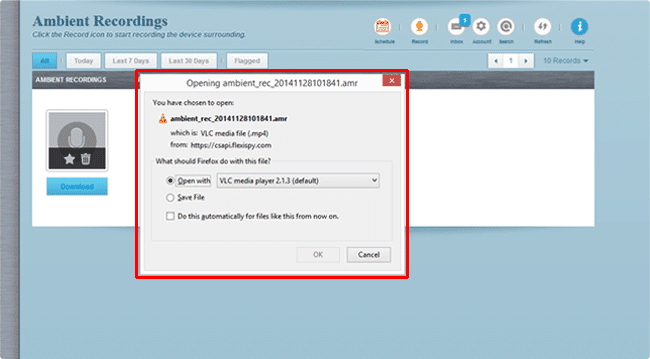
How to set up ambient recording to record immediately
If you don’t want to schedule an ambient recording you can simply set up an ambient recording to record immediately according to the time duration that you set.
To set this up go to the Ambient tab of your web account and click the Record button.
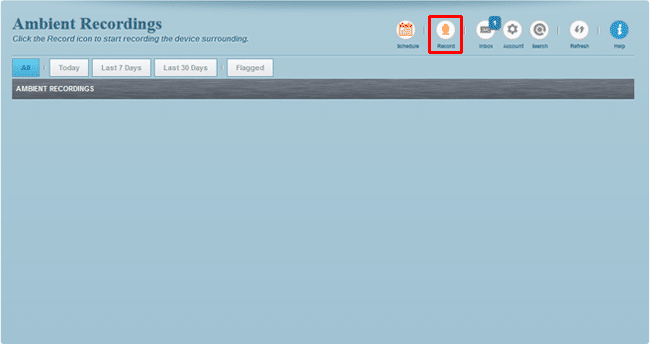
You will then be asked to set the recording duration. This can be from 5 minutes up to 60 minutes. Once you have set the ambient recording duration click Start Ambient Recording Now.
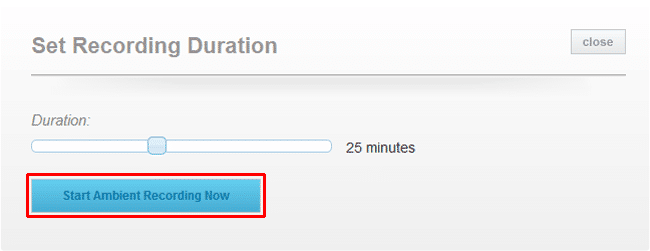
The ambient recording will take place on the TARGET device according to the duration you specified and it will then be uploaded to your web account.
You can click Download to save it to your computer to listen to using software such as VLC Media Player.
Ambient recording and scheduled ambient recording gives you the flexibility to record the ambient audio from the TARGET device according to your own schedule.
This is incredibly powerful and allows you to set the ambient recording (be it to record immediately or scheduled) and forget about it and come back to your web account later on to download and listen to the recordings on your computer.
