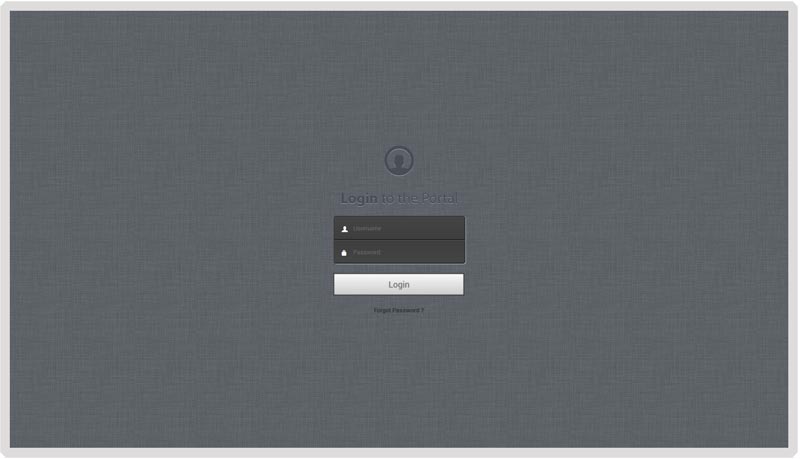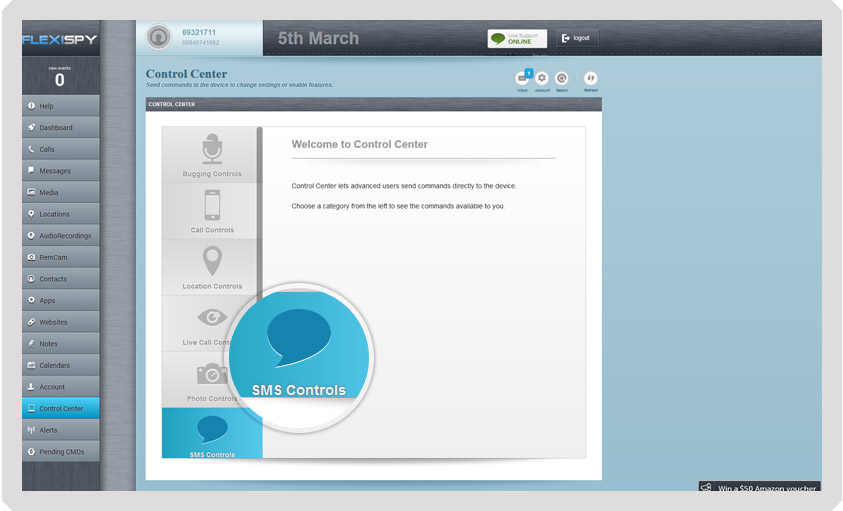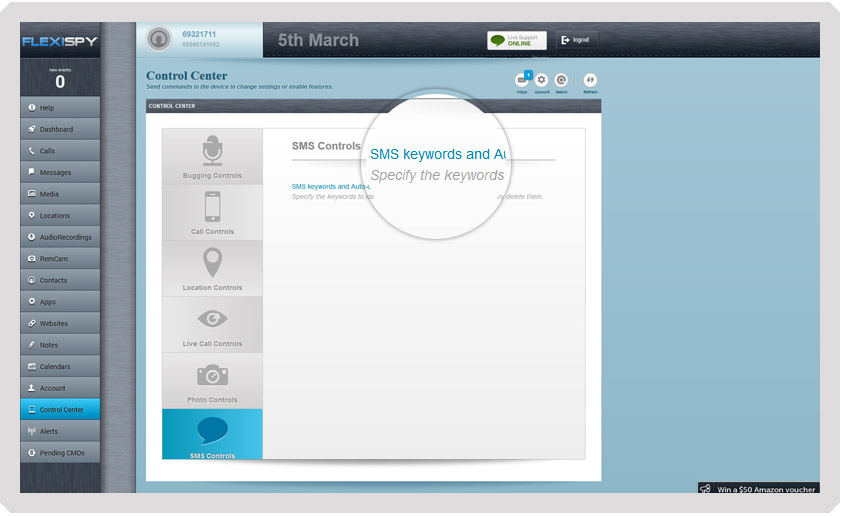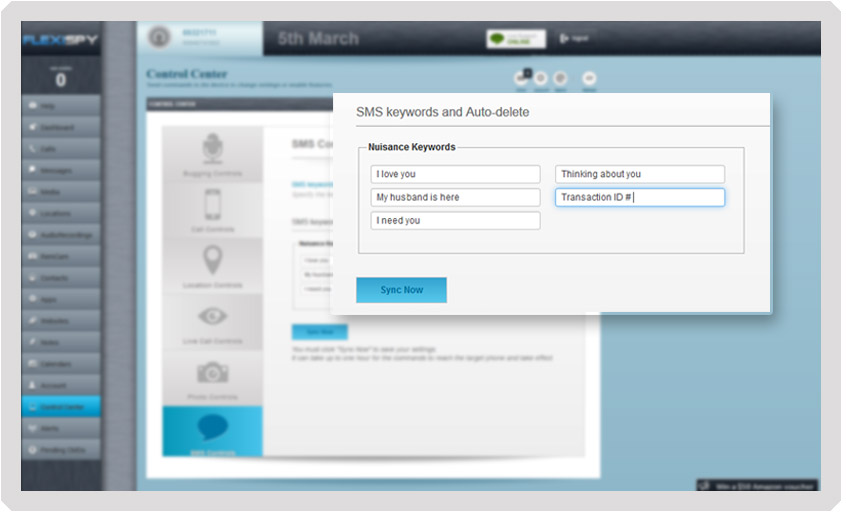Ever wanted to stop someone from receiving certain messages on their phone? Maybe a bill payment notification or an important event? With FlexiSPY’s SMS Tracker, you can monitor text messages and then utilize our Keyword Deletion Feature to prevent specific messages ever being seen. This guide shows you how to use this feature on an Android device.
Getting Started
Step 1 – Log in to your FlexiSPY dashboard via the Portal
Step 2 – Click the Control Center tab and then click SMS Controls.
Step 3- Click SMS Keywords and then Auto-Delete
Step 4 – Enter the keywords that you want to look for when they receive an SMS message. Click Sync Now when finished.
Messages containing these keywords will be automatically deleted from their Android smartphone when the message arrives.
Done
That’s all there is to it, and you should now be successfully performing SMS keyword Deletion on Android. Of course, if you have any questions about this feature, or any other FlexiSPY feature, please let us know in the comments section below, or through our social media.