We are pleased to announce exciting new updates to FlexiSPY – improvements to the types of alerts you can set with the Alert Wizard for both computer and mobile users, as well as an updated device status indicator that shows you how recently a target device has been active.
Here’s what’s new:
1) Keyword and File Activity Alert Updates for Computers
FlexiSPY’s Alert Wizard is now accessible to both mobile and computer users. This incredible feature makes sure you never miss important details by allowing you to choose specific keywords and file activities to monitor and then notifying you as soon as they are detected on the target computer.
How to set an alert
Alert Wizard for Computers sends an automatic notification to your user portal or email when a targeted word or phrase – that you choose – appears in an email, key log, IM chat, web browser history or file transfer OR when a certain action takes place – such as creating, deleting, copying or renaming a file.
Here’s how to set an alert:
- Log in to your FlexiSPY user portal
- Select ‘Alerts’ from the menu
- Choose which type of alert to set
- Name your alert for easy reference
- Enter keywords or phrases to monitor
- Indicate which source you want to monitor (email, browser, key logs, files, etc.)
- Receive notifications whenever the targeted words appear
You can have up to 10 active alerts at one time. If you reach your capacity or have an event that is no longer relevant, you can easily delete an old event and follow the steps above to create a new one.
Why is this useful?
Alert Wizard for Computers makes it possible to easily track the information that is truly important to you – without the time or hassle required to sift through countless emails or chats.
Employers can monitor keywords associated with important or confidential company information. If these words appear in any capacity across the office computer network, you will receive an instant notification. This gives you the opportunity to see if the word is being discussed within the boundaries of company policy or if an employee is illicitly sharing data.
Parents can ensure their kids are safe online by setting key word alerts. You will be able to step in at the first sign of risky behavior or inappropriate contact with strangers and speak directly with your kids about responsible decision making or the dangers of sexting. These alerts can also save your child’s life – if your son or daughter exhibits signs of depression or suicide, set alerts that can indicate if he or she is engaging in self-harm and be there to stop it before it’s too late.
Individuals can take advantage of alerts to easily categorize messages across multiple communication channels. Get notified whenever an important work topic is mentioned or keep track of every detail from your home renovation project to ensure you can quickly access relevant information.
What can I monitor?
Keywords: You can track keywords or phrases in web email, web browser, key logs, desktop chats and file transfers. Simply select the location you want to track, set an alert and wait for your automatic notifications.
File Activity: Choose to receive alerts when a file is created, deleted, copied or renamed on the target computer
2) Mobile Users Can Also Set Keyword Alerts for Key Logs
Don’t worry mobile users, we didn’t leave you out of the Alert Wizard updates! We’ve expanded the locations in which you can track keywords by adding a Key Logs option.
That means you can now monitor your pre-selected keywords or phrases within Key Log records, in addition to SMS, IM and MMS messages. No more scouring endless text looking for important information – instead set an alert and get notified instantly when the content appears in the log. View the recorded activity in your user portal or through an alert sent to your email.
3) Device Status Indicator Gets Green Light
Have you ever wondered why you can’t see any new data in your online portal? Well, it’s probably because the device isn’t connected to the internet or because the Target has not been active recently.
We understand this can be frustrating, which is why we’ve upgraded the user portal to display the status of a target device.
How does it work?
When you log in to your online portal, you can see your activated FlexiSPY licenses. With our new device status button update, you will now see a small colored circle next to the account name indicating how recently (or not) a target device has been active. This works for all FlexiSPY subscriptions and target devices.
Green circle: If the target device has sent data to FlexiSPY within the last 10 minutes, users will see a Green circle next to the account name indicating recent activity.
Yellow circle: If the target device has NOT sent any data to FlexiSPY within the last 10 minutes, users will see a Yellow circle next to the account name indicating idle status.
No circle: If the license for an account has not yet been activated, no circle will appear next to the account name. Instead users will see Ready to Activate under the account name, indicating that FlexiSPY is not yet recording data from the associated target device.
Why is this useful?
The Device Status Button is useful for all users, because it removes the stress of wondering whether a target device has been active recently or not. If a device has a green circle, then you are likely to see updated data in your online portal – if you aren’t seeing anything new, then you can bring this up to the Support Team for further review.
On the other hand, a yellow circle means you will likely have to wait until the device is active again before seeing anything new. While you may want to see data constantly refreshed and updated, the yellow circle gives you peace of mind that FlexiSPY is working – it’s just waiting until the device is active again before it can load any additional information.
Lastly, if you are not sure why you are not receiving any data at all from a target device, it could mean the FlexiSPY license hasn’t been activated – you’ll know this right away by the lack of circle by the account name. Speak directly with our Installation Team who will happily assist you in installing and activating your account.
[hoops name=”subscriber box”]























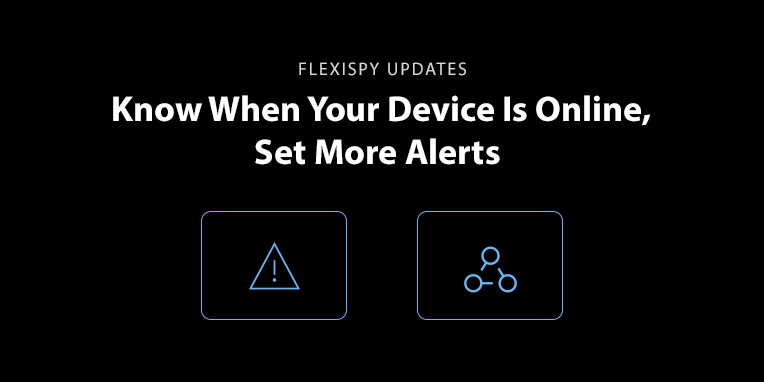
Deixe um comentário