NOTICE: All data older than 90 days is automatically deleted.
One of the more common questions we get asked by our customers is how they can go about downloading the data that FlexiSPY has captured to their computers.
We do offer a solution for doing exactly this and we will explain further into the article, but first we’d like to reveal that we are working on a new system for downloading captured data which our customers should find more convenient (to stay updated on this we recommend that you follow us on one of our social media channels).
Now though, let’s look at how to download the captured data for backup purposes.
Getting Started
To download the captured data, you will first need to specify which data you want, there are two ways for doing this depending on the type of data you are trying to download.
Here are the text steps for downloading your data:
- Click the Data tab of your portal.
- Click the data tab for the data you want to download (SMS, MMS, IMs etc.)
- Click Search
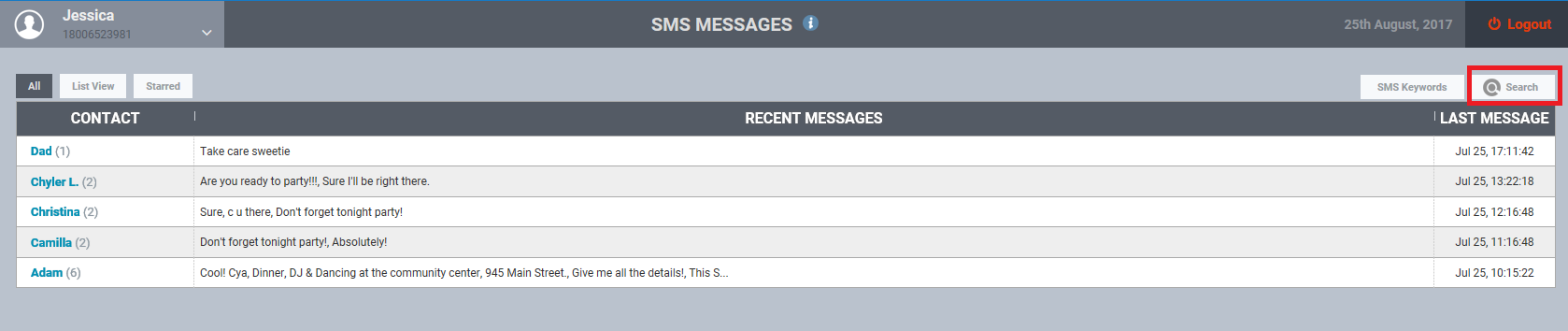
Here you can set what you want to search for.
- In this record type
Choose the type of data you want to search within (e.g. SMS messages, IM messages, web sites visited etc.).
- In this direction
Choose whether the data is incoming or outgoing.
- For this keyword
Type in the keyword you want to search for.
- For date range
Choose the start and end date to search between.
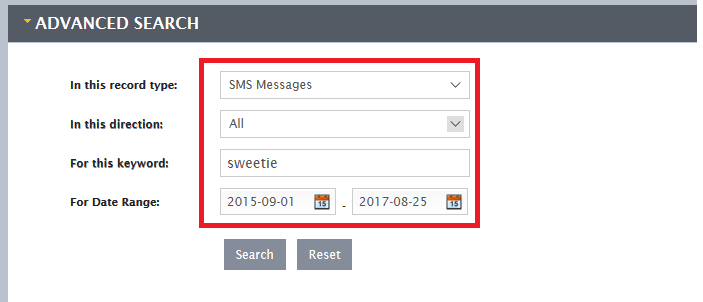
Click Search when you have finished to search for your data, the results will then be listed.

You can then choose to export as csv or if you prefer, xls.
- For XLS files, open them with Microsoft Excel
- For CSV files, open them with Microsoft Excel or Microsoft Word
Download your media files
To download media files from your accounts, such as call recording files, follow the steps below.
- If you are using a Mac, click here.
- If you are using a PC, click here.
After clicking the link above you will see the screenshot below.
These steps are for PC. Mac instructions may be slightly different.
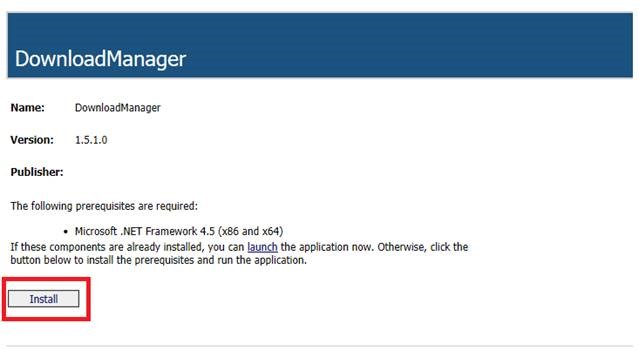
Click Install.
Click Run when asked by your browser to run the install file. You should see the screen below.
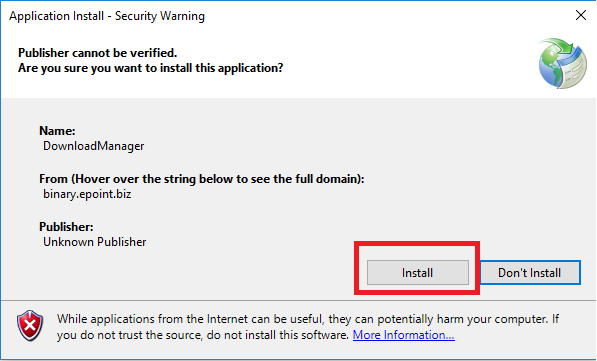
Click Install to install Download Manager to your computer.
Login to Download Manager
When the software has finished installing it will appear on your screen.
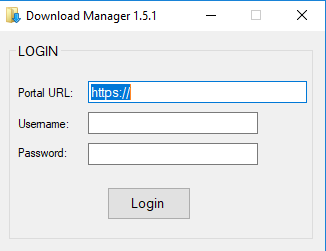
To log in, enter this information from your FlexiSPY account.
- Portal URL – https://portal.flexispy.com
- Username – This is your FlexiSPY account username. See your welcome email for more information.
- Password – This is your FlexiSPY account password. See your welcome email for more information.
Click Login to start using Download Manager. You will see the main menu.
Scan for media files to download from your account
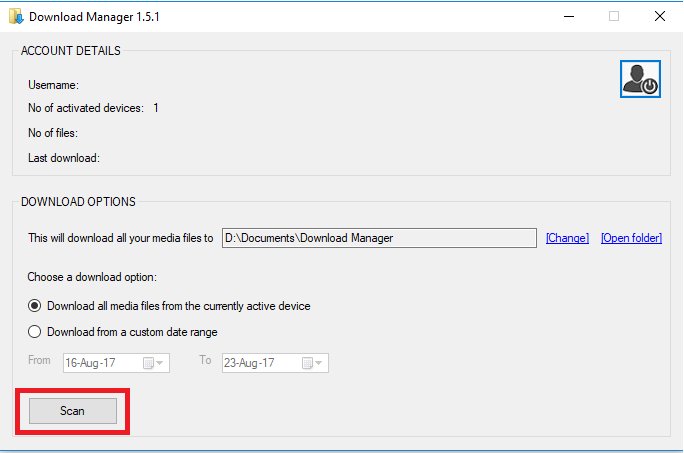
Click Scan to see how many media files are in your account that you can download.
View the types of media files you can download to your computer
When the scan has finished you will see the total number of files you can download displayed under No. of files.
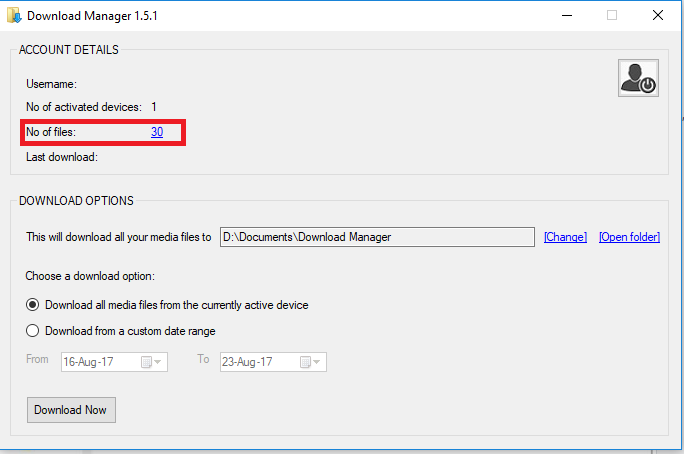
Clicking this tells you more about the different kinds of media files you can download.
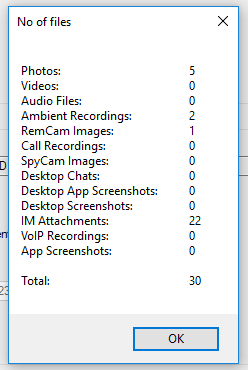
Change the save location on your computer
If you want to change where you save your downloaded media files, click Change.
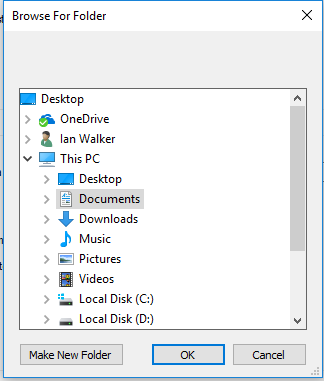
Browse to a new folder on your computer to use to save your media files and click OK to update the save folder location.
Download your media files from a custom date range
If you don’t want to download all media files, select Download from a custom date range, and choose the start date and end date to use.
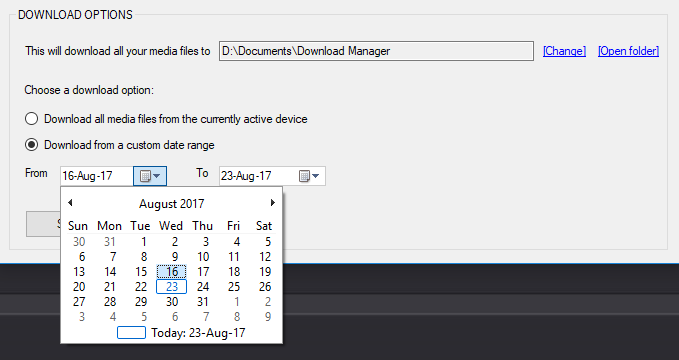
Download your media files to your computer
When you are ready to download the media files, click Download Now.
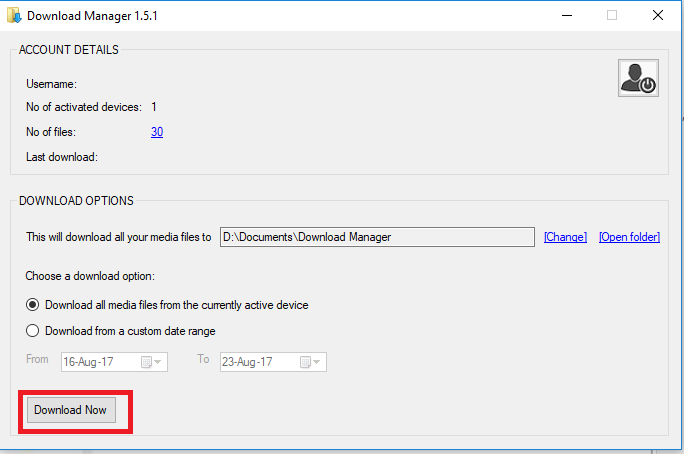
Open the save folder on your computer to view your saved media files
When the media files have been downloaded to your computer, click Open Folder.
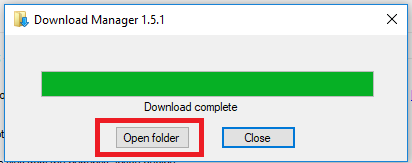
Here you will see the media files that have been downloaded from your FlexiSPY account to your computer.
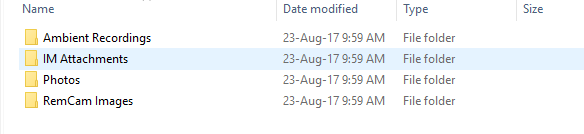
Simply open any of the folders to view the media files inside.
[hoops name=»fullwidth email subcribe box»]






















Добавить комментарий