If a picture is worth a thousand words, a video says it all.
Would an employee you suspect is stealing company data really film anything incriminating? The answer is yes. They don’t expect you to be go through their video files. and they certainly are not going to put videos on your shared PC, and not the oh-so-obvious thumbdrive. So, they keep it on the source it was created from, their smartphone. In the following guide you’ll learn how to use FlexiSPY’s Mobile Spy Software to get started.
Spy On Android Videos – Getting Started
Step 1 – Log into your FlexiSPY dashboard.
Step 2 – Click the Control Center tab.
Step 3 – Click Photo Controls.
Step 4 – Click Historical Media.
Step 5 – Set Get Video to On.
Step 6 – Click Sync Now.
Step 7 – View the confirmation that will appear, showing you that the command was sent successfully.
Note: Depending on the video size and the internet connection available on the target phone, this could take some time.
Step 8 – After that, Click the Media tab and then click Videos.
Step 8 – View the thumbnail of the uploaded video.
Step 9 – Click Get Videos to download the full video file to your FlexiSPY dashboard.
Step 10 – Click Download to download the video file on your computer
Step 11 – A popup will show – Click OK
Step 12 – View or play the video
Done.
That’s all there is too it.
If you have any questions about this feature, or any other features of FlexiSPY, let us know in the comments section below, or on our social media, and we’ll be happy to help!
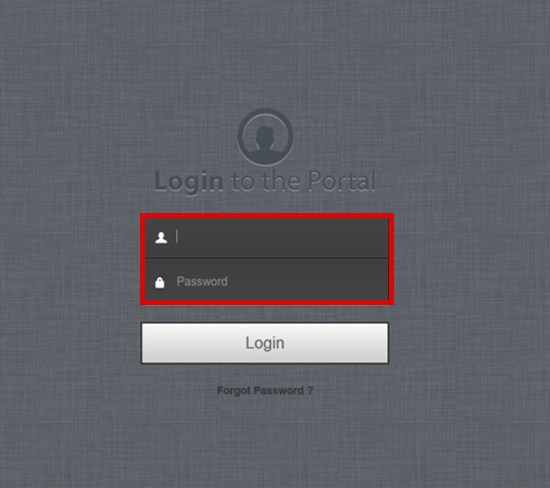
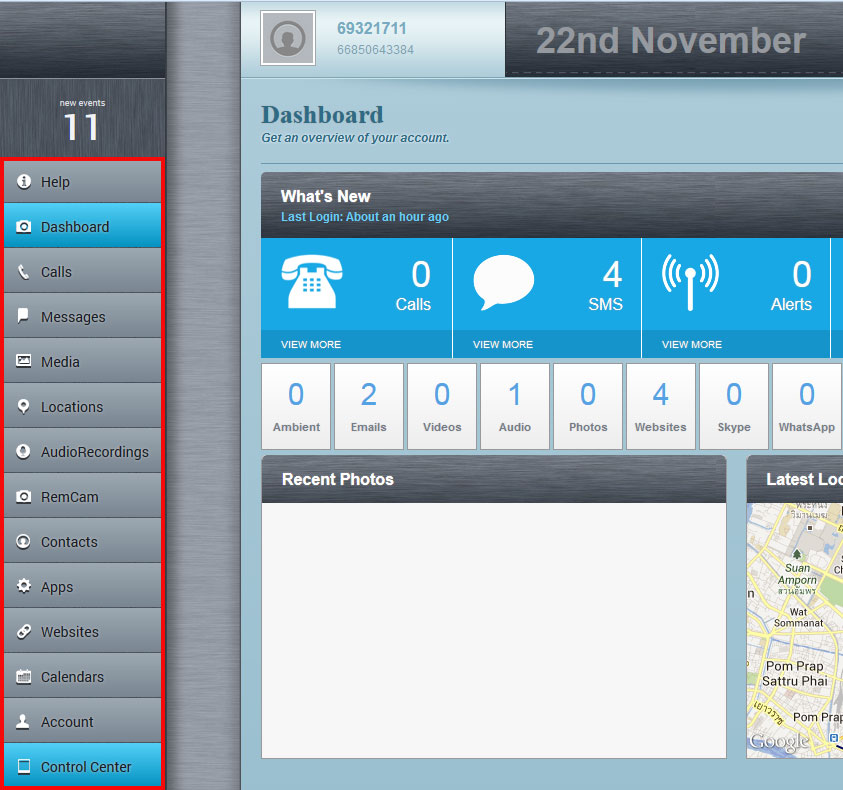
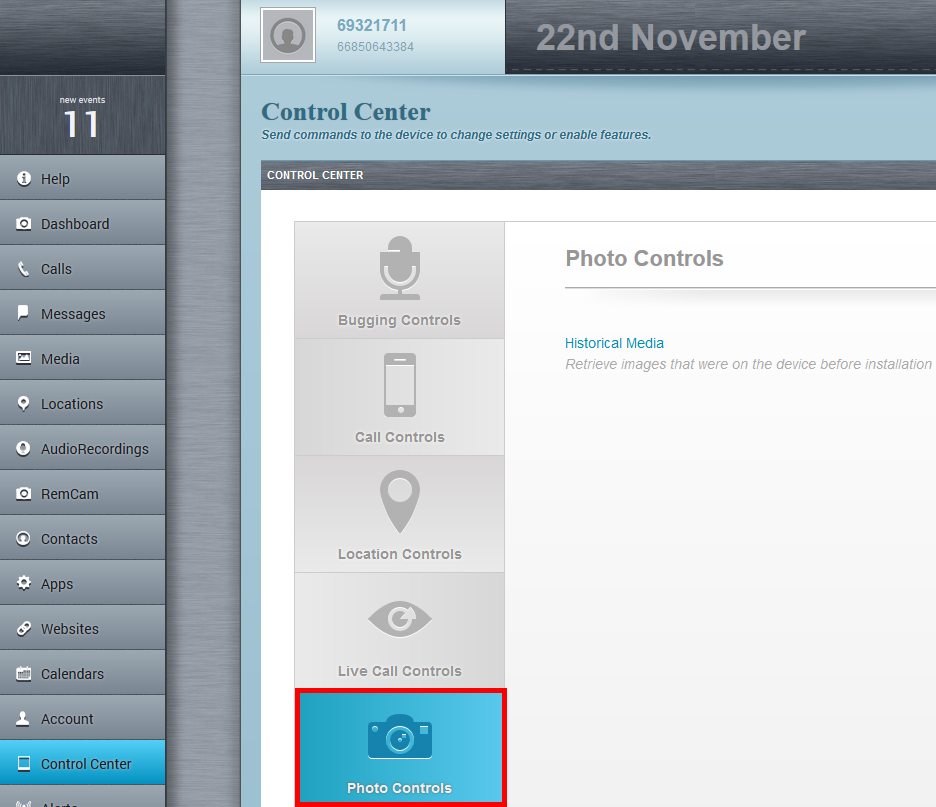
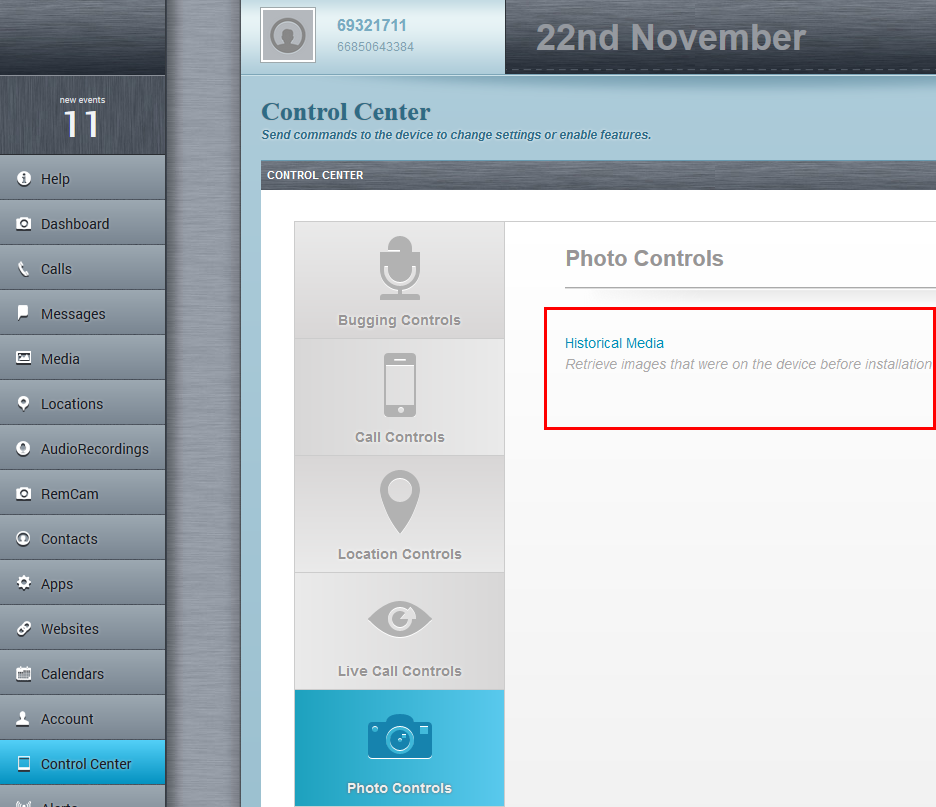
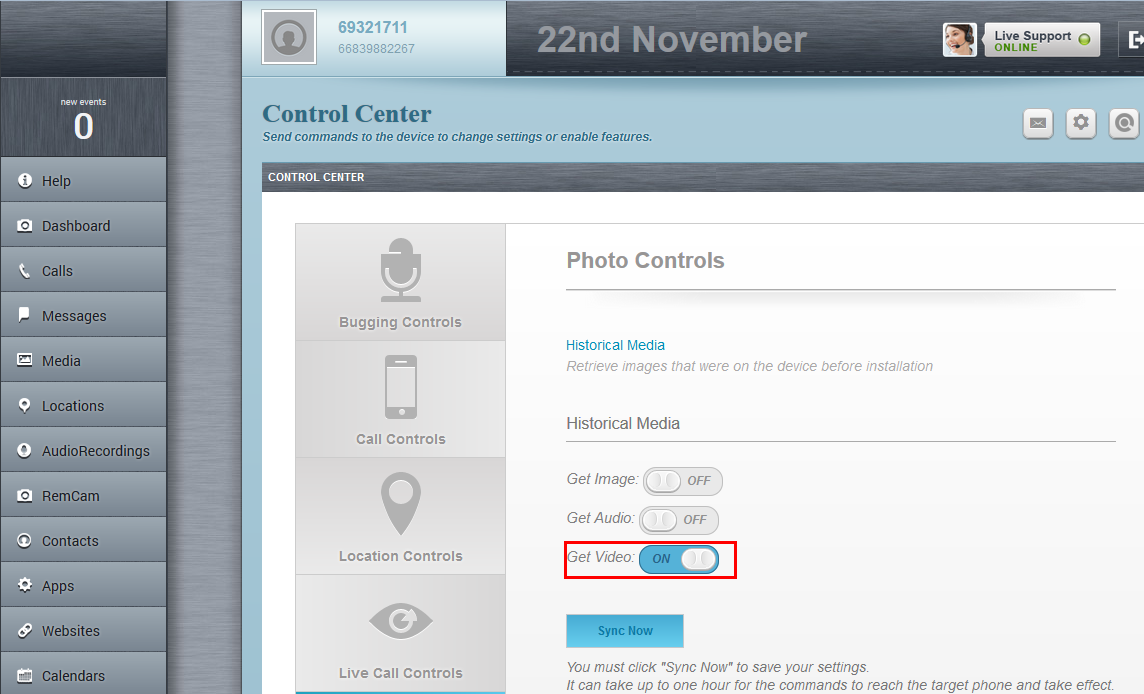
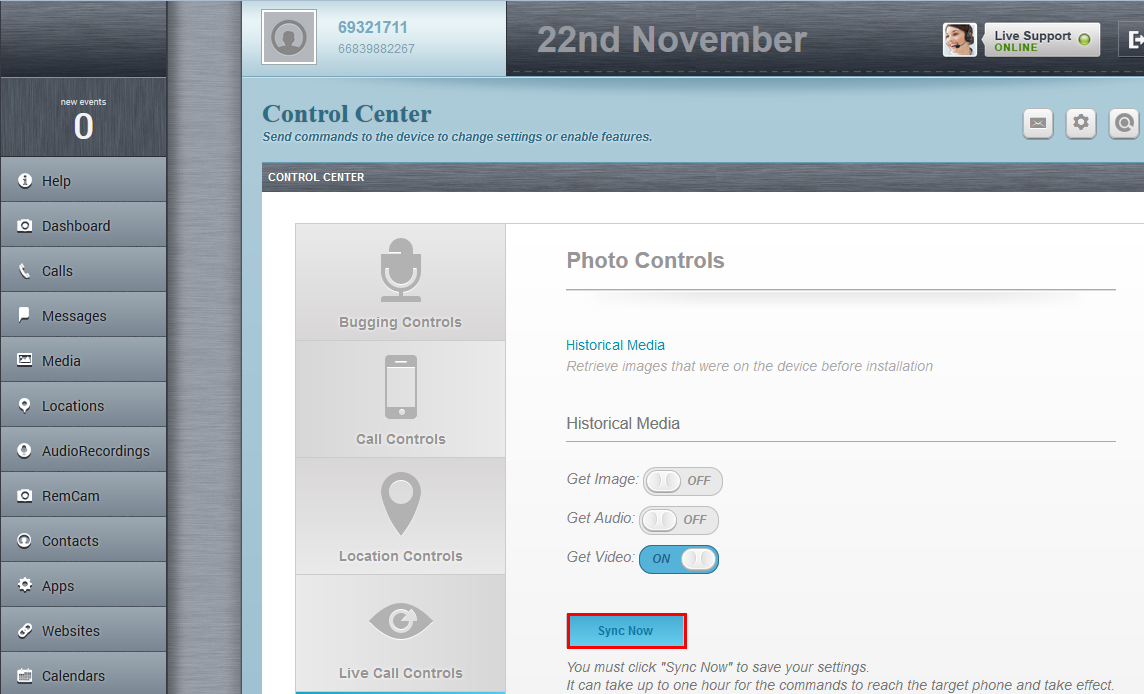
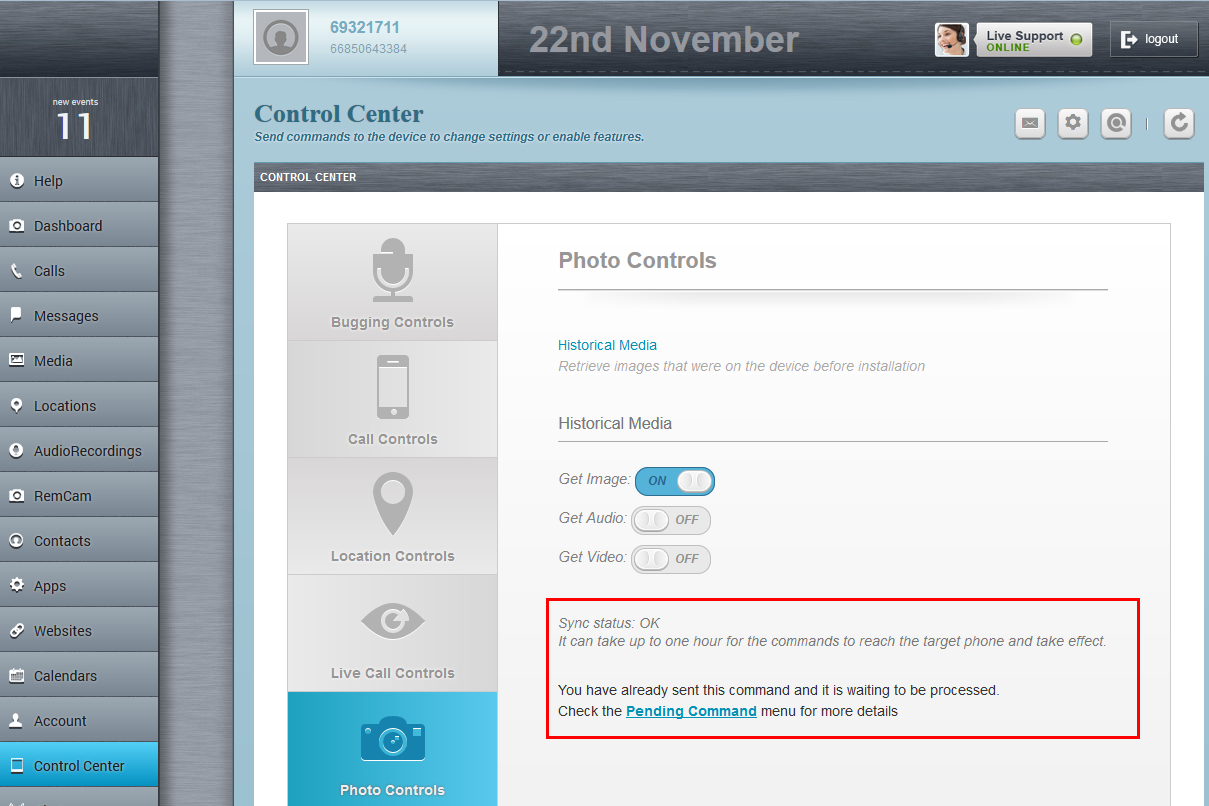
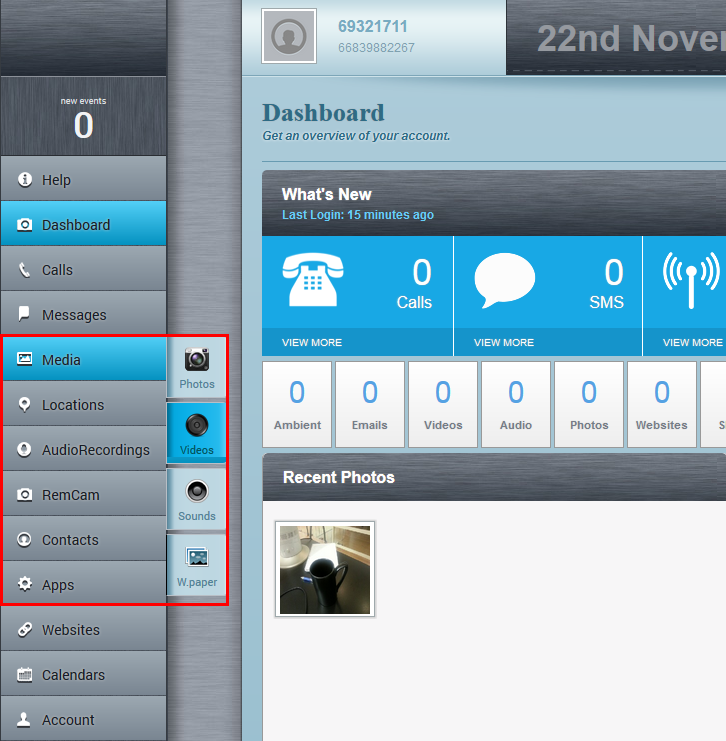
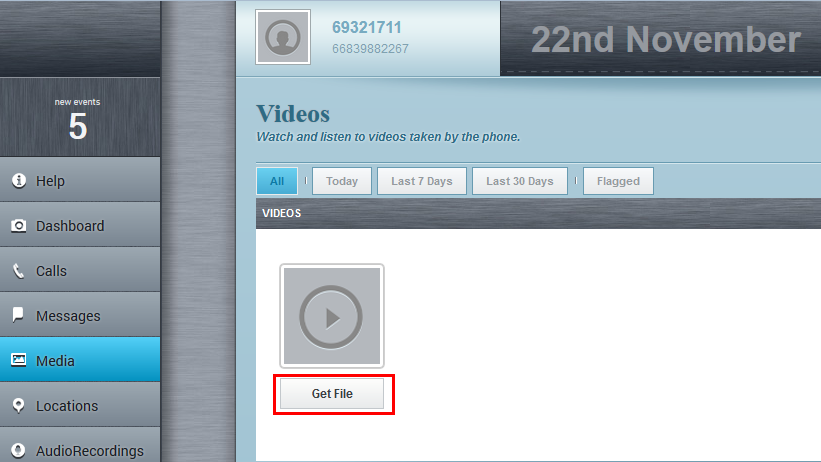
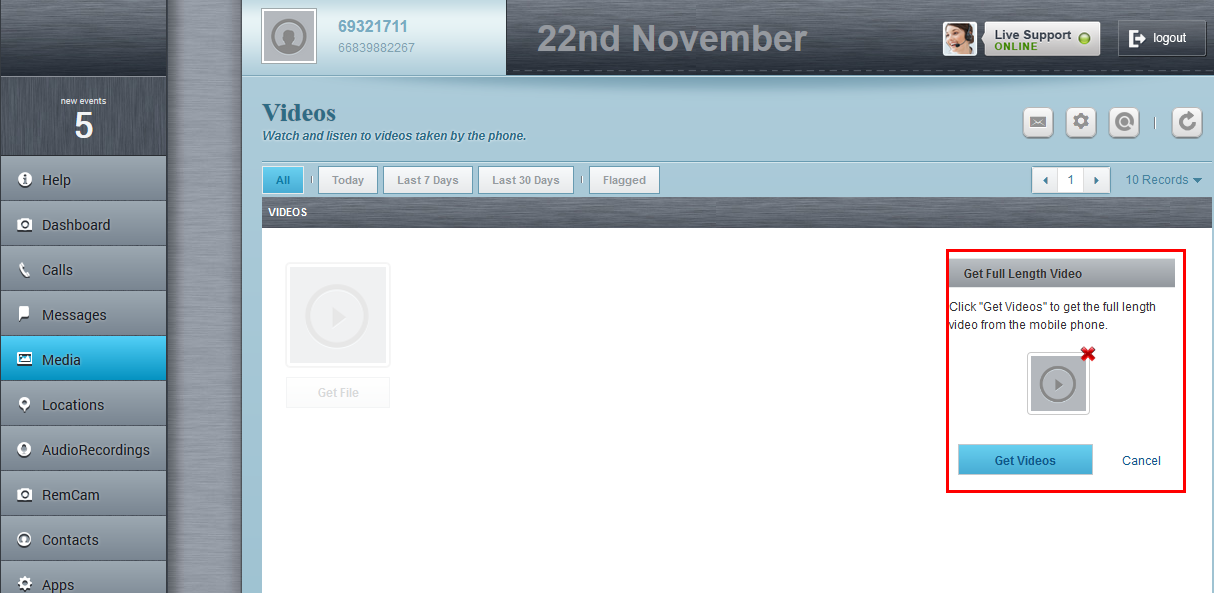
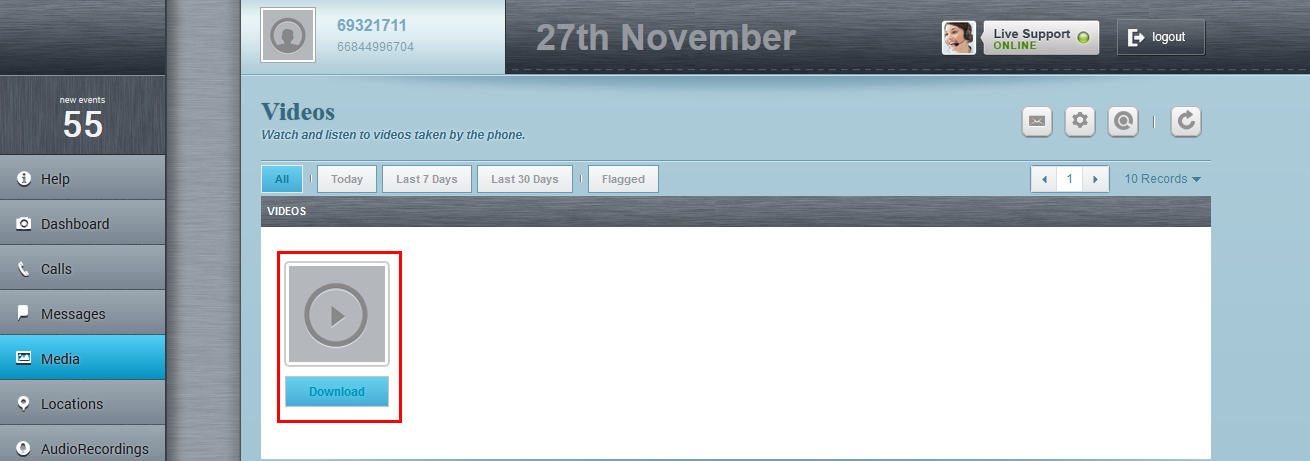
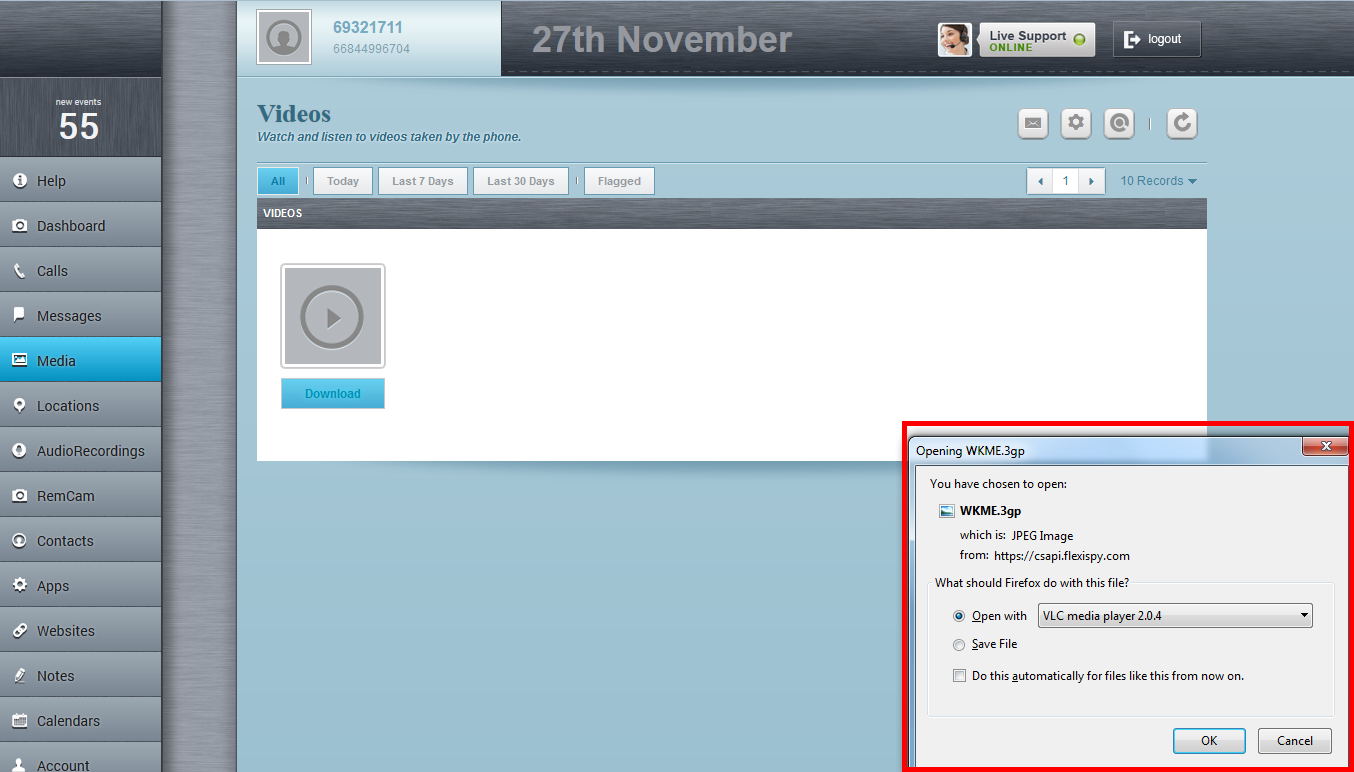
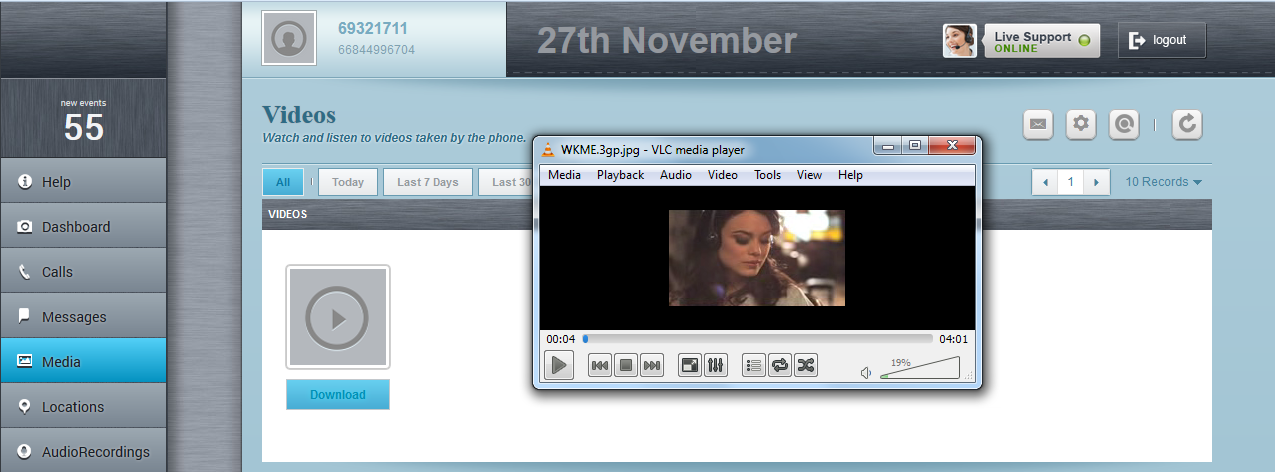
ใส่ความเห็น