Disclaimer: Before You Begin
It should be noted that while FlexiSPY may work on the majority of custom android roms, the offically supported devices are those using official roms.
We also take no responsibility for any damage that may occur by following this guide. If you choose to follow this guide, you’re doing so at your own risk.
In this article we will show you how to install a custom ROM on to your Android phone.
The process for installing a custom ROM on both Android phones, even though they are both from different manufacturers is not that different and involve the following steps:
- Backing up the Samsung Android phone first using TWRP
- Downloading the custom ROM you want to use
- Booting in to recovery mode on the Samsung Android phone
- Flashing the ROM file to install the custom ROM
What is a custom ROM?
The beauty of Android unlike, say, Apple and the iPhone is that the Android operating system is free and open source. This means that literally anyone who has programming experience can take an existing stock ROM (from the manufacturer) and, with programs and tools free and available on the internet, edit the ROM to change how it looks, how it installs, what programs is comes with – everything and then repackage it and share it with the world over the internet – this is what a custom ROM is.
Why install a custom ROM?
For one thing custom ROMS allow older Android phones to run newer version of the Android OS software that the manufacturers and carriers did not release on the actual phone itself. For example, you may have a Samsung Galaxy Note and you want it to run the latest version of Android. This would mean somehow getting the phone OS software to go from 4.1.2 to 4.4.x.
How do you do it?
By installing a custom ROM.
The custom ROM takes the base of a supported ROM (by base we mean file structure, installation procedure, icons, text applications etc. and tweaks it to either look different or perhaps increase performance in ways that the manufacturers themselves did not want to do. Through custom ROMS you can literally have your Android OS look exactly as you want it. The process of creating your own custom ROM is known as ‘cooking ROMS’ and we may cover it in a future article although it is technical.
Custom ROMS can provide battery performance and phone performance increases and they can also increase the security of the Android phone as well as decreasing it but the beauty of custom ROMS is that anyone can make one with a little technical knowledge and old phones can get a new breathe of life or get features that were otherwise inaccessible thanks to a custom ROM.
Where can you get a custom ROM?
Before you get a custom ROM there are a few things to do first.
- Make sure you backup the phone first – we explain how to do that here.
- Make sure the custom ROM you download matches the model number of your Android phone.
To find the model number of your Android phone go to Apps > Settings > About Phone (may also be called About Device) and the model number will be listed.
E.g. On our Samsung Galaxy S4 the model number is GT-I9505 so we need custom ROMS for that model.
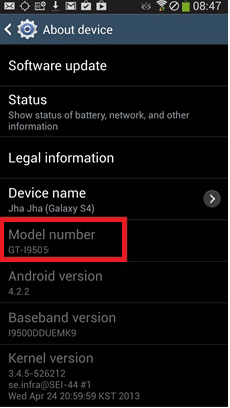
The best place to look for custom kernels is the forum on XDA Developers.
How can I download and install a custom kernel which has SELinux set to permissive?
For this example we are using a Samsung Galaxy S4 so we go to XDA forums to get started.
The first thing to do is type in your Android phone model.
Make sure you choose the correct one from the list as many of the same Android phones have country variants with different model numbers.
You can find the model number to search for on the Android phone by going to the About Device (can also be called About Phone) menu and it will be listed.
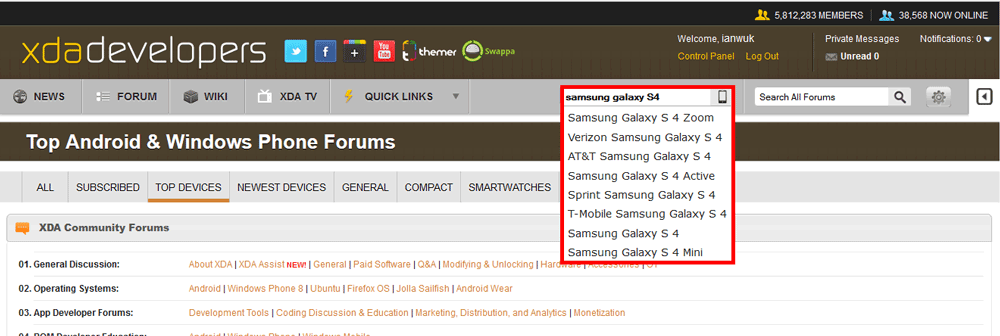
Make sure you choose the correct one from the list as many of the same Android phones have country variants with different model numbers.
You can find the model number to search for on the Android phone by going to the About Device (can also be called About Phone) menu and it will be listed
In the picture above you can see that our Samsung Galaxy S4 is running OS 4.4.4 which is not possible without a custom ROM so we will now show you how we did it.
The model number of our Samsung Galaxy S4 is GT-I9505 so that is what we need for our custom ROM.
Once you have entered the model number to search for you will get the main page for that Android phone
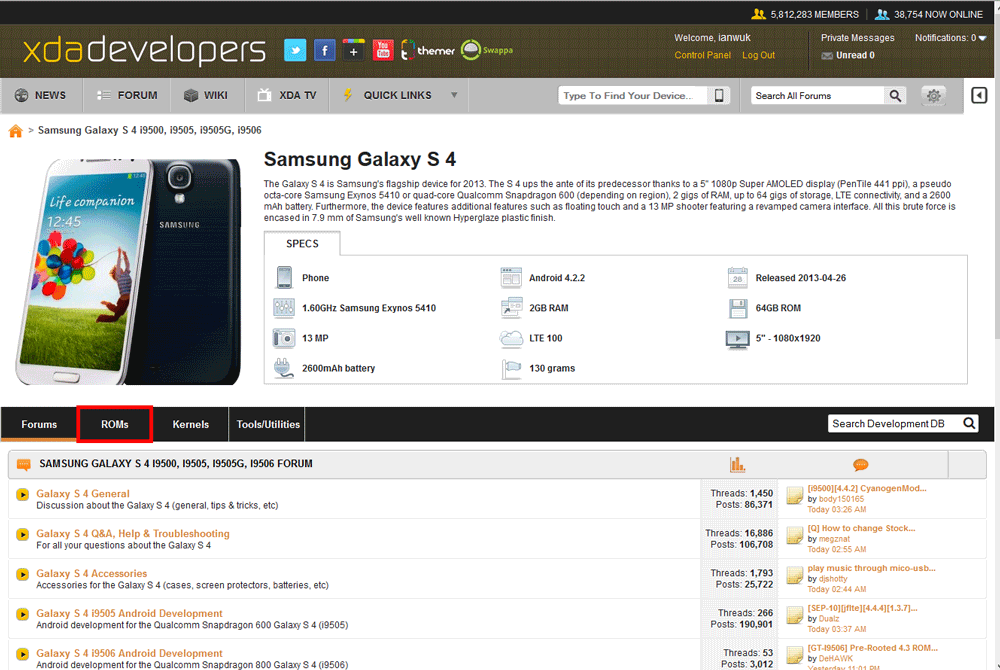
We need a custom ROM so we click the ROMs tab.
You now need to pick a ROM that you like which is compatible with the model number of the Android phone you wish to install a custom ROM on to.
We are just going to go with the latest custom ROM that allows the Samsung Galaxy S4 to run OS 4.4.4 and look and feel the same as the Nexus 5.
There are so many custom ROMS to choose from and they are usually available for most Android phone makes and models providing the model number of the phone is correct.
How to install the custom ROM
Installing a custom ROM is not a difficult process but there are some requirements first.
NOTE: BACKUP THE DEVICE AND MAKE SURE THE ROM SUPPORTS THE CORRECT ANDROID MODEL NUMBER BEFORE APPLYING IT – Y0U DO THIS AT YOUR OWN RISK!
- Make sure you have backed up the Android phone first (we cannot stress this enough).
- The Android phone must be rooted first in order to install the custom ROM.
Once you have backed up and rooted the Android phone you wish to install a custom ROM on to the process to install it is fairly simple.
- Download the custom ROM (custom ROMS may be large in filesize, often several gigabytes) so this may take time on a slow connection.
- Connect the Android phone to your PC and cope the custom ROM zip file to the Android phone (e.g. Downloads folder on the SDcard)
- Boot the Android phone in to recovery mode (you should have a custom recovery installed after rooting the phone).
- Use the ‘Install zip from SDcard’ option and point to the custom ROM zip file and wait for installation to be complete.
After downloading the custom ROM we’ll add the custom ROM to our Samsung Galaxy S4

We then need to boot in to recovery mode
- Power the phone off completely
- Hold the volume up, home and power buttons together until the phone turns on
- Clockworkmod recovery will appear.
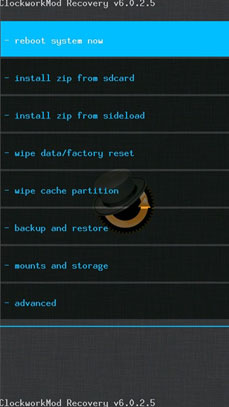
- Choose the Install zip from Sdcard option
- Select the custom ROM zip file
- Wait for the process to complete
Once the phone has rebooted (you may also need to select Reboot System Now inside recovery instead) the Android phone should now have a custom ROM as you can see from the pictures here.
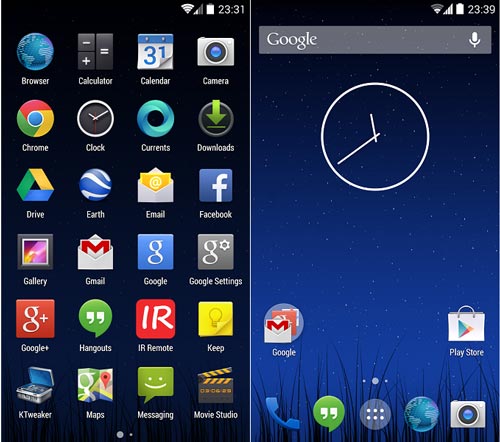
As you can see the custom ROM was applied successfully.
There are custom ROMS available for the majority of Android phones and as long as you are careful to backup the phone each time you are going to apply a custom ROM and you make sure that the custom ROM matches the model number of the Android phone you are installing it on to then you can literally apply hundreds of different ROMS depending on what you want your Android phone to do.
As ever, because the custom ROMS are not officially made or created by the manufacturers of the phone (e.g. Samsung, HTC Motorola etc.) it may be that some features or functions do not work as well as they did and this is due to either the custom ROM being new (fixes to any ROM are always quick) or the Android phone itself not supported features in the newest Android OS versions which is why the manufacturer did not allow the phone to be upgraded.
But finding that perfect custom ROM for your Android phone can be likened to finding that perfect car. There are hundreds to choose from and that is half the fun.
If you have any favourite custom ROMS you want to share then please let us know in the comments.
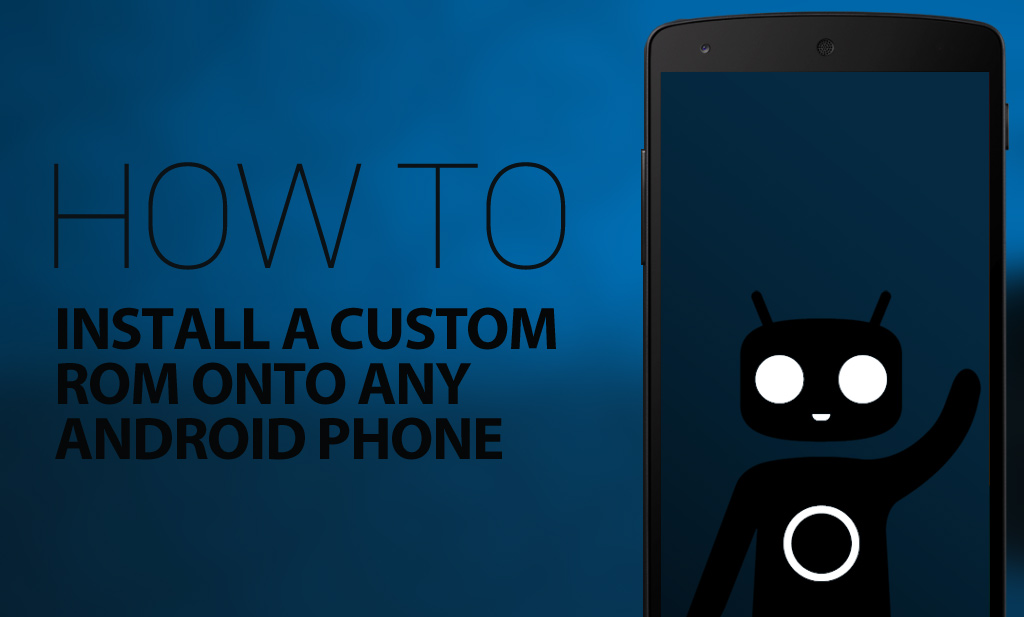
ใส่ความเห็น