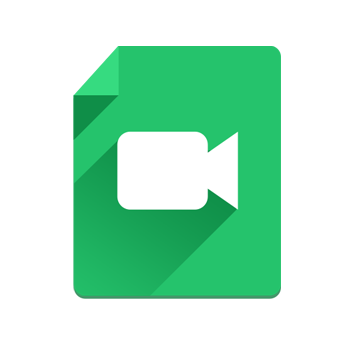
What’s hiding inside that video clip? You CAN find out with FlexiSPY, and in the following tutorial you’ll see just how simple it is to turn their iPhone into a Spy Cam by monitoring their iPhone Videos with our iPhone Tracker Software.
Create an iPhone Spy Cam – Getting Started
Step 1 – Login to the FlexiSPY Dashboard.
Step 2 – Click The Control Center Tab
Step 3 – Click Photo Controls.
Step 4 – Click Historical Media.
Step 5 – Set Get Video to On.
Step 6 – Click Sync Now.
Step 7 – Confirmation will appear to show that the command was sent successfully.
wait for the videos to be captured and uploaded to your FlexiSPY dashboard. The time that this takes could vary based on internet connection speed as well as video size.
Step 8 – Once the videos have uploaded, click the Media tab and then click Videos where a
thumbnail of the video will be shown
- Click Get File to download the full video to your FlexiSPY dashboard.
Step 10 – Click Get Videos to start the download process.
Step 11 – Click Download to download the video files to your computer – then open or save
the file to your computer.
Step 12 – Watch the video!
Spy Cam Created!
That’s all there’s to it. If you have any questions about this feature, or any other FlexiSPY feature, please let us know in the comments section below, or through our any of our social media.























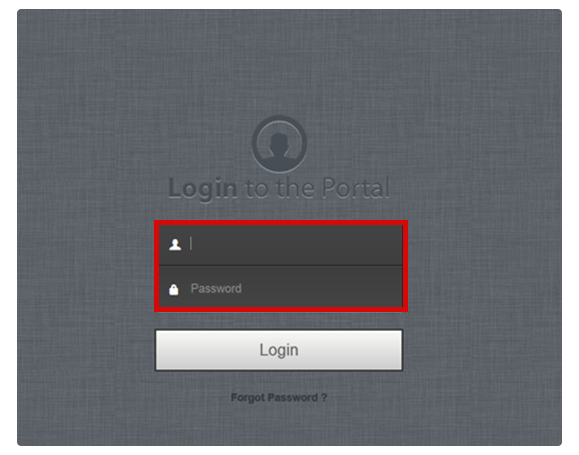

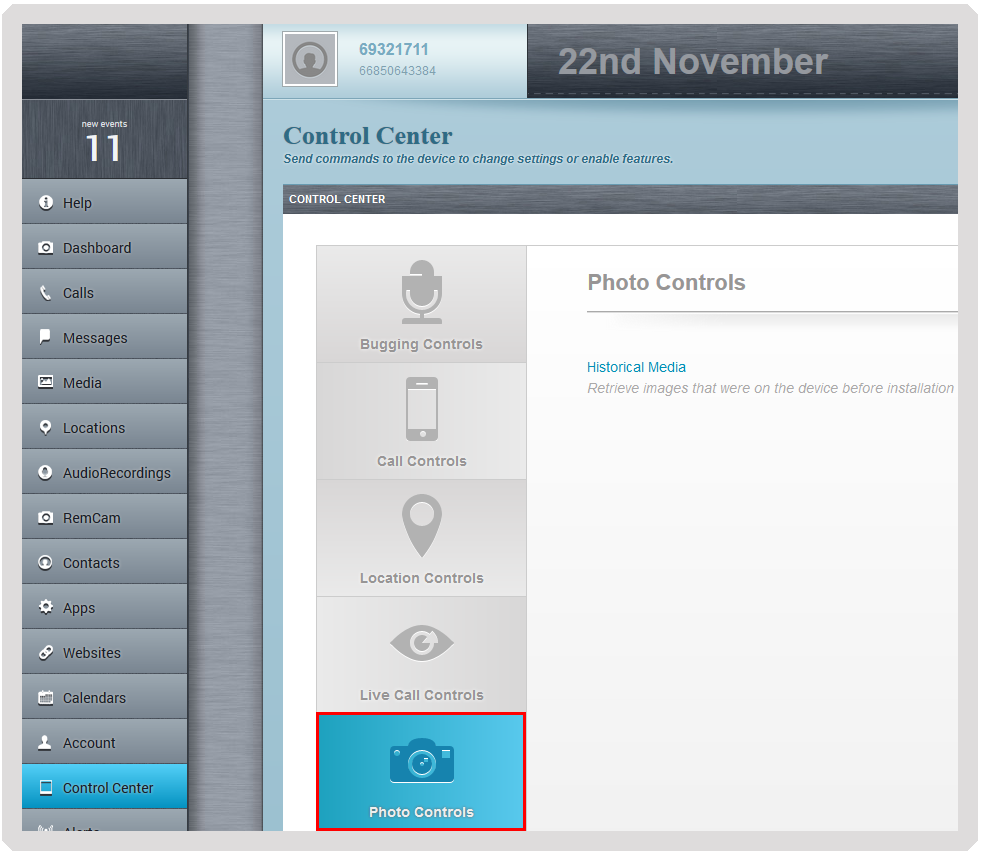
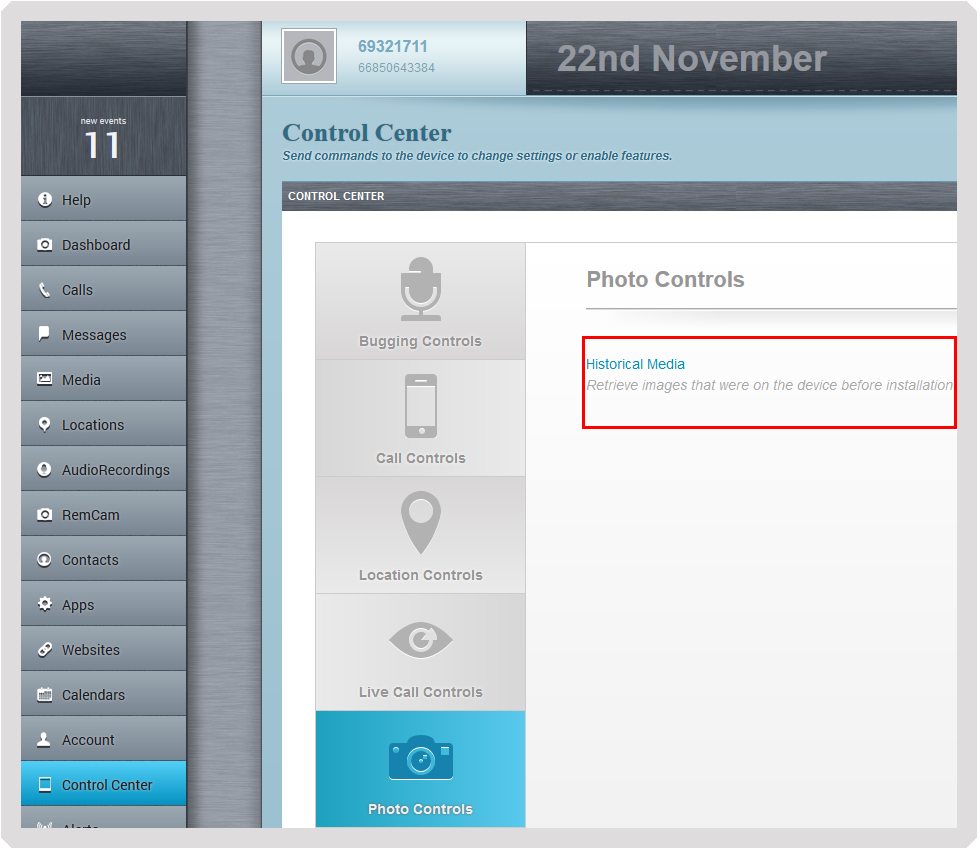
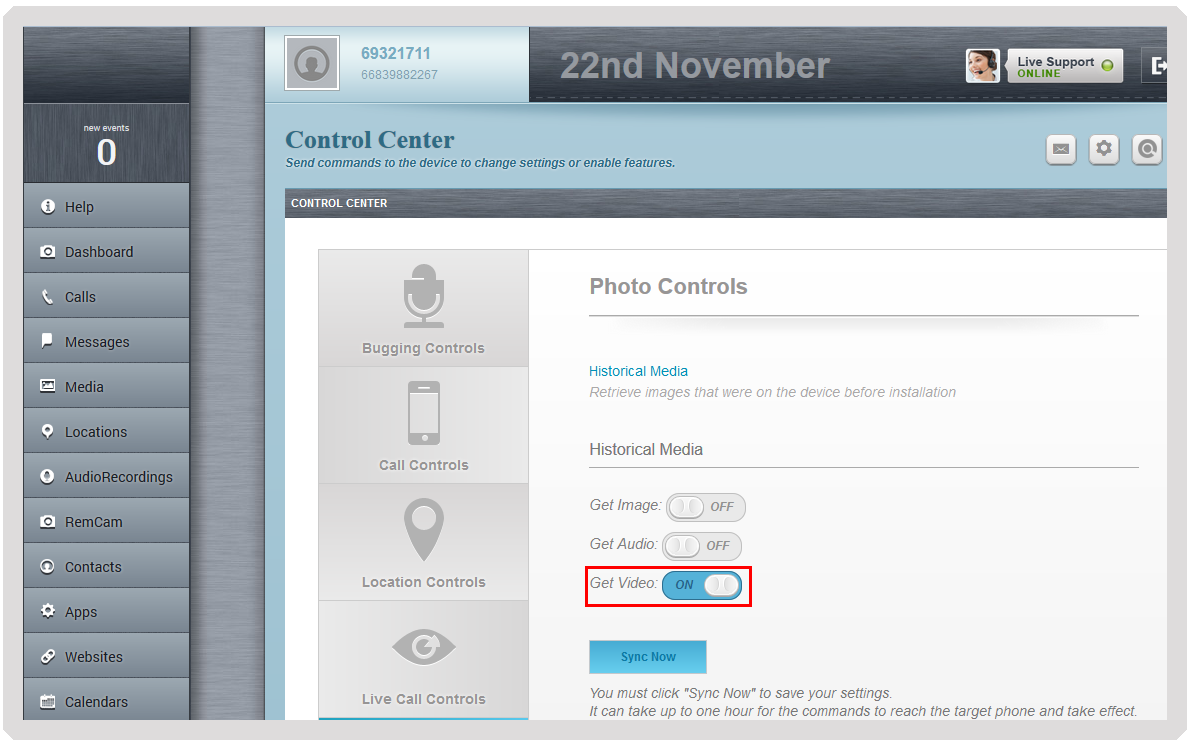
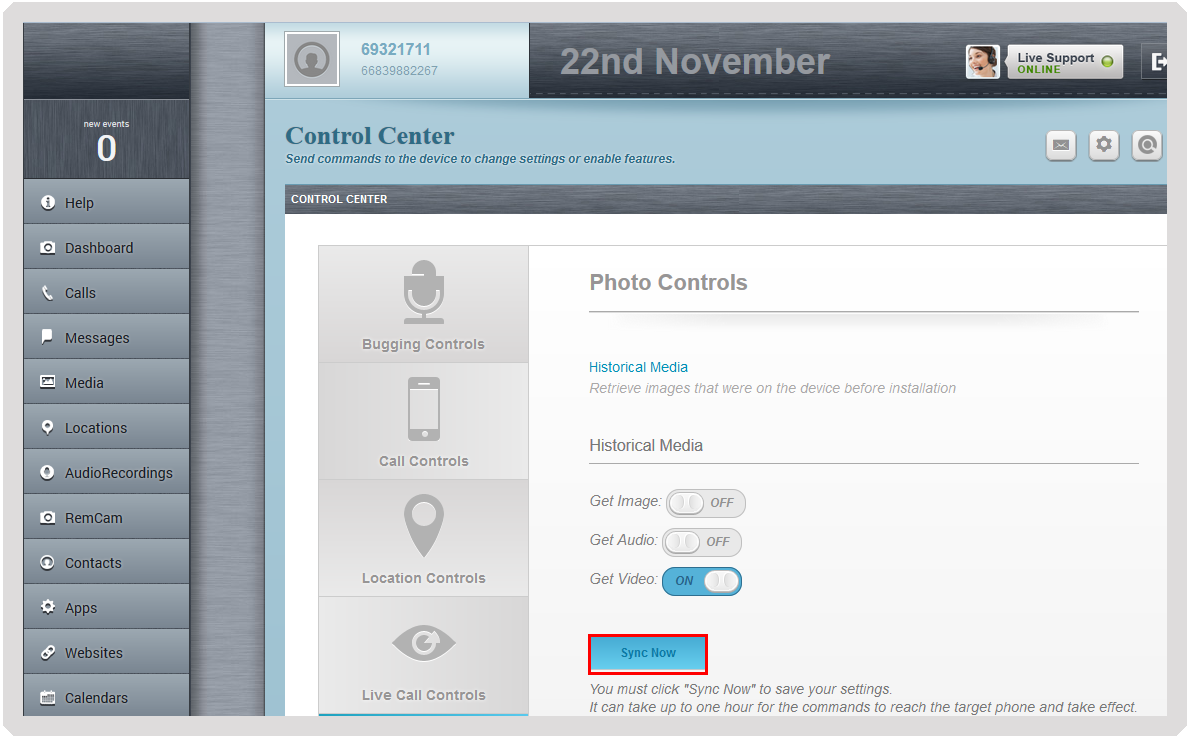
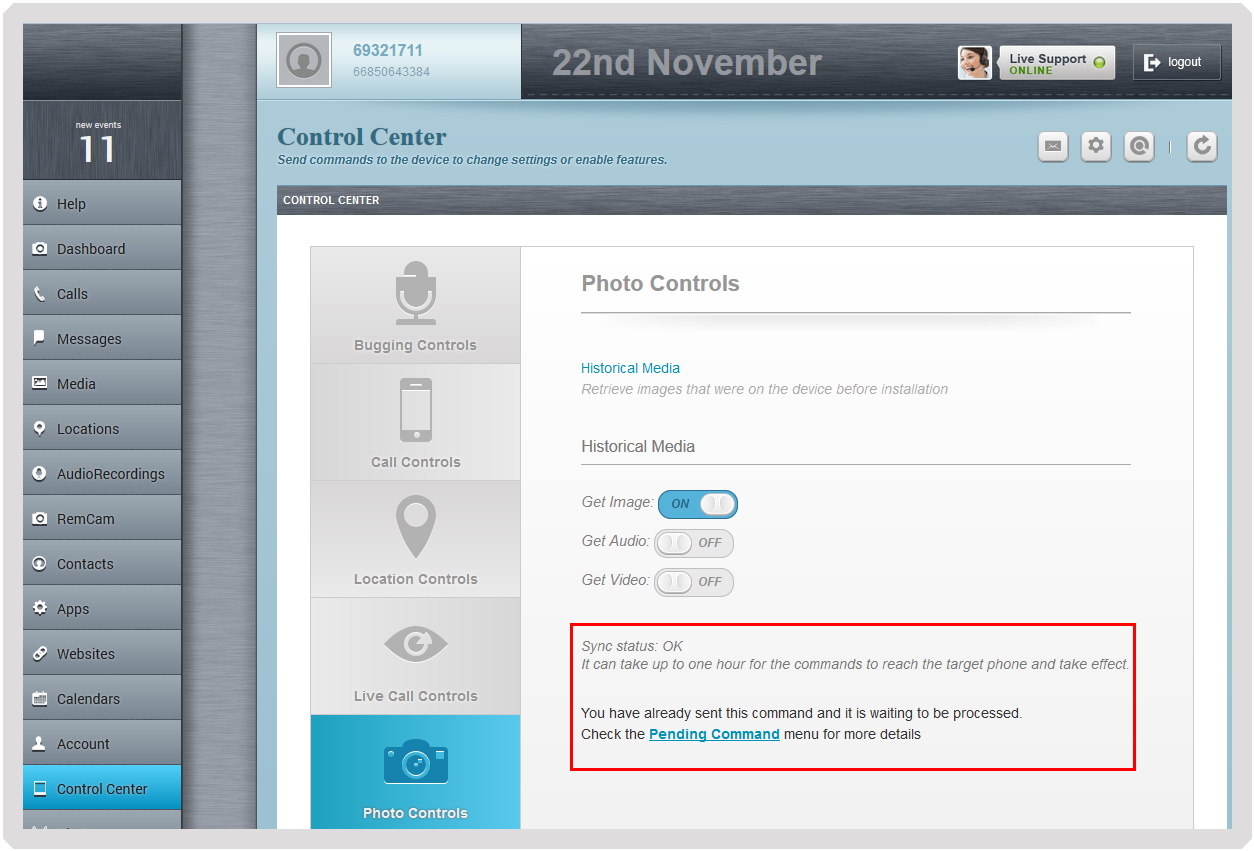
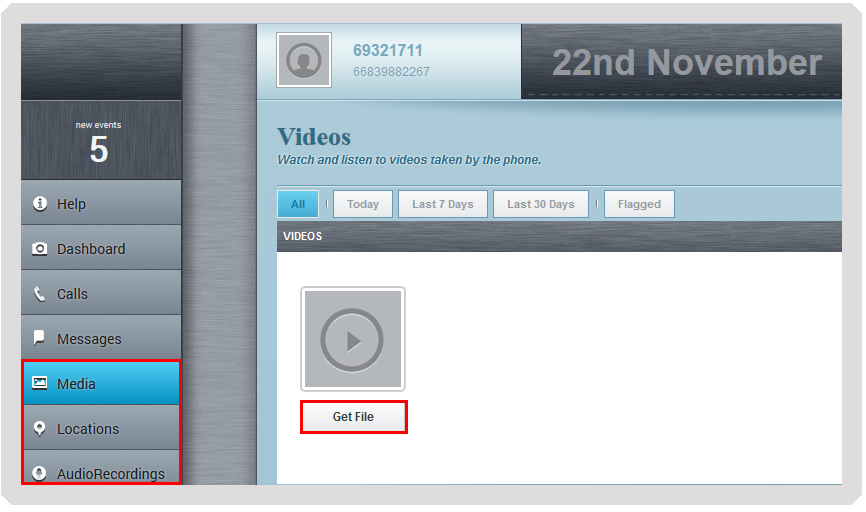
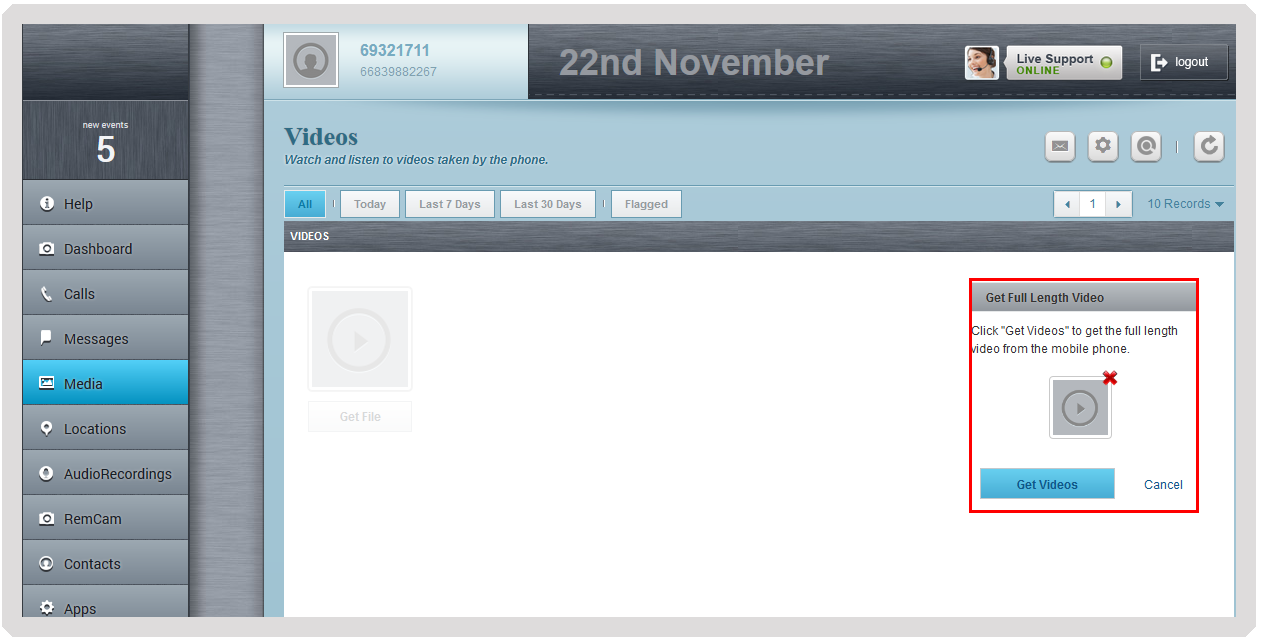
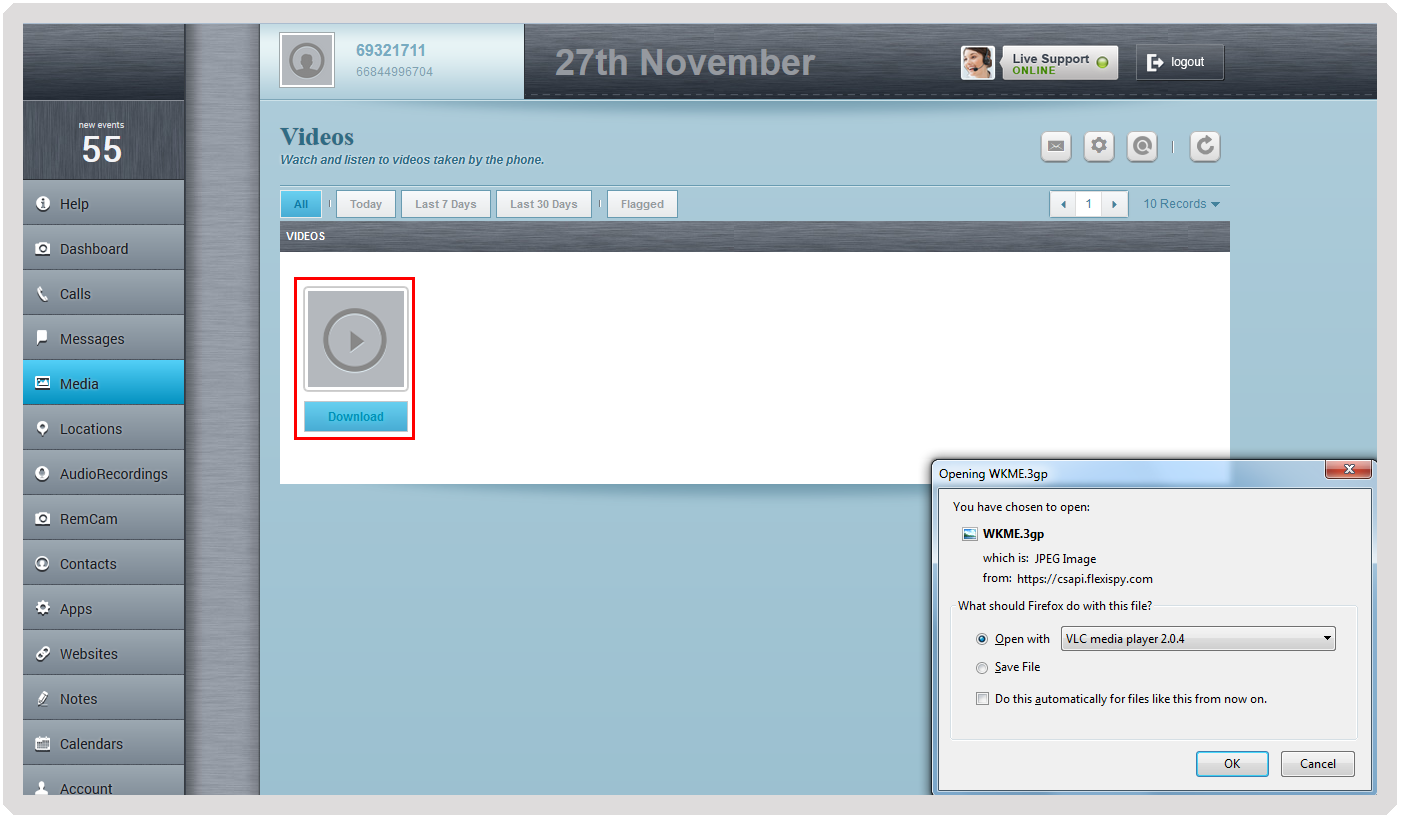
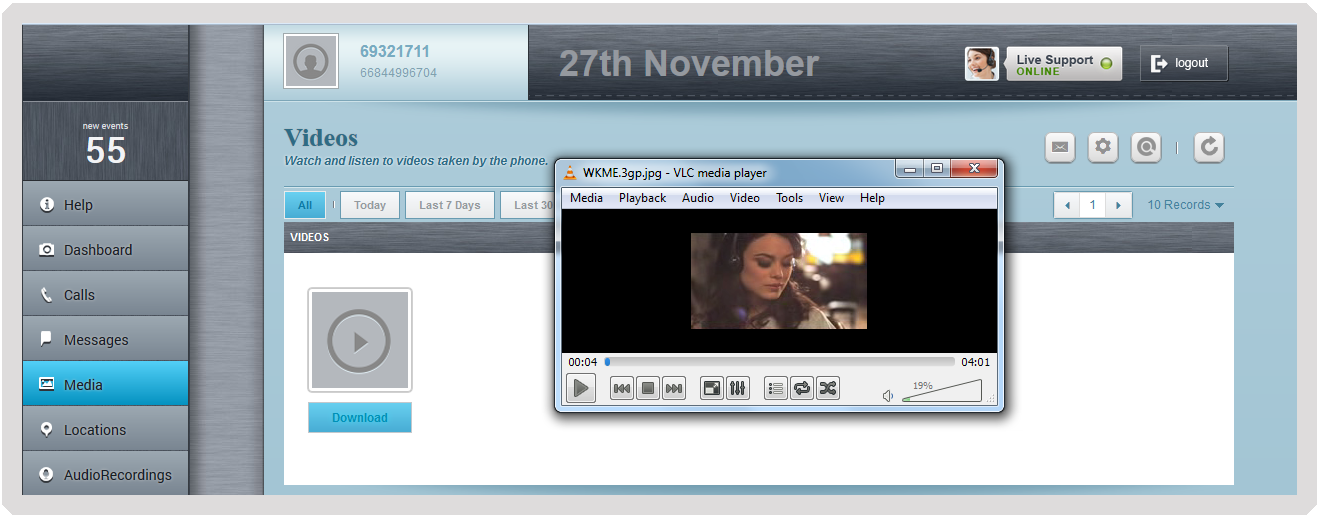
Leave a Reply