Disclaimer: Flashing a custom recovery is done at your own risk. Whilst these steps are correct at the time of writing FlexiSPY is not responsible for the custom recovery flashing process in any way and you do this at your own risk.
This article will show you how to install a custom recovery on to your Android phone. The custom recovery will replace the default recovery mode that comes with the Android phone as standard.
Please note that installing ClockworkMod requires rooting your device first. When you root an Android device, especially Samsung handsets, the root process installs ClockworkMod automatically as part of the process.
This guide is for those phones that are rooted but for which a custom recovery was not also installed as part of the rooting process such as HTC, Sony or Motorola devices.
What is recovery mode?
Recovery mode comes as standard on all Android phones and allows for recovery tasks to be performed such as installing zip files that are stored on the SD card to flash a custom ROM or to wipe the phone cache for example.
However the standard recovery mode on most Android phone is somewhat limited in what it can do which is why many Android users, especially when it comes to rooting an Android device, will flash a custom recovery instead and replace it.
Before you proceed please make sure your Android device has been rooted.
If it has not been rooted then ClockworkMod cannot be installed.
How can I access recovery mode on my Android device?
To access recovery mode on any Android device simply perform the following steps:
- Make sure the phone is turned off completely.
- Hold down Volume up, Home and Power until the phone starts up and recovery mode should appear.
If your Android phone does not have a Home button then simply hold Volume up + Power instead.
The phone will boot up in to recovery mode and the standard options are limited.

The standard options are:
Reboot system now – Reboots the system out of recovery mode ready for normal use.
Apply update from ADB – If you have connected your Android phone to your PC and you have installed ADB then you can use ADB to ‘push’ files to your Android phone such as custom ROMS.
Apply update from external storage – For any zip file you want to install on the phone such as a rooting file to root the phone or a custom ROM.
Wipe data/factory reset – This does exactly as it says. ALL DATA WILL BE DELETED after choosing this option.
Wipe cache partition – This wipes data from the cache partition of the phone. Useful if the phone is stuck in boot loop or the manufacturer logo.
Apply update from cache – Apply any update file from cache.
How to install ClockworkMod for the first time on a rooted Android phone
Now that we know how to access recovery mode it is time to improve it by installing ClockworkMod.
To do this, on your Android phone, open up the Play Store and browse to ROM Manager.
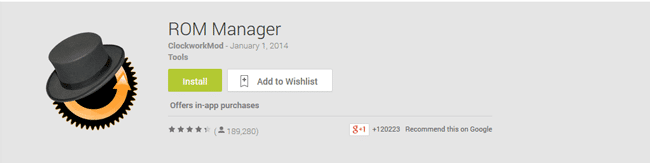
Once you have downloaded and installed ROM Manager, open it.
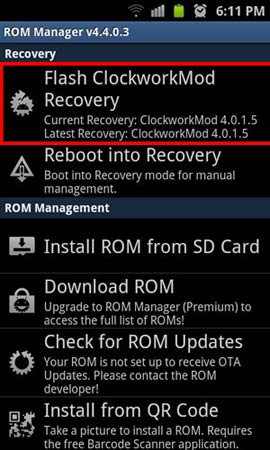
Simply tap the Flash ClockworkMod Recovery option.
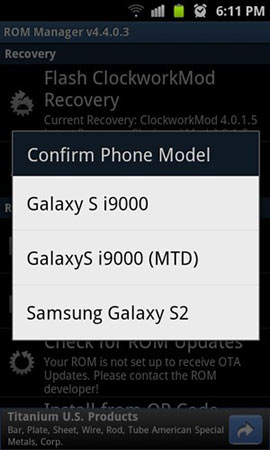
Choose your correct phone from the list – make sure that the model number matches.
Wait for the custom recovery to be downloaded and installed.
How to reboot in to the newly installed custom recovery
Now that you have successfully installed a custom recovery you can boot in to it either doing the steps listed above previously or, this time, you can now open up ROM Manager and tap the Reboot into Recovery option.
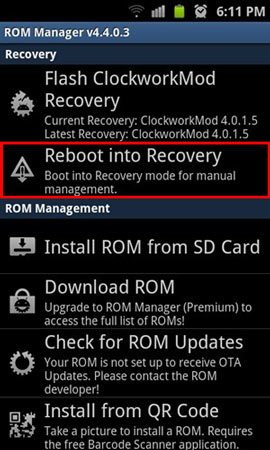
How to upgrade the current version of ClockworkMod custom recovery on a rooted Android phone
If you find that the currently installed version is older than the latest recovery version simply tap the Flash ClockworkMod option and it will install the latest version.
