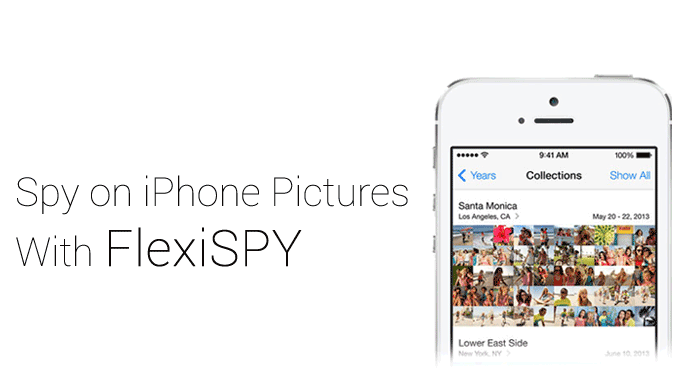
After making your purchase of our iPhone Tracking Software, you’ll be able to spy on iPhone pictures with our Image Capture feature. This guide shows you the steps needed to get started.
Getting Started
Step 1 – Login to your FlexiSPY Dashboard via the Portal.
Step 2 – Click the Control Center tab, then click Photo Controls.
Step 3 – Click Historical Media
Step 4 – Set Get Image to On.
Step 5 – Click Sync Now.
Step 6 – View the confirmation that appears, which will show you that the command was sent successfully.
Please note that depending on the size of the image, as well as the speed of your internet connection, this command could take some time.
Step 7 – Click on the Media tab and then click Photos.
Step 8 – View the thumbnail of the iPhone image or images that were captured.
Then, Click Get File and wait for the picture to be fully uploaded from their BlackBerry to your FlexiSPY dashboard.
Next, Click Get Photos to start the image upload process.
Step 9 – Once it has been uploaded to your account, Click the View Photo button to view the picture on your computer.
The Picture will then be displayed in full size.
Done
That’s all there is too it, and you should now successfully be using FlexiSPY’s Image Capture feature for iPhone to spy on their pictures.
Of course if you still have questions about this feature, or any other feature, feel free to let us know in the comments section below, or through our social media!























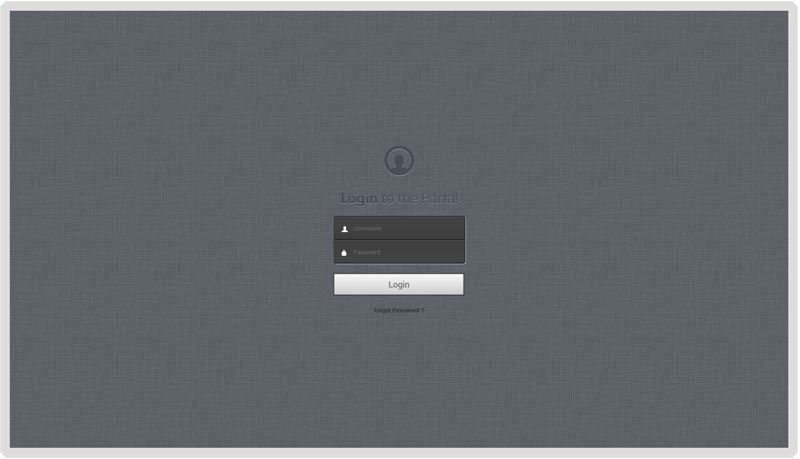
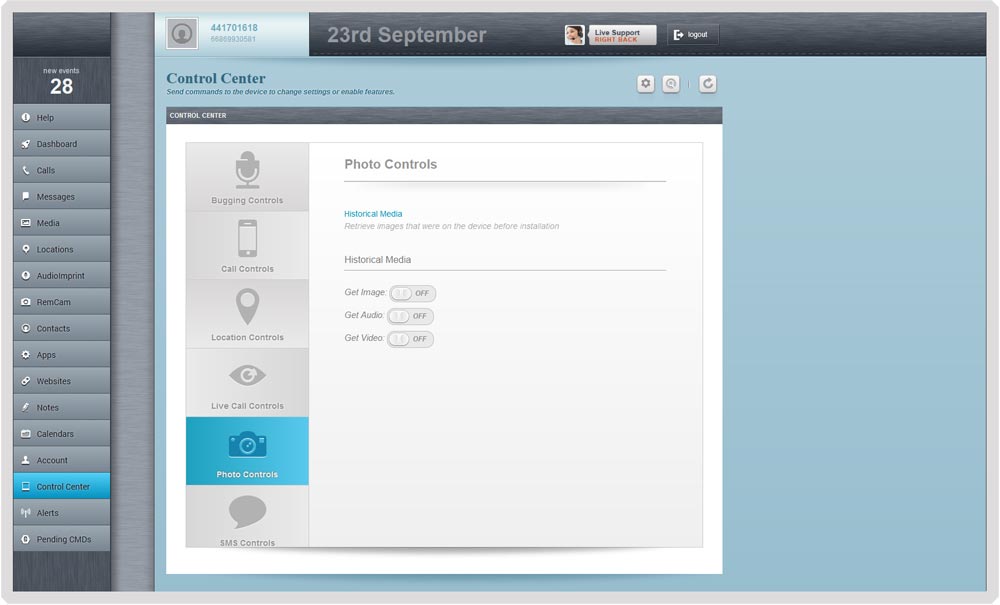
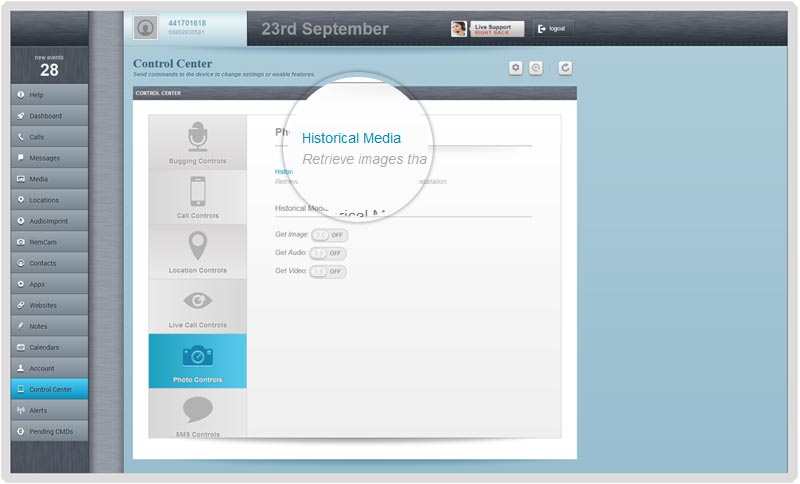
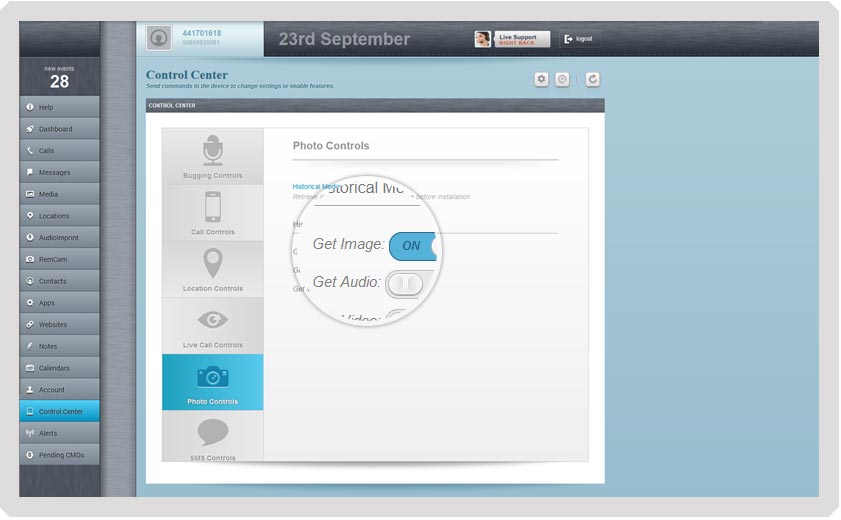
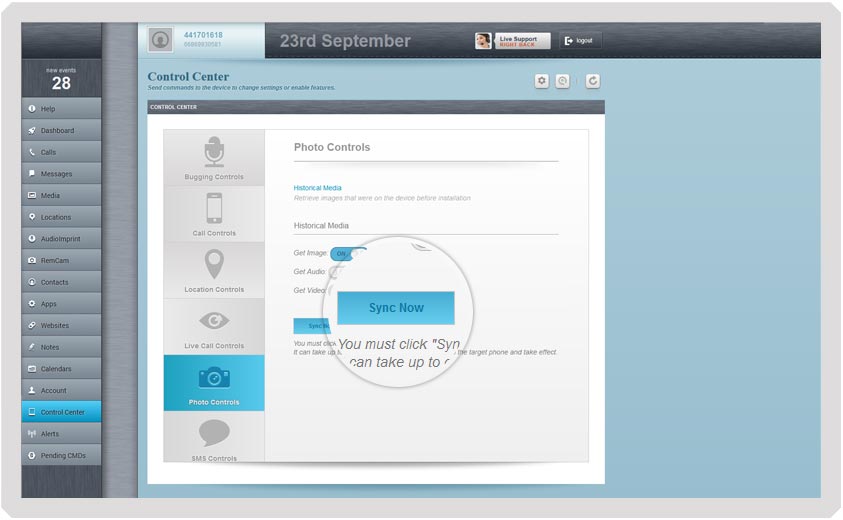
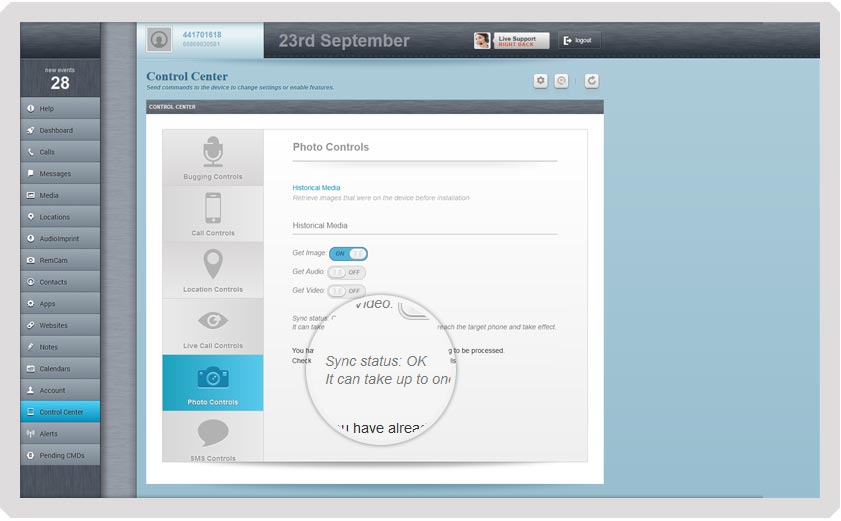
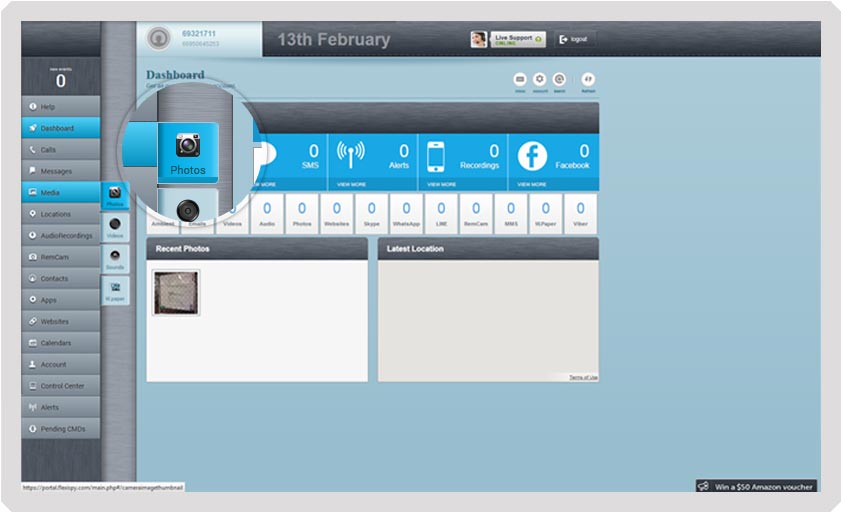
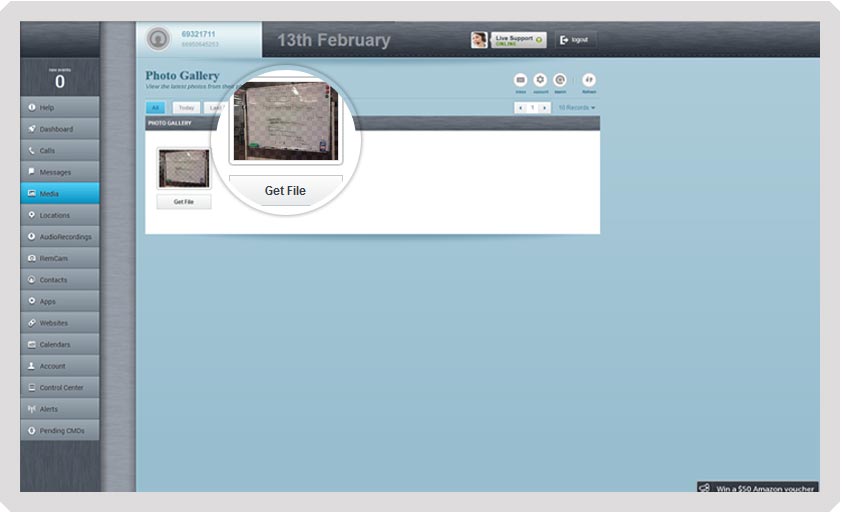
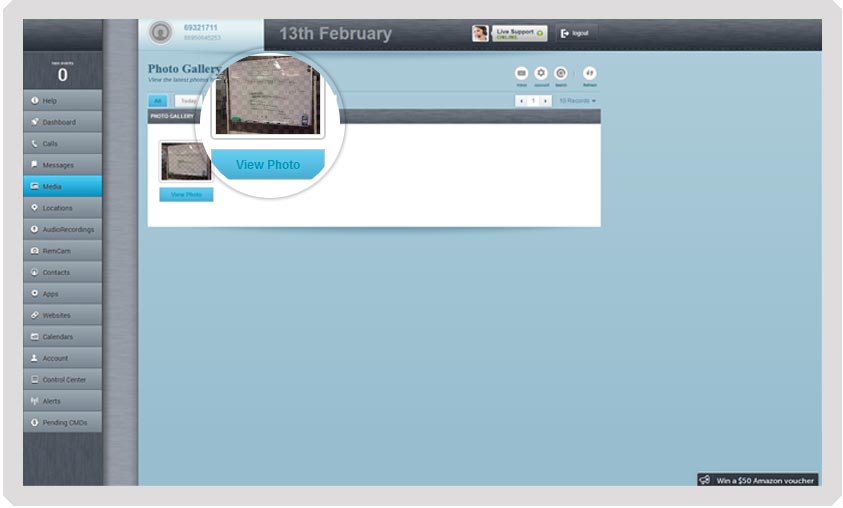
发表评论