This guide will show you how to unroot an Android phone so that you can send it for repair for example and it will also show you how to re-enable software updates which are normally disabled after having rooted the device.
Disclaimer: This process will DELETE ALL DATA on the device so make sure you back the phone up before proceeding. The steps here are all correct at the time of writing but FlexiSPY is not responsible for any damages that may occur through trying to attempt to unroot your Android device. Ultimately unrooting an Android device is done at your own risk and is your own responsibility.
What is needed to unroot an Android phone?
In order to unroot an Android phone you will need the Android phone you wish to unroot physically in your hand and access to a PC.
Please understand that NOT ALL SAMSUNG ANDROID PHONES CAN BE UNROOTED.
This guide was done using a Samsung Galaxy S4 – GT-I9505.
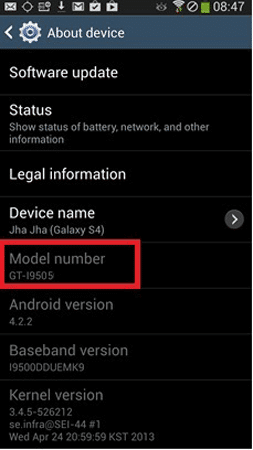
Why do you need to unroot an Android phone?
On many Android phones whenever you root the device it stops you from receiving official software updates. It also triggers a counter buried deep in the Android software that powers the phone. Whenever you send your Android device in for repair the technicians can simply locate this counter and read off the value to see if the phone has been tampered with in any way.
To view your current device status you can do this in two ways:
On the device itself go to Settings > About Device > Status and look at the Device Status option.
If it says Custom then it means that the device has been changed in some way such as having been rooted or you have installed a custom ROM.
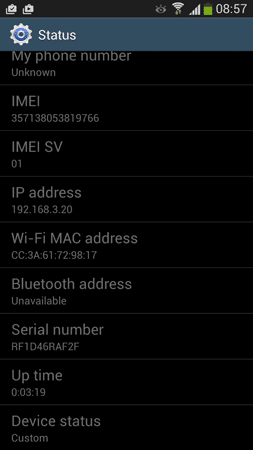
The other way to view the status is to boot in to Download mode.
To do that perform the following steps:
- Make sure the device is turned off completely
- Hold down Volume Down, Home and Power and wait for the phone to turn back on.
- Press Volume Up to enter Download mode.
Note: If your Android phone does not have a home button then just hold down Volume up and Power until the phone boots up.
When the Android phone is in download mode you will see information similar to what is shown below.
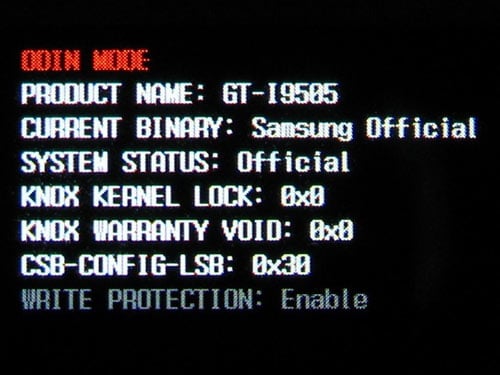
You need to pay particular attention to three elements to determine if you currently have lost your warranty or are running a tampered Android phone.
CURRENT BINARY: If it says Custom then you have installed a custom ROM.
SYSTEM STATUS: If it says Custom again you have rooted the phone.
KNOX WARRANTY VOID: Sometimes when you try to root a Samsung Android phone it will trip the Knox flag. SuperSU can sometimes bypass this, but, if not then it will say 0x1 meaning that Knox has been tripped and your warranty is officially void.
Knox only applies to Samsung Android phones – AS OF RIGHT NOW THERE IS NO WAY TO RESET THE KNOX COUNTER!!
Ideally, you need the details on your own Android phone to look exactly as above.
To unroot an Android phone you need to do the following:
- Install the stock firmware back onto the phone – THIS WILL DELETE ALL DATA ON THE PHONE
– For Samsung based Android phones there is an extra step involved. - Use Triangle Away to reset the Flash counter and return device status to ‘Normal’ for Samsung phones.
If you do not want to trip the Knox flag and void your warranty on your Samsung Android device then you need to make sure you root your Android device at the kernel level using rooting tools such as Towelroot otherwise using rooting tools such as CF-Auto-Root will automatically trip the Knox flag.
However Towelroot won’t root all Android phones and neither will CF-auto-root which is why we stated at the beginning of the article that NOT ALL SAMSUNG ANDROID PHONES CAN BE UNROOTED.
For reference, several scenarios are given below as examples as eligibility for unrooting:
Example 1:
Phone to unroot | Samsung Galaxy S5
OS version | 4.4.2
Is phone rooted | Yes
Rooting method used | CF-Auto-Root
System status | Custom
Current binary | Custom
Knox Status | Ox1 (tripped)
Warranty Status | Void and device cannot be unrooted due to Knox status.
Example 2:
Phone to unroot | HTC One M8
OS version | 4.4.2
Is phone rooted | Yes
Rooting method used | HTC One M8 rooting toolkit
System Status | Custom
Current Binary | Custom
Knox Status | Not applicable
Warranty Status | Still in warranty if device is unrooted.
Example 3:
Phone to unroot: Samsung Galaxy S3
OS version: 4.1.2
Is phone rooted: Yes
Rooting method used: CF-Auto-Root
System Status: Custom
Current Binary: Custom
Knox Status: Not applicable
Warranty Status: Still in warranty if device is unrooted.
Example 4:
Phone to unroot: Samsung Galaxy S5
OS version: 4.4.2
Is phone rooted: Yes
Rooting method used: Towelroot
System status: Custom
Current binary: Custom
Knox Status: Ox0 (not tripped)
Warranty Status: Still in warranty if device is unrooted.
So, you may be wondering, if Knox is only applicable to Samsung based Android phones how can the Samsung Galaxy S3 be unrooted permanently but the Samsung Galaxy S5 cannot?
Samsung only introduced Knox in their 4.3.x OS updates so any Samsung Android phones that cannot run that OS version for whatever reason can never have Knox installed and therefore this increases the chance of successfully unrooting them.
Unfortunately you cannot downgrade, say, a Samsung Galaxy S5 to OS 4.2.x as the Android device can only run the OS versions that Samsung designate to that device and obviously the newer the Android device then the most recent the OS version it can run.
You may also be wondering how two identical phones (the Samsung Galaxy S5 in the examples) running the same OS version ends up with one being able to be unrooted and one not. This is due to the rooting tool that was used to root the device as was explained at the beginning of the article.
Towelroot does not change the heart of the Android OS whilst performing root but CF-Auto-Root does and it is the changing of the heart of the Android OS software (the kernel) that triggers Knox.
So, if the Android phone you wish to unroot meets any ONE of the criteria below then it is time to unroot it.
- Samsung Android device is not running OS 4.3 or above
- Samsung Android device is not running OS 4.3 or above or has Knox installed
- Samsung Android device is not running OS 4.3, has Knox installed but was not rooted using CF-Auto-Root
- Samsung or other Android device has system status set to Custom
- Samsung or other Android device has been flashed with a custom ROM
Before you proceed with the unrooting process we urge you to backup the phone completely to your PC which you can learn how to do by reading the article here.
We will describe the unrooting process separately for both Samsung and non-Samsung Android devices.
How to unroot a non-Samsung Android device
Now that you have backed up the phone it is time to flash the phone with a stock ROM. This will DELETE ALL DATA ON THE PHONE which is why we asked you to backup first. We have already covered how to flash a stock ROM to an Android phone so you can follow the steps in the article here.
The article above for stock ROMs is for Samsung based Android phones. For other manufacturers it may be harder to return to stock ROM so please use Google to research how to perform this task.
Once you have flashed the non-Samsung Android phone with the stock firmware you must then root the phone again.
At this point of the article you should hopefully have done the following:
- Backed up the Android device to your PC completely.
- Flashed a stock ROM back on to it from the official manufacturer.
- Rooted the phone again.
Once the phone is rooted again, installing SuperSU, simply use the Full Unroot option which is found inside SuperSU.
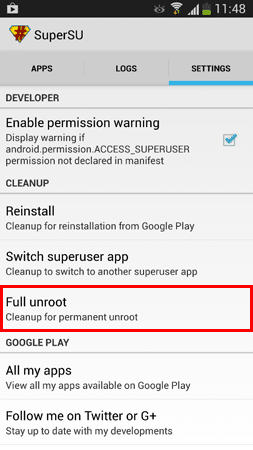
Now that you have flashed a stock ROM on to the non-Android phone and performed a full unroot of SuperSU the phone is now unrooted.
How to unroot a Samsung based Android phone
Unrooting a Samsung Android phone has one additional step to perform compared to unrooting non-Samsung Android phones. Providing you have backed up the Samsung Android phone and flashed the phone with a stock ROM you must now root the phone again. To learn more about the rooting process in detail and what it entails please review this article in full also.
At this point of the article you should have done the following:
- Backed up the Android device to your PC completely.
- Flashed a stock ROM back on to it from the official manufacturer.
- Rooted the phone again.
Now that you have done all that it is time to reset the flash counter.
To do this you must install Triangle Away on your Android device which you can get from here.
Once you have installed Triangle Away on to your Android phone run it.
It will ask for root access – grant it.
It will then try to identify your phone – Triangle Away does not work with all Android phones.
to see a list of phones compatible with Triangle Away, click here
If your phone is compatible, simply open Triangle Away on your phone and it will ask for root access (this is why we needed to re-root the Samsung Android phone again)
Providing the Samsung Android phone is supported Triangle Away should be able to identify the correct model. Once you have confirmed this the main screen should look similar to this.
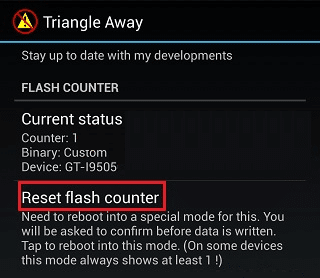
All you need to do is tap the Reset flash counter option and then follow the instructions for Triangle Away to finish the job.
Once you have done that simply perform a full unroot using SuperSU.
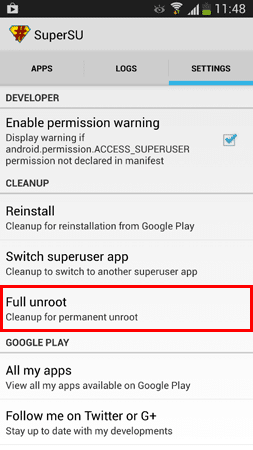
Now that you have performed a full unroot successfully you should find that when you go to Settings > About Phone > Software Update you should be able to update the phone to the latest firmware available.
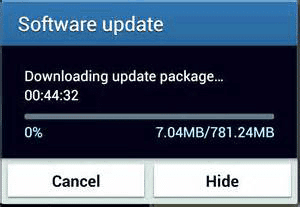
Please remember, after you have upgraded to the latest OS version you must root the phone again if you wish to have root access once more.























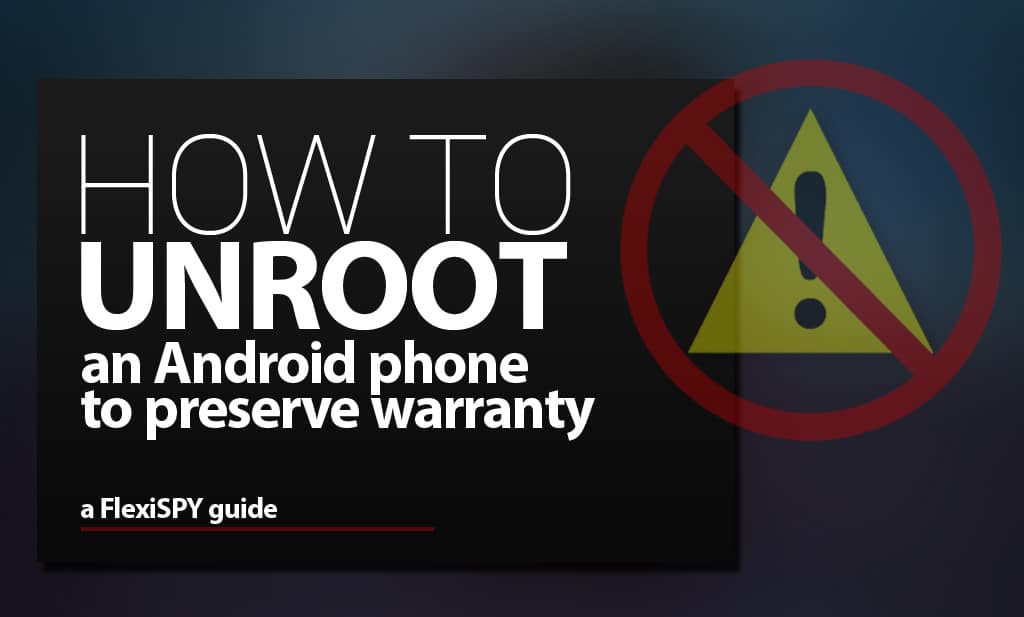
发表评论