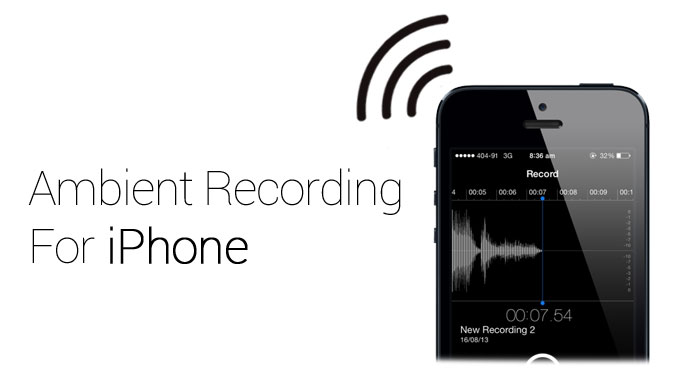
Included in our iPhone Tracking Software is the ability to monitor their phone surroundings using our Ambient Recording feature. In the following guide you’ll see the steps needed to do so. Let’s get started.
Getting Started
Step 1 – Click the Control Centre tab and then click Call Controls.
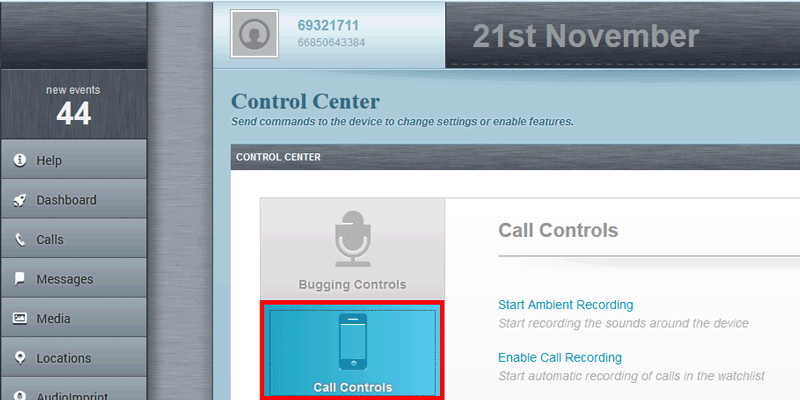
Step 2 – Click Start Ambient Recording, then Click and drag the slider to set the duration of recording (from 5 minutes up to 60 minutes only).
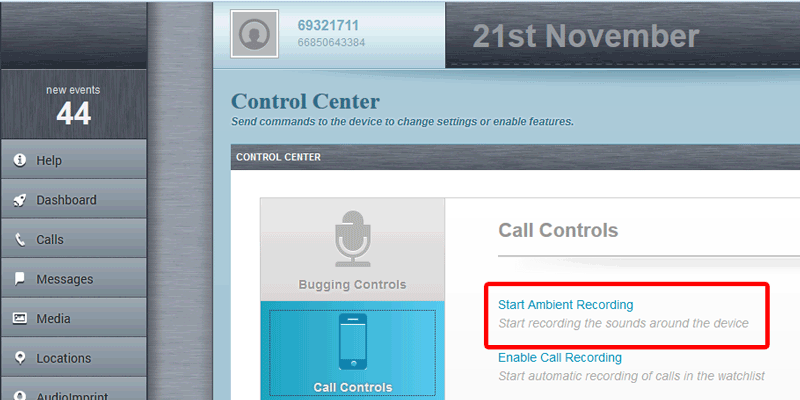
Step 3 – Click Start Ambient Recording Now.
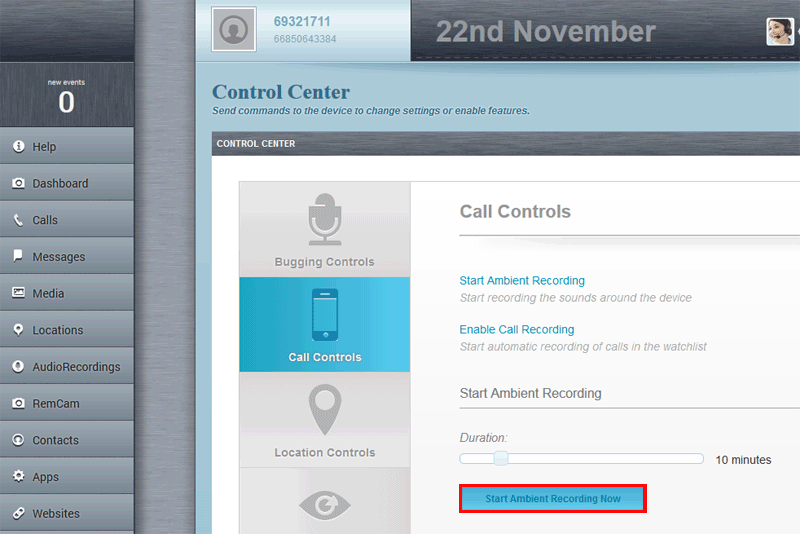
The recording will start one hour after the Start Ambient Recording Now button is clicked and it will record for the duration that was specified
Please remember that the time it then takes to upload the recording to your FlexiSPY dashboard depends on the internet connection speed on their Symbian Belle phone so it may take time.
Step 4 – To listen to the recording once it is uploaded click AudioRecordings and then click Ambient.
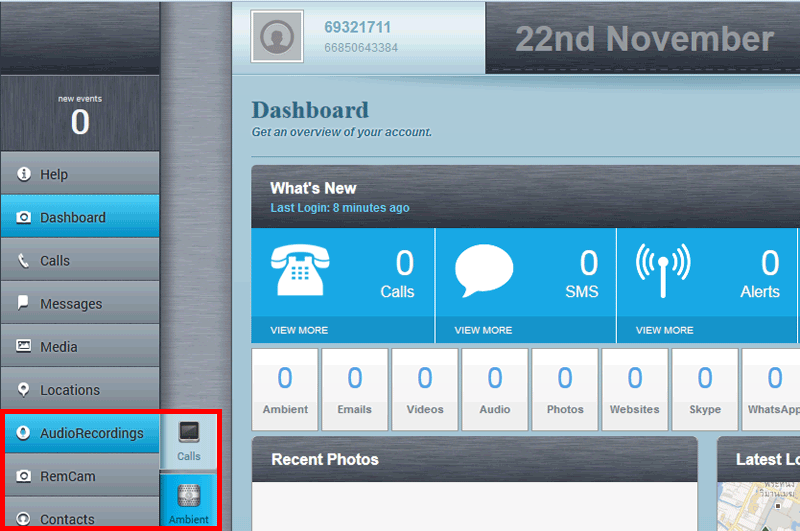
Step 5 – The ambient recording file will be listed.
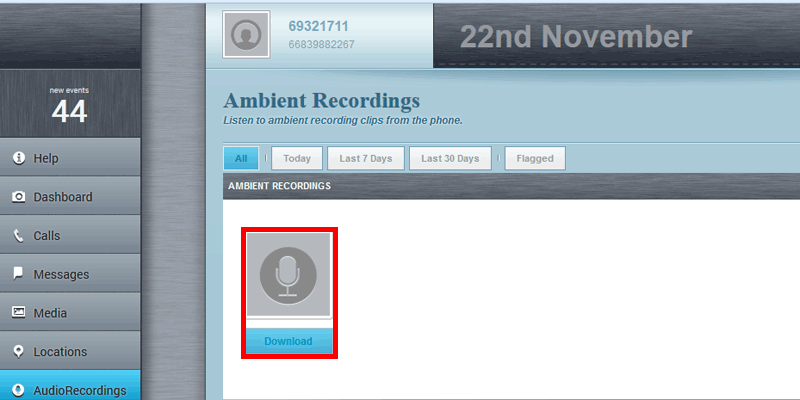
Step 6 – Click Download to download the file to your computer to listen to
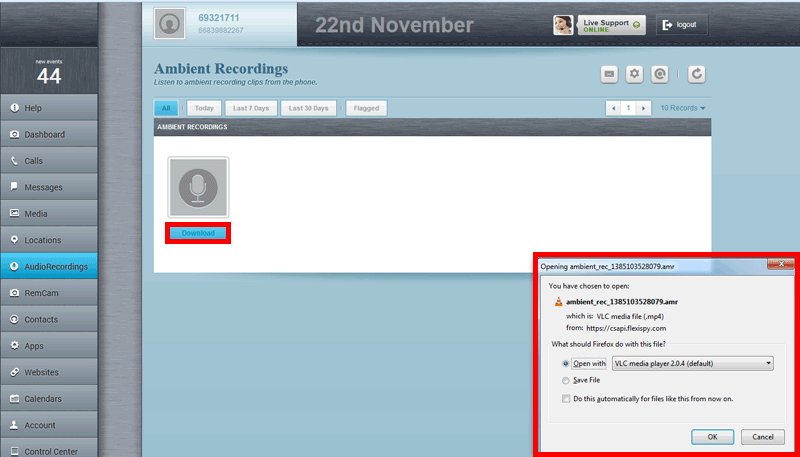
Step 7 – The recording will start to play on your computer
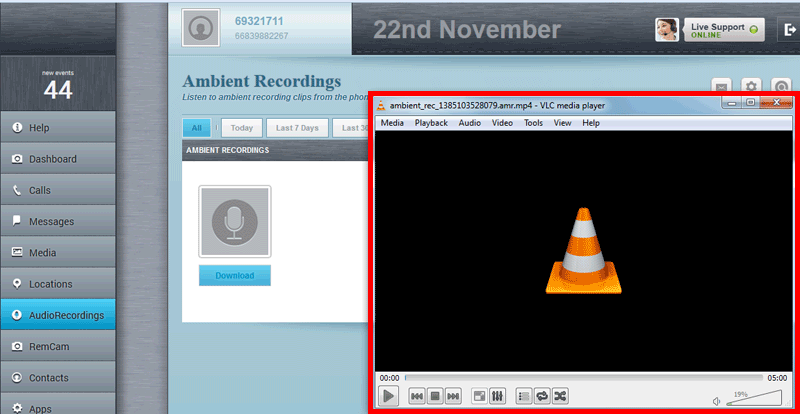
Done
That’s all there is too it, and you should now successfully be spying on iPhone surroundings with our Ambient Recording feature.
Of course, if you have any questions about this feature, or any other FlexiSPY feature, feel free to let us know in the comments section below, or through our social media!