Click here to learn more about our rooting service
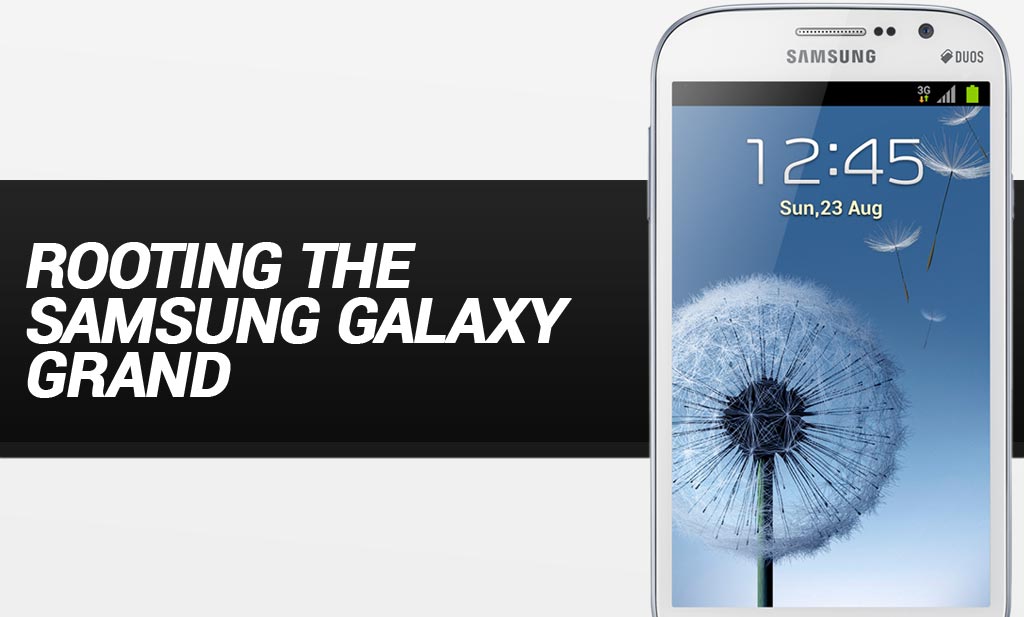
This guide will show you how to root the Samsung Galaxy Grand smartphone
Disclaimer: FlexiSPY is not responsible for rooting the Android device in any way, before performing any of these steps make sure you back up your Android device completely. Rooting is done entirely by you at your own risk.
What is needed to root the Samsung Galaxy Grand?
To root the Samsung Galaxy Grand you will need the following:
- The Samsung Galaxy Grand you wish to root
- A PC.
Step 1 – Download the Samsung Galaxy Grand USB driver for your PC
So that the phone is recognised for when you plug it in to your PC you must download the Samsung Galaxy Grand USB drivers and install them – you can get them from here.
Step 2 –Download the Samsung Galaxy Grand root files
In order to root the phone you must first download the rooting files needed. The first is a custom recovery which you can download from here. The second is the root file itself which you can download from here.
You should have two files:
- Fix-Recovery.zip
- UPDATE-SuperSU-v1.10.zip
Save both zip files to an easy to find place on your PC such as the desktop and do not extract them.
Step 3 – Root the Samsung Galaxy Grand
Rooting the Samsung Galaxy Grand is fairly simple.
Connect the Samsung Galaxy Grand to your PC and then copy the two zip files you downloaded in step 1 to an easy to find location on the device such as the Downloads folder.
Disconnect the device from your PC when done.
The next thing you must do is boot the phone in to recovery mode.
- Make sure the device is turned off completely.
- Hold down Volume Up + Home + Power until the device powers back on.
On the recovery menu that appears choose Install zip from Sdcard > Choose zip from Sdcard and browse to the Fix-Recovery.zip custom recovery zip file and select it to install it.
Once done go back to the main menu and repeat the steps above but this time choose UPDATE-SuperSU-v1.10.zip and install that.
With both zip files installed go back to the main menu and choose Reboot System Now.
Once the phone reboots you should see the SuperSU icon visible which means you have successfully rooted the device.