Click here to learn more about our rooting service

This guide will show you how to root the LG L5 II (LG-E450 & LG-E455)
Disclaimer: FlexiSPY is not responsible for rooting the Android device in any way. Before performing any of these steps make sure you back up your Android device completely.
What’s needed to root the LG L5 II?
In order to root the LG L5 II you will need the following:
- The LG L5 II in your hand which you wish to root
- Access to a PC
Step 1 – Download the USB drivers for the LG L5 II on to your PC
The first thing to do is install the Huawei USB drivers on to your PC. We list the USB drivers in this article.
Step 2 – Download the rooting program to your PC
In order to root the Huawei P6 you must download a rooting program to your PC which you can get from here.
Please note that the program is in Chinese but it easy enough to follow once installed as there is one main button to click which performs the rooting process.
Download the program to your computer and then install it.
Step 3 – Enable USB Debugging on the LG L5 II
On the device itself you must enable USB Debugging. We explain how to do this in the article here.
Once you have done that proceed to the next step.
Step 4 – Root the LG L5 II
Now that you have downloaded and installed the rooting program on to your PC and enable USB Debugging on the LG L5 II itself connect it to your PC.
With the device connected to your PC, on the device itself, pull down the notification bar and it should show that is connected via USB.
Tap that and choose MTP Connection as the USB connection method to use.
Run the rooting program you installed on to your PC.
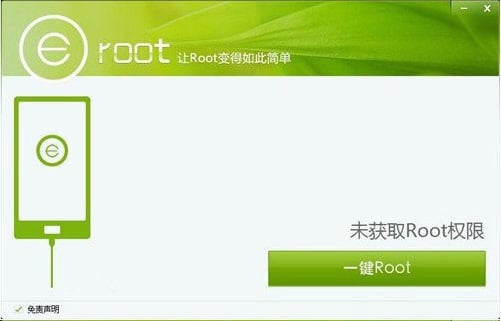
Click the Root button and then wait for the process to complete – it has four parts.
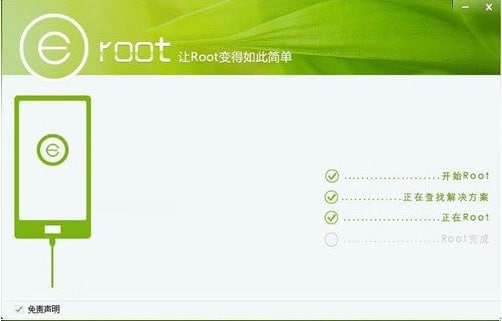
Once completed disconnect the LG L5 II from your PC and restart it.
Replace Vroot Superuser with SuperSU
You should notice, once it restarts, that you now have a new application called Superuser which means that you have successfully rooted the device. You may however wish to replace this program with the more commonly known SuperSU.
To do that download the script to change this from here. Again, save it to an easy to find location on your PC and extract it to its own folder.
Make sure that the LG L5 II is connected to your PC.
Copy the mrw folder to the main root of your internal storage (it is called Phone in Windows).
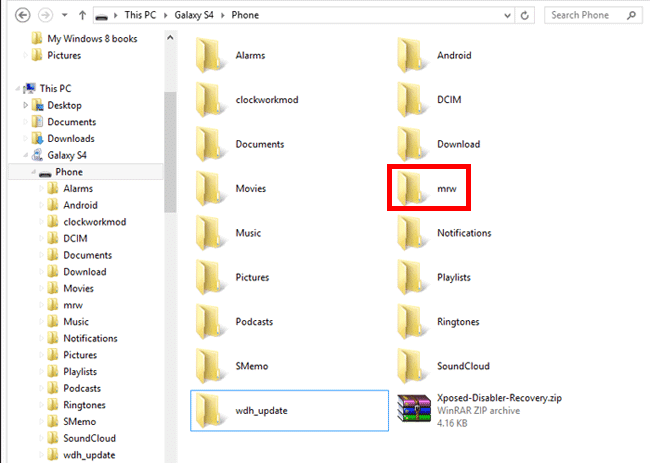
On the LG L5 II itself go to the Play Store and download the Terminal Emulator application, install it and run it.
With the program running type the following command (press Enter after each one):
Su
Allow root permission when asked.
Type the next command and press Enter again when done.
sh /sdcard/mrw/root.sh
Wait for the device to complete the process. When done it will automatically reboot.