Not quite sure how to setup and use our Android Call Recording feature? Or maybe you HAVE set it up and even recorded a call, but when you listened to the recording something just didn’t sound right..
If we’ve hit the mark, then you’ll be glad to know that in this post we’ll show you how to maximize the chances of getting a perfect recording every time.
(If you are interested in iPhone Call Recording, we cover it in another post)
So let’s begin!
Finding The Best Android Call Recording Source
To better understand why call recordings aren’t always clear, you should understand how our Call Recording feature works.. Basically, when FlexiSPY first activates it tries to automatically find the best call recording method, and it has several sources to choose from.
Usually the microphone source works best, and it may choose that. But – there may be a better recording source for your device.
Better Results Through Manual Settings
FlexiSPY sometimes can’t automatically find the best audio source. The reason is complicated, but the short version is that there are so many variations of android devices, all running on different networks, that FlexiSPY sometimes gets it wrong.
You’ll know that this happened if:
- Only one side of the conversation gets recorded.
- You can only hear static
- The recorded voices sound distant
Fortunately, this is where manually setting the audio source can help. Through the manual settings you can test which source works best for the device that FlexiSPY is installed on.
Here’s how to manually set the audio source:
1. Log into your online portal.
2. Click Control Center.
3. Click Call Controls.
4. Click Set Audio Recording Source.
All the possible call recording sources will then appear.
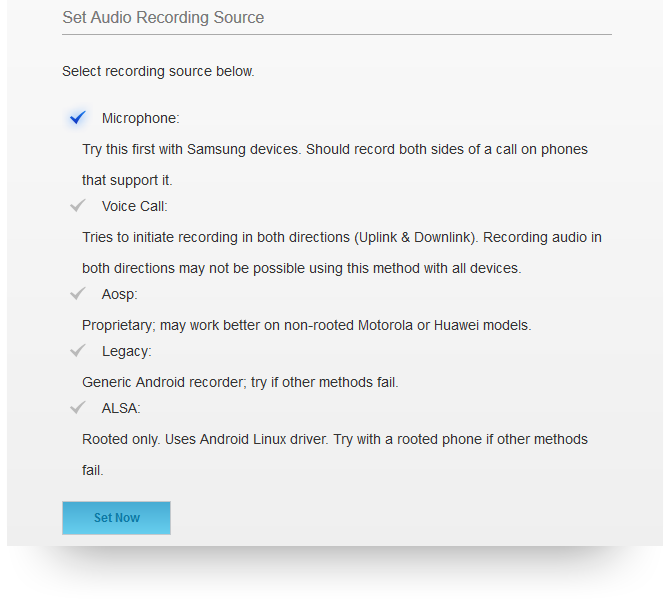
Here’s a breakdown of the sources:
Microphone
This is the call recording source that FlexiSPY uses by default.
(Samsung devices work well on this setting)
Voice Call
This source uses both directions (known as uplink and downlink) to increase the chances of recording both sides of a call. It may not work with all devices though – if it fails it will result in the recording of only one side of the call.
AOSP
This is a proprietary recording source for all devices.
(non-rooted Motorola and Huawei Android devices should choose this source for best results.)
Legacy
This is the oldest and most stable form of call recording. But on newer Android devices both sides may not be recorded.
(If all other call recording sources produce unsatisfactory results, then use this.)
ALSA
This source is for rooted Android devices only.
So if you’re unhappy with Call Recording and the device is unrooted you’ll want to:
- Deactivate & Uninstall FlexiSPY from the device
- Root the device
- Reinstall & Reactivate FlexiSPY
- Set ALSA as the Call Recording source
Conclusion
There’s no universal Call Recording source that works for every Android device. But if you try all the sources we mentioned in this article, there’s a good chance that your recordings work just fine!
