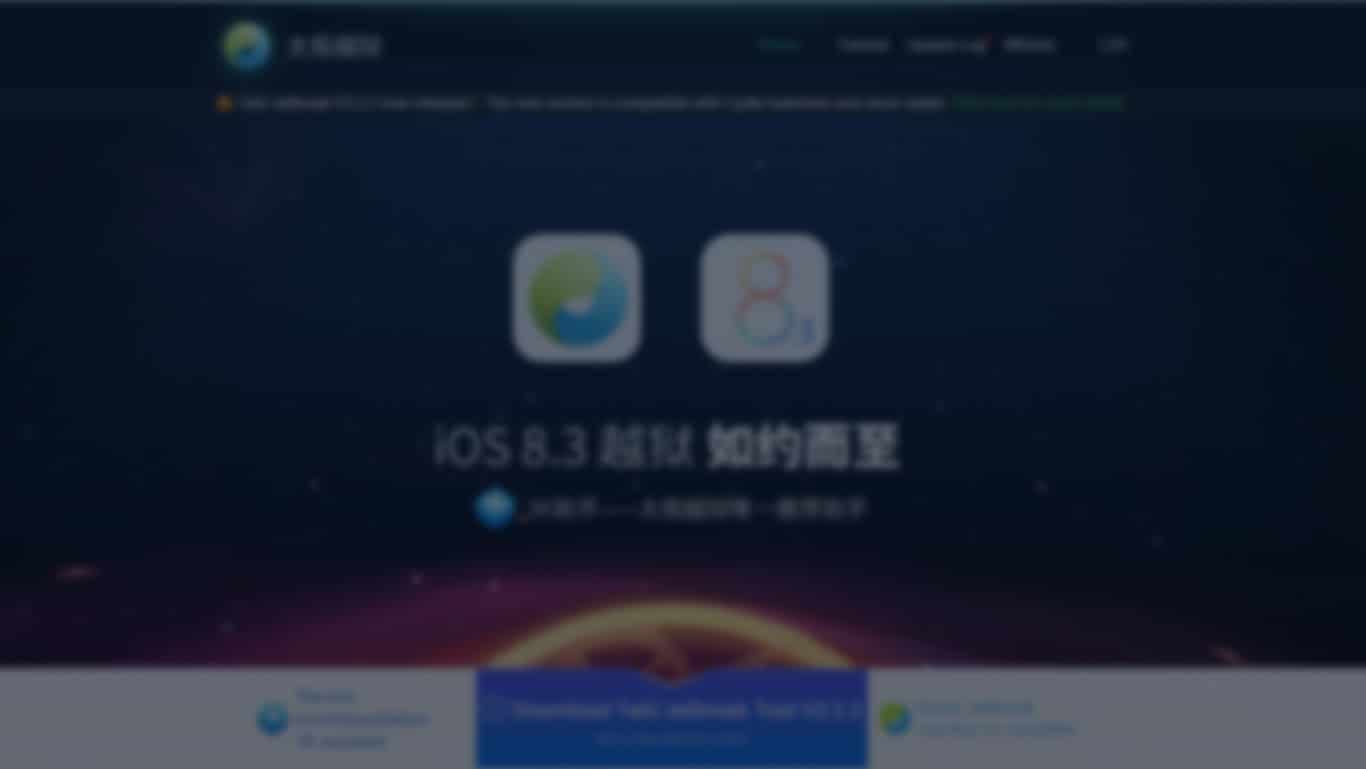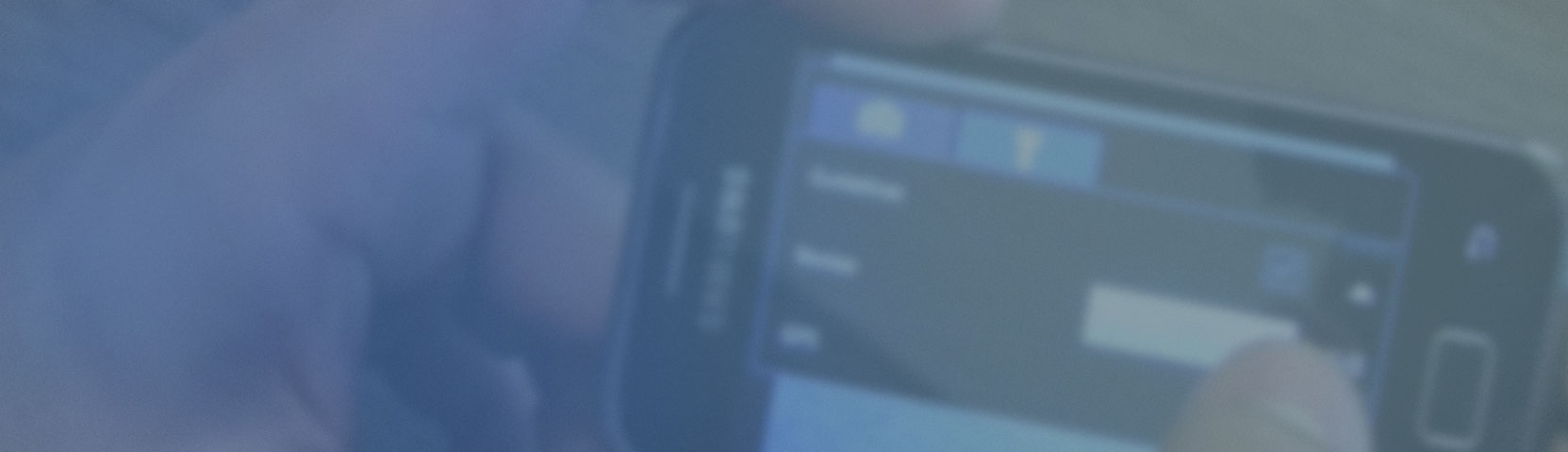[hoops name=”Rooting Guides Are No Longer Maintained”]
This guide will show you how to root the popular Samsung Ace Plus phone from Samsung.
Disclaimer: FlexiSPY is not responsible for rooting the Android device in any way. Before performing any of these steps make sure you back up your Android device completely. Rooting is done entirely by you at your own risk.
This guide is for the Samsung Ace Plus whose model is GT-S7500. We cannot guarantee if it will work on other models.
What is needed to root the Samsung Ace Plus?
In order to root the Samsung Ace Plus you will need the following.
- The Samsung Ace Plus you want to root in your hand.
- A PC.
Step 1 – Download the USB drivers for the Samsung Ace Plus for your PC
In order for your PC to recognise the Samsung Ace Plus as part of the rooting process you first must download and install the USB drivers on to your PC.
You can download the USB drivers for the Samsung Ace Plus from here.
Once you have downloaded them run the main program file to make sure the drivers are installed.
Step 2 – Download the Odin rooting program
In order to root the Samsung Ace Plus using the root file given in the next step you must first download Odin which is what will be used to install the root file on to the Samsung Ace Plus and perform the rooting process.
You can download Odin from here.
Once downloaded extract the file to a convenient location such as the desktop.
Step 3 – Download the Samsung Ace Plus root files
Now that we have installed the Samsung Ace Plus USB drivers and downloaded Odin we now need to download the root package to be used for the rooting process.
You can download the Samsung Ace Plus root package from here. When you have downloaded it save it to an easy to find location such as your desktop and extract it.
You also need to download a custom recovery which you can get from here. When you have downloaded it save it to an easy to find location such as your desktop but do not extract it.
Step 4 – Enable USB debugging on the Samsung Ace Plus
In order for your PC to recognise the Samsung Ace Plus when you plug it in to perform rooting you must first enable USB debugging on the phone itself. This is done by doing the following.
- Tap the Settings option.
- Tap the About Phone option.
- Keep tapping the Build Number option (seven times) until it says you are a developer.
- Tap the new Developer Options menu that appears.
- Make sure that the USB Debugging option is checked.
Step 5 – Root the Samsung Ace Plus
Now that we have all we need it is time to root the Samsung Ace Plus. Before we can do that you must first put the Samsung Ace Plus in to Download mode which can be done using the following steps.
- Make sure the Samsung Ace Plus is powered off completely.
- Hold down the Volume down key and the Home key and the power button and keep all three buttons pressed until the Samsung Ace Plus powers up.
- Providing you have done it correctly it should boot in to Download mode and you press the Volume up key to start Download mode.
- Connect the Samsung Ace Plus now to your PC.
- Run the Odin software you downloaded in step 2.
- Inside Odin click the AP option and browse on your computer to the custom recovery .md5 file you downloaded in step 3.
- Inside Odin click Start to begin the root process.
Do not remove the Samsung Ace Plus from your PC during this time.
Once the process has finished the Samsung Ace Plus will restart itself.
After the device has restarted make sure you turn it off completely and disconnect it from your PC.
You now need to boot the device in to recovery mode using the custom recovery file you just flashed to the device.
To do that follow these steps.
- Make sure the Samsung Ace Plus is powered off completely.
- Hold down the Volume up key and the Home key and the power button and keep all three buttons pressed until the Samsung Ace Plus powers up and the Samsung logo appears.
- Let go of all buttons pressed when the Samsung logo disappears
The device should now be in recovery mode.
Connect it to your PC again.
On your PC browse to the root package file you extracted to its own folder.
Double-click the runme.bat file and make sure you do so as Administrator.
Wait for the process to complete, and reboot the device. Once done the device will be rooted. You will now see a new application installed called SuperSU to confirm the device is now rooted.